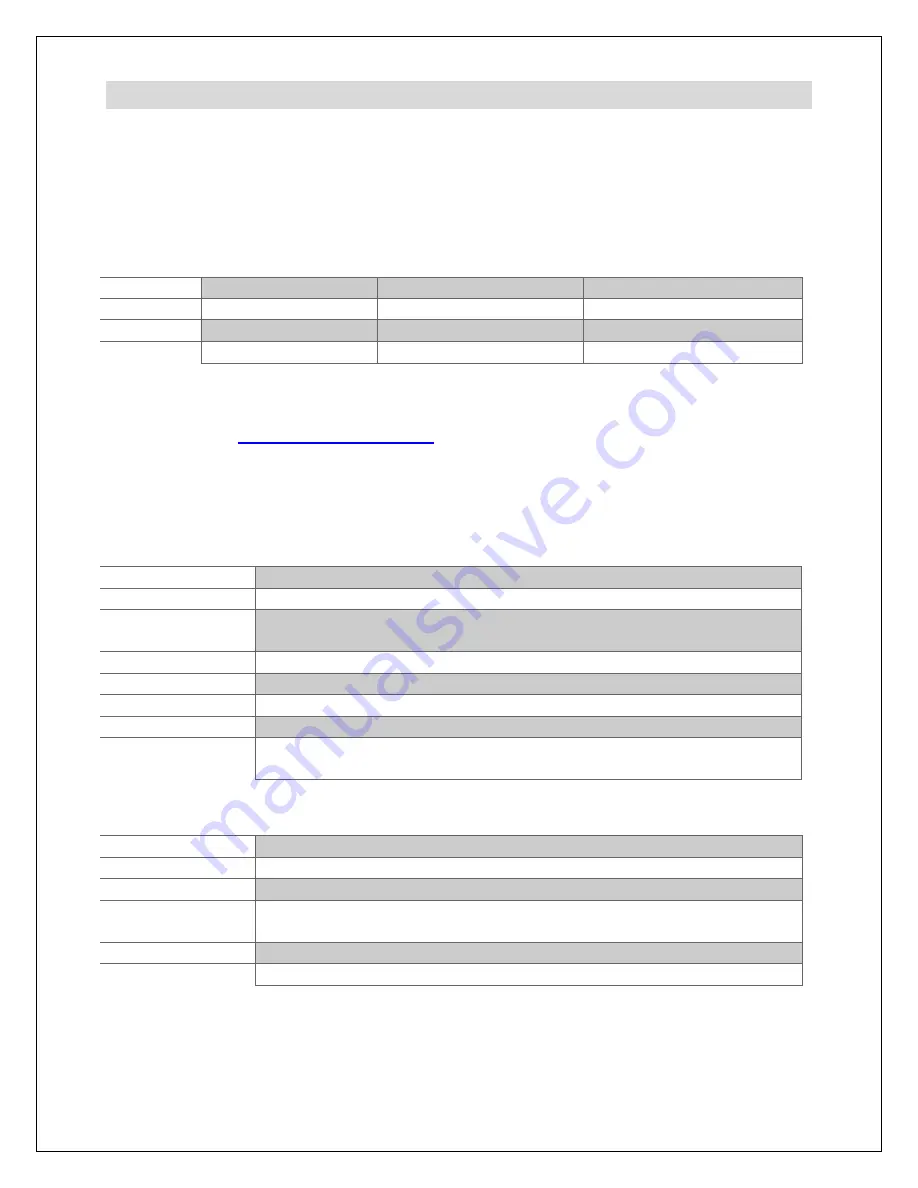
Copyright © 2009-2018 Micca All rights reserved.
V100-180618
5.4 Playing Videos
To use the video player function, select the “Video” icon from the main menu. All
supported video files found on the storage device will be displayed in one list. Scroll to
the desired video and press the “OK” button to begin playing. The photo frame supports
a variety of video types and formats. If your video file does not play, it’s likely that it is
not one of the supported formats below:
Video File
Resolution
Video Codec
Audio Codec
AVI
1920x1080 Max
MPEG4, H.264
MP3, PCM
MKV
1920x1080 Max
MPEG4, H.264
MP3, PCM
MOV
1920x1080 Max
MPEG4, H.264
MP3
MP4
1920x1080 Max
MPEG4, H.264
MP3
If you have a video file that does not play and would like help, please contact our
support team at
. We will provide troubleshooting help and
tutorials on how to make the video playable.
When playing videos, the following operations are available using the remote control or
buttons on the back of the photo frame:
Remote Buttons
Description
Return
Stop the playback and return to the video selection screen
Up/Down
No function
Left
Go to start of current video. Double-press to play previous video.
Press and hold to rewind current video.
Right
Play next video. Press and hold to fast forward current video.
OK
Play or pause the current video
Volume-
Decrease video volume
Increase video volume
Setup
Long-press the “Setup” button to open the context menu for
additional video playback settings.
Rear Buttons
Description
OK/Play/Pause
Play or pause the current video
Left/Volume-
Decrease video volume
Right/
Increase video volume
Up/Previous
Go to start of current video. Double-press to play previous video.
Press and hold to rewind current video.
Down/Next
Play next video. Press and hold to fast forward current video.
Menu/Return
Stop the playback and return to the main menu.
























