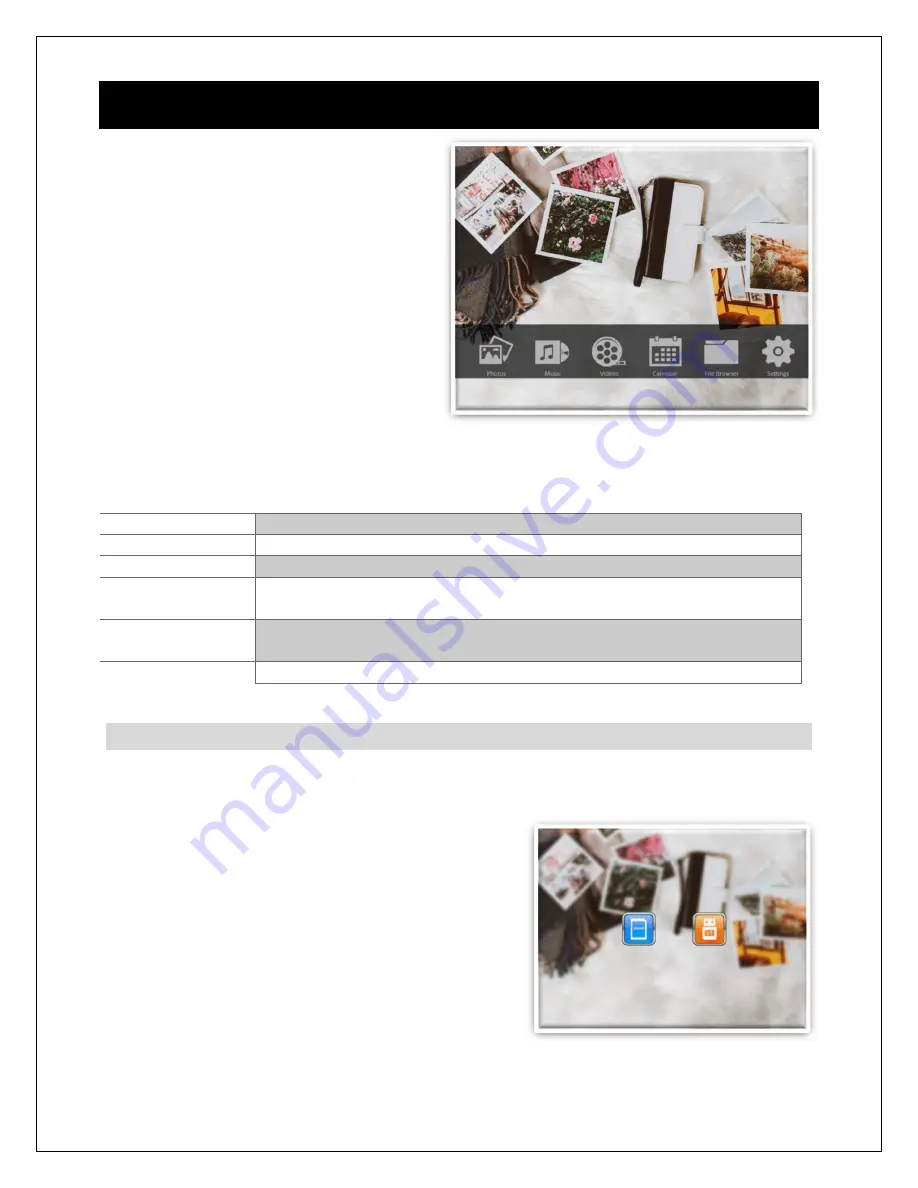
Copyright © 2009
-
2018 Micca All rights reserved.
V100
-
180618
5
Operating Instructions
After turning on the photo frame, the
main menu will display after a few
seconds. If there is a flash memory card
or USB flash drive inserted into the
photo frame, a slideshow will
automatically begin plain. To get back to
the main menu, press the “Menu”
button on the remote control, or press
and hold the “Menu” button on the back
of the photo frame.
The main menu contains icons for
Photo, Music, Video, Calendar, File Browser, and Setting. These provide the following
functionality:
Menu Item
Description
Photo
Start viewing photo slideshow, or browse photo thumbnails
Music
Browse and play music files
Video
Browse and play video files
Calendar
Display calendar and clock. A small slideshow window will also be
shown.
File Browser
Browse folders on the SD card or USB drive. All compatible
photos, music, and video files will be listed together.
Setting
Adjust photo frame settings.
5.1
Flash Memory Cards and USB Flash Drives
The photo frame does not have any internal storage and must be used with a SD card
or USB drive. When more than one storage device is inserted into the digital photo
frame, it is necessary to select which storage
device to display photo, music, or video files from.
The photo frame will only read files from the
selected storage device.
To switch between storage devices, press the
“Return” button repeatedly until the storage
selection screen is shown. Highlight the desired
storage device and press the “OK” button to select
it.










































