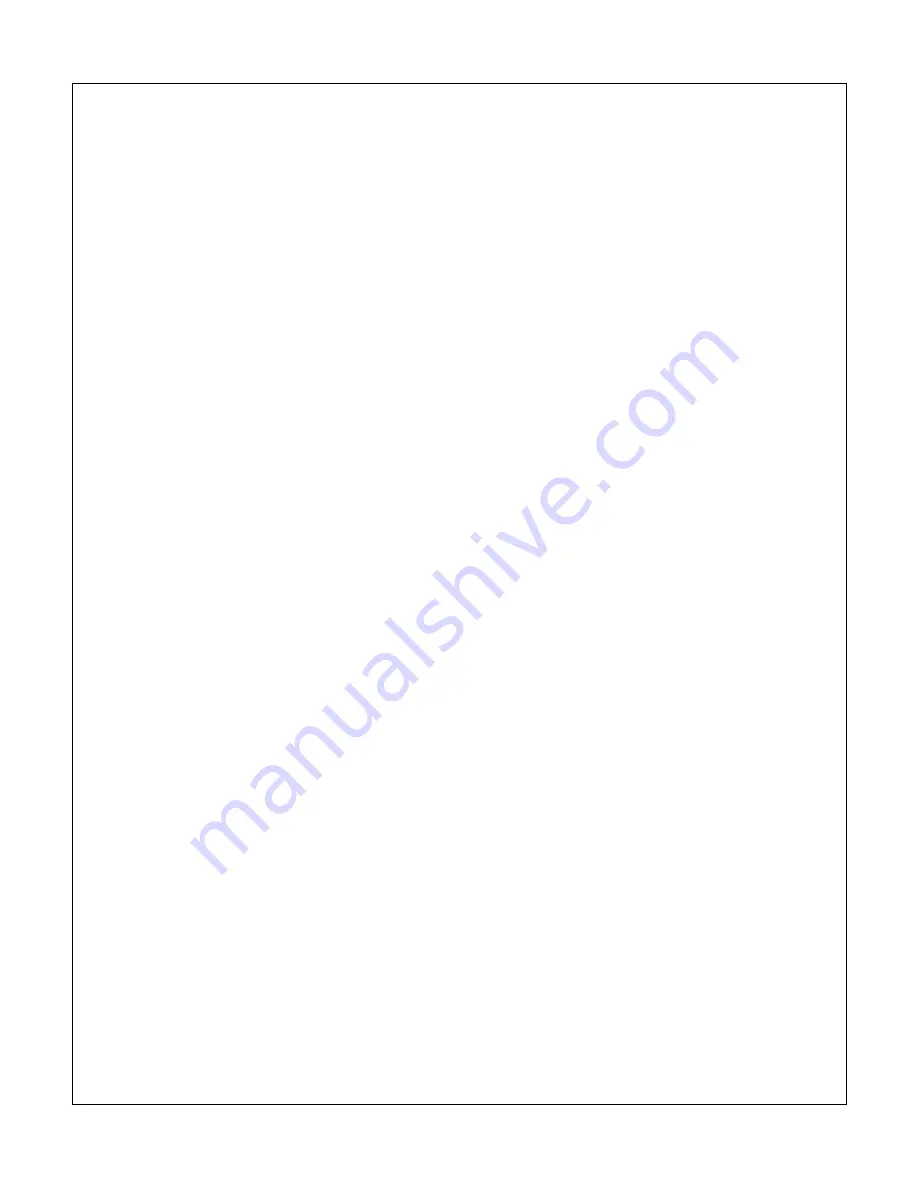
Copyright © 2009-2011 Micca, Ltd. All rights reserved.
Sets the repeat behavior when playing audio files in music mode
Available values: Repeat one (the selected file will be repeatedly played), Repeat
all (all files in the same folder will be repeatedly played in sequence).
[Movie repeat mode]
Sets the repeat behavior when playing video files in movie mode
Available values: Repeat one (the selected file will be repeatedly played), Repeat
all (all files in the same folder will be repeatedly played in sequence).
[Display mode]
Sets the display aspect ratio when using AV Out for video connection
Available values: 16:9, 4:3
[TV System]
Sets the video output mode of the Micca MPLAY
Available values: PAL Composite, NTSC Composite, HD Mode (720P)
[Autorun]
Sets the Micca MPLAY to automatically playback available video, picture, and
audio files when turned on
Available values: Disable, Enable
[Default]
When selected, resets all settings back to factory default

































