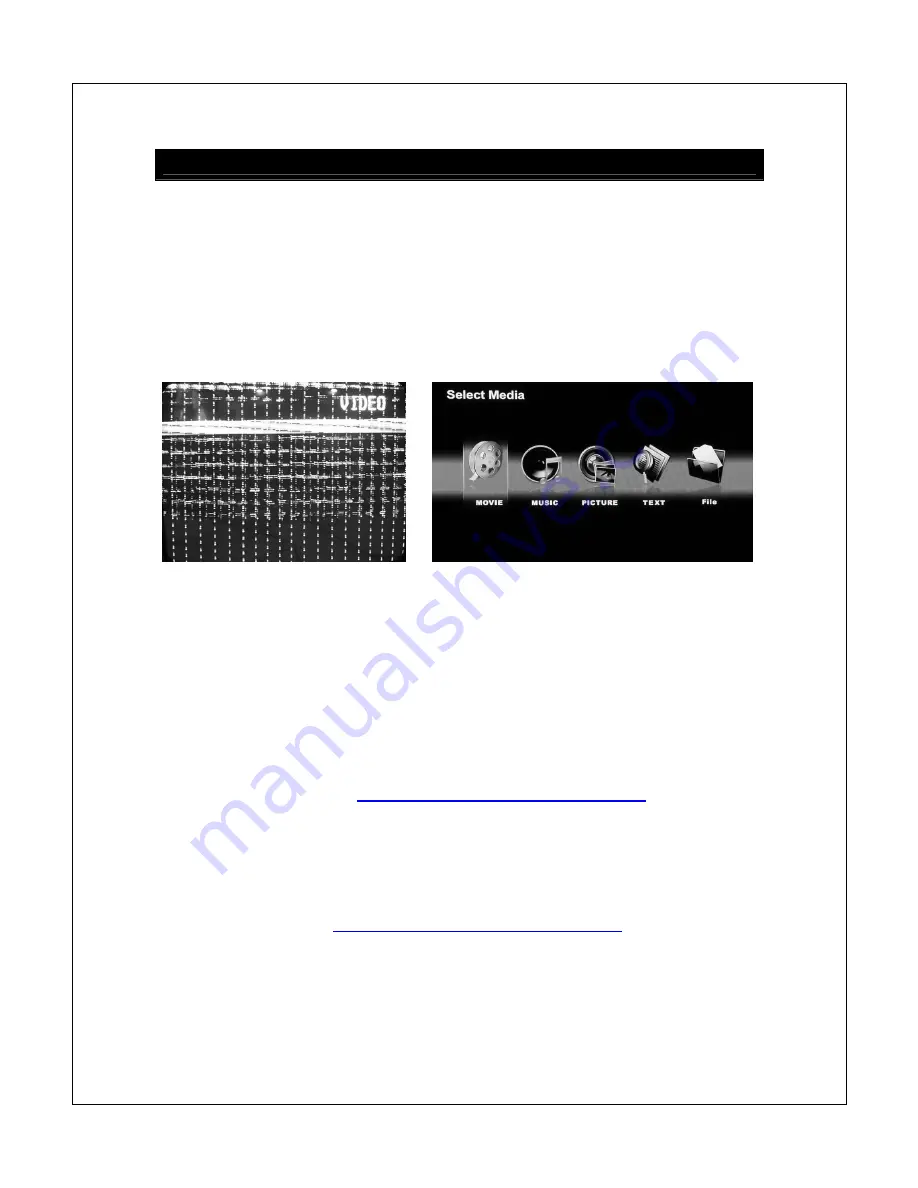
Copyright © 2009-2011 Micca, Ltd. All rights reserved.
Quick Start Guide
IMPORTANT – If the image on the TV shows “No Signal”, looks discolored
or distorted, this means the Micca MPLAY has not been set to the correct
TV System mode in the settings menu. When using the MPLAY’s component
video output, the player’s video out output mode must be set to HD Mode. When
using MPLAY’s composite video output, the player’s video output mode must be
set to NTSC Composite.
Wrong Output Mode
Correct Output Mode
When the output mode is incorrect, the image might be too distorted to see the
Settings menu. In this case, press the <SET> button on the remote, then press
the <TV Mode> button repeatedly to cycle the Micca MPLAY through its output
modes until the correct mode is selected.
IMPORTANT – If a MP4/AVI/MOV movie will not play on the Micca MPLAY, it
is most likely encoded in an unsupported format. Please check the following FAQ
for additional information:
http://content.miccastore.com/node/130
IMPORTANT – The Micca MPLAY supports all USB flash drives or hard disk
drives up to 2TB in capacity. The drive must be uncompressed FAT32 or
NTFS and not use the GUID partition table. Please check the following FAQ for
additional information:
http://content.miccastore.com/node/159



































