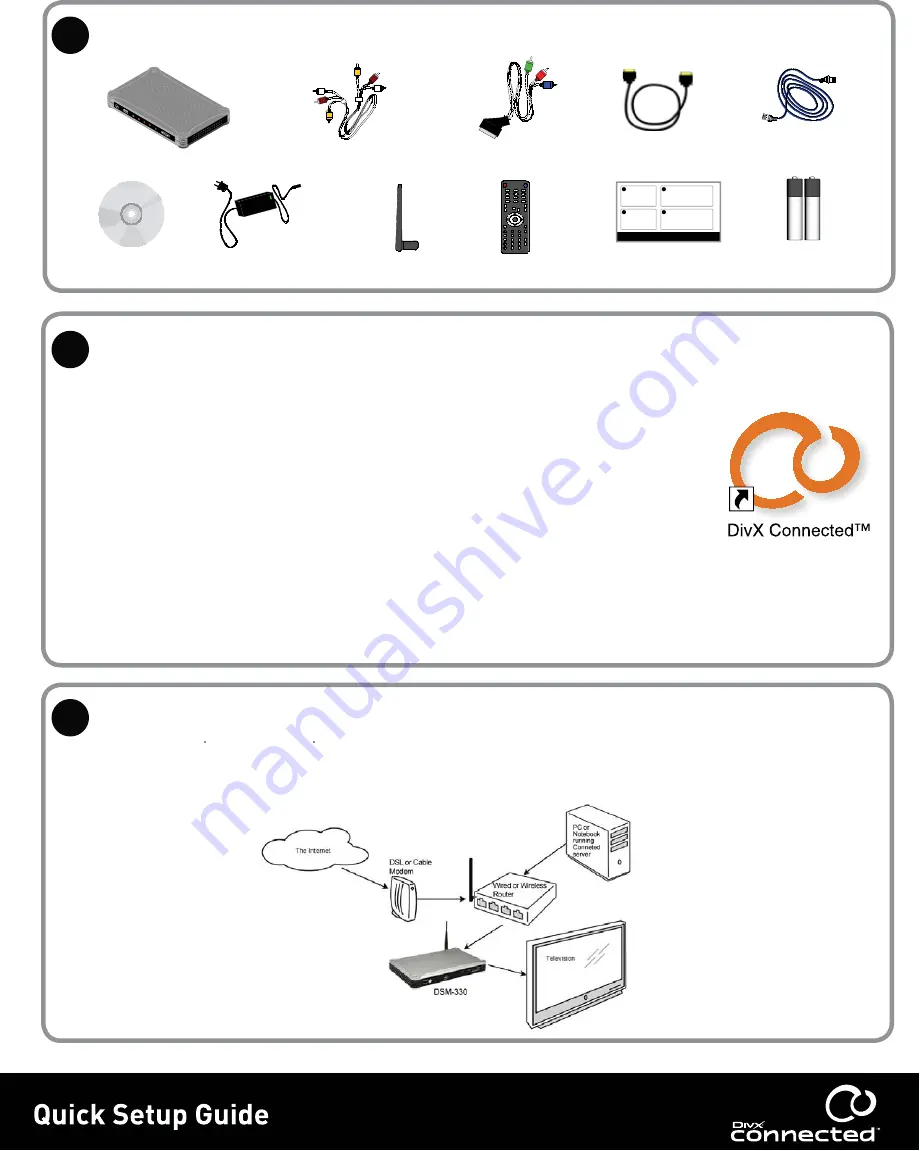
What’s in the box?
What’s in the box?
Install the DivX Connected software
Install the DivX Connected software
Connect the DivX Connected device to your network
Connect the DivX Connected device to your network
Continued
Continued
1
2
3
DSM-330
CD
Power cord with
AC adapter
Wireless Antenna
Remote Control
Quick Setup Guide
2 AAA batteries
(for remote control)
A/V Composite cable
SCART to component cable
HDMI Cable
CAT-5 Ethernet Cable
Software Installation
Software Installation
Place the installation CD in the PC’s optical drive. If the setup program does not
launch automatically, Click Start, click Run, type Drive:\Launch in the Open box,
and then click OK, where Drive is the letter drive of your CD-ROM
The DSM-330 gives you two options to connect to your network:
The DSM-330 gives you two options to connect to your network:
Wired:
Wired:
Connect the DSM-330 directly to your router (recommended for HD video)
Wireless:
Wireless:
Connect the DSM-330 to your existing wireless router wirelessly.
General Requirements:
General Requirements:
• Windows® XP Pro/Home or Vista editions
• 60 MB HDD space
• CD-ROM capable drive
• Graphics driver update may be required
Minimum (for Standard Definition TV):
Minimum (for Standard Definition TV):
• 1.6 GHz Pentium 4 or Athlon PC
• 512 MB system RAM
• OpenGL enabled video card
• Wired or wireless network
Recommended (for High Definition TV):
Recommended (for High Definition TV):
• 2.6 GHz Pentium 4 or Athlon PC
• 1 GB system RAM
• Hardware accelerated OpenGL enabled video card
• Wired or Wireless 802.11g network




