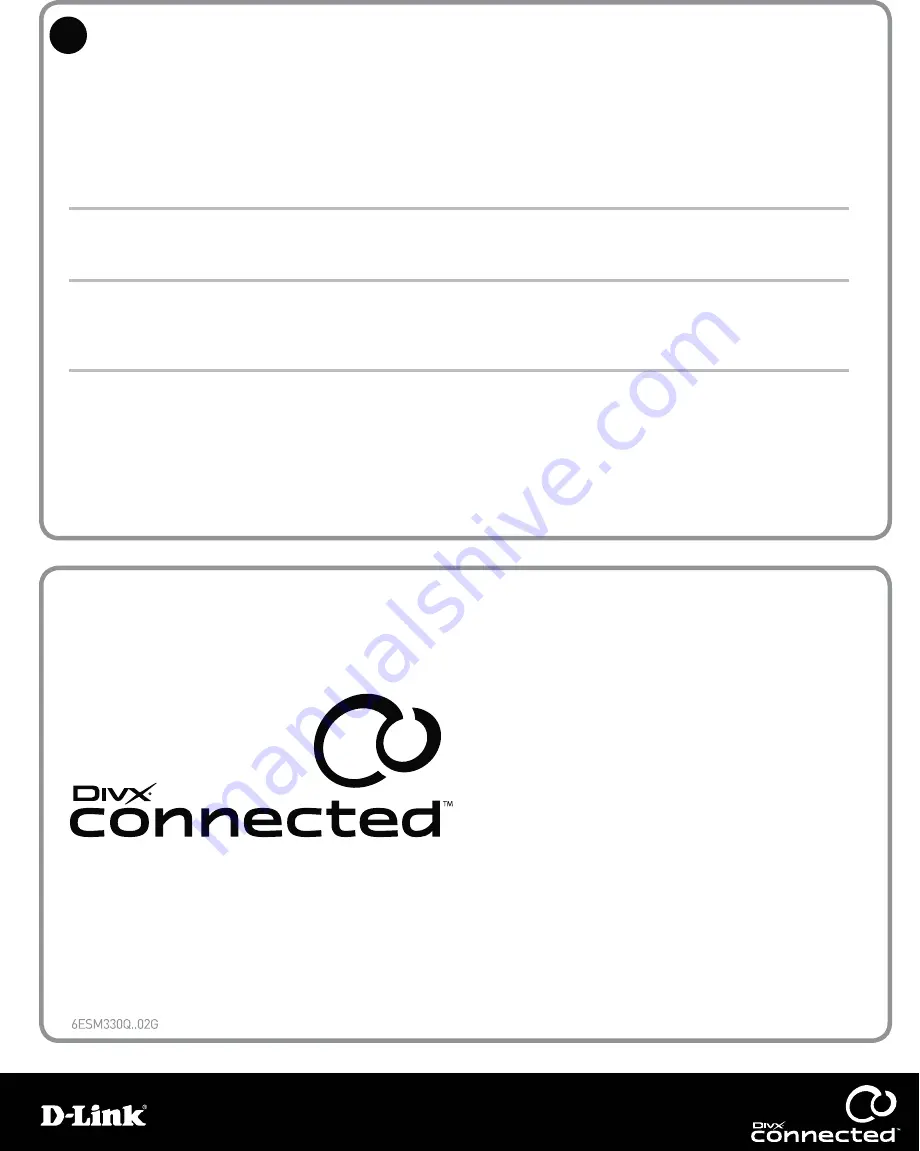
Questions? For Connected community information,
visit us online at http://labs.divx.com/connected
Troubleshooting
Troubleshooting
No power
No power
No picture
No picture
No sound or distorted volume
No sound or distorted volume
Remote control does not work
Remote control does not work
8
© 2007. All rights reserved. DivX, Inc.
DivX®, DivX Connected
TM
and associated logos are trademarks of DivX, Inc.
The information contained in this document is subject to change without notice.
Check that the AC power cord is plugged into both the power receptacle
and the AC adapter. Check that the power jack is plugged securely into
the back of the device.
Check the connections to the TV and make sure all plugs are firmly
in place.
Make sure existing batteries are properly installed or try new batteries.
More closer to the DivX Connected device and point the remote directly
at its front panel.
Check your TV manual to determine how to get the video input you’ve
connected to the DivX Connected device to display on the TV.
Adjust the volume on the TV or device. Check that the audio connections
are going to the correct input source on the TV. TV’s with more than one
video input usually have separate audio inputs as well.
If this doesn’t help, please visit us online at http://support.dlink.ca






















