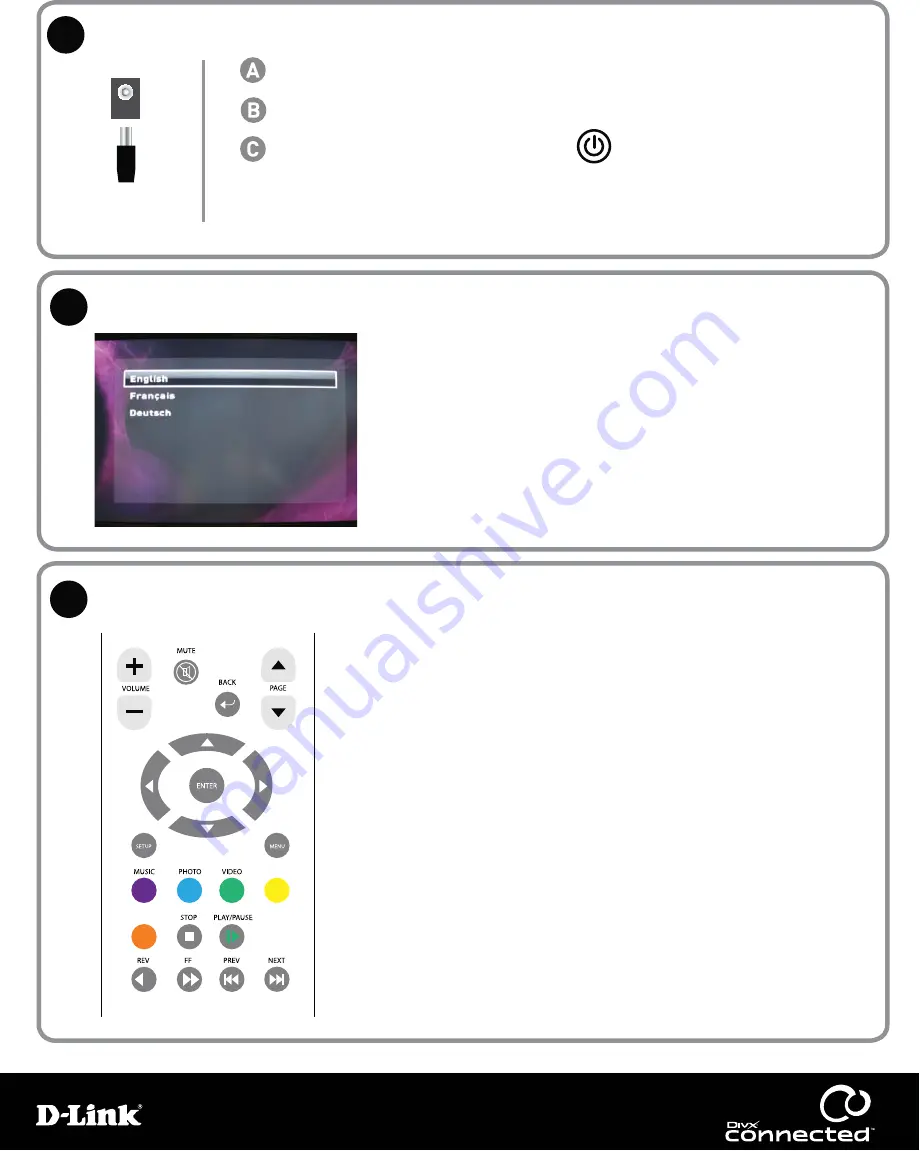
Power on the DivX Connected device
Power on the DivX Connected device
Configure the DivX Connected device
Configure the DivX Connected device
Using the remote control
Using the remote control
Connect the power cord to the device and power source
Connect the power cord to the device and power source
Turn on the TV
Turn on the TV
Turn on the device by pressing the power button
Turn on the device by pressing the power button
If you don’t see the language selection screen, make sure your TV is set to display the
correct video input. The method for changing the TV inpit depends on the model, but
your TV may have an “Input” or “A/V” button on the TV or on the remote control to
select various inputs.
Follow the on-screen instructions for configuring the DivX Connected device.
First select your language from the list using the
Up
Up
or
Down
Down
arrow keys on
the remote control. Use the
Right
Right
arrow key to advance to the next setup
screen until all required items are configured. To return to a previous screen,
press the
Left
Left
arrow key.
DivX Connected device
5
6
7
• Press the Arrow buttons to move around the page or to go to the next
(Right)
(Right)
or previous
(Left)
(Left)
screen
• Press the
Enter
Enter
button to select an item
• Press the
Back
Back
button to go back to the previous screen
• Press the
Menu
Menu
button to display additional options on a screen
• Press the
Setup
Setup
button to configure the device
• The
Arrow
Arrow
and
Enter
Enter
buttons also control trick modes during
video playback
• Review the
Navigating in Connected
Navigating in Connected
section of the user guide for more
information about navigating each type of media
SERVICES
SERVICES
PLUGINS
PLUGINS




