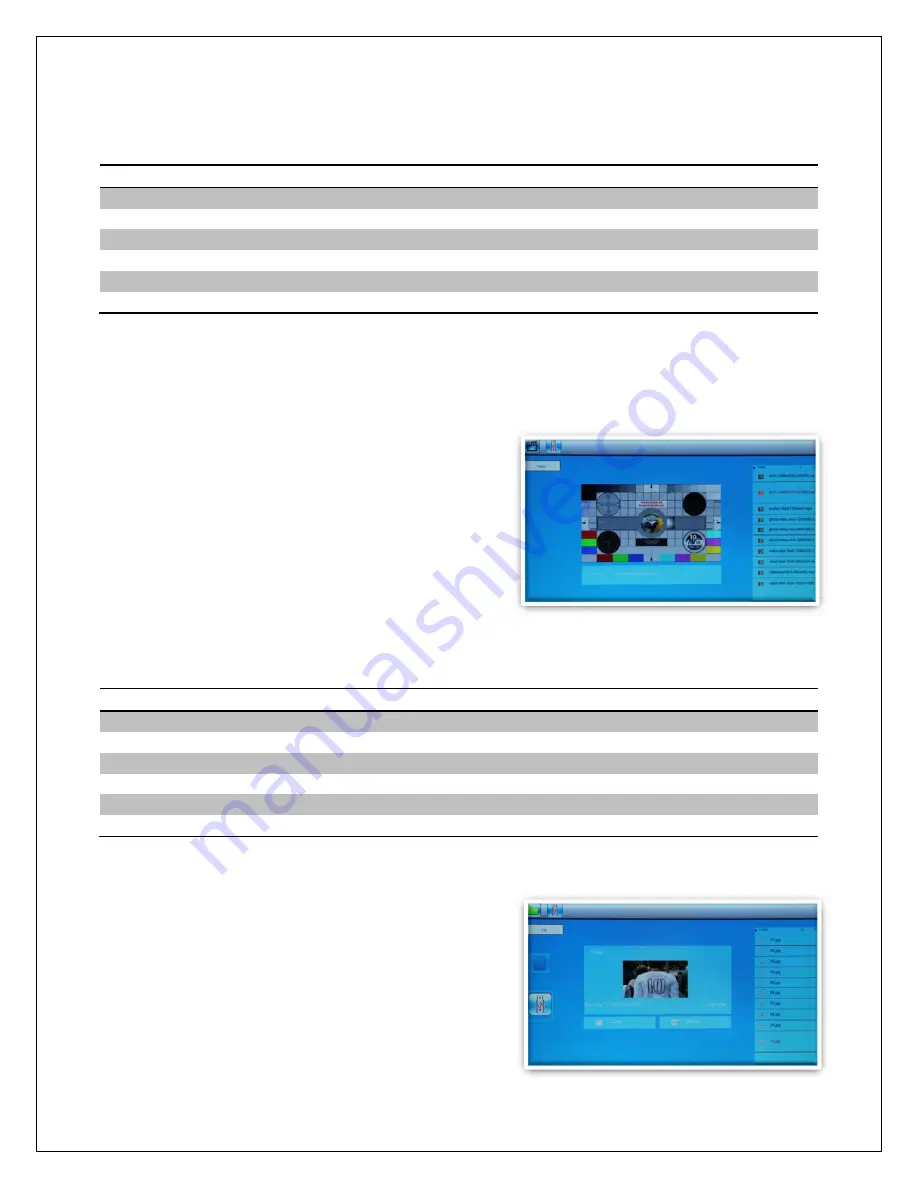
Copyright © 2009
-
2013 Micca, LTD. All rights reserved.
Refer to
Section 3.3
for remote control functions available. The following operations are
available using the buttons on the back of the photo frame:
Button
Description
Play/Pause
Press the currently selected on
-
screen menu item
Left/Volume
-
Highlight the previous on
-
screen menu item
Right/
Highlight the next on
-
screen menu item
Up/Previous
Go to the previous music file.
Down/Next
Go to the next music file.
Menu/Return
Stop the playback and return to the main menu.
5.5
Playing Videos
To begin playing videos, select the “Video” icon from the main menu. All supported
video files found on the storage device will be displayed in one list. Scroll to the desired
video file and press the “Play/Pause/Enter”
button to begin playing the video.
Only video files with an “mp4” or “avi” file
extension are supported. If a video file does not
play, then it is likely not in a supported format. It
is possible to convert such videos into a
compatible format by using freely available
software tools such as Handbrake.
While playing videos, refer to
Section 3.3
for remote control functions available. The
following operations are available using the buttons on the back of the photo frame:
Button
Description
Play/Pause
Play or pause the video.
Left/Volume
-
Turn down the playback volume.
Right/
Turn up the playback volume.
Up/Previous
Go to the previous music file.
Down/Next
Go to the next music file.
Menu/Return
Stop the playback and return to the video selection menu.
5.6
File Browsing
The “File” icon from the main menu lets users
browse the contents of the selected storage
device by navigating its folder directory
structure. All compatible photo, music, and video
file types will be displayed while incompatible file
types are not displayed.






































