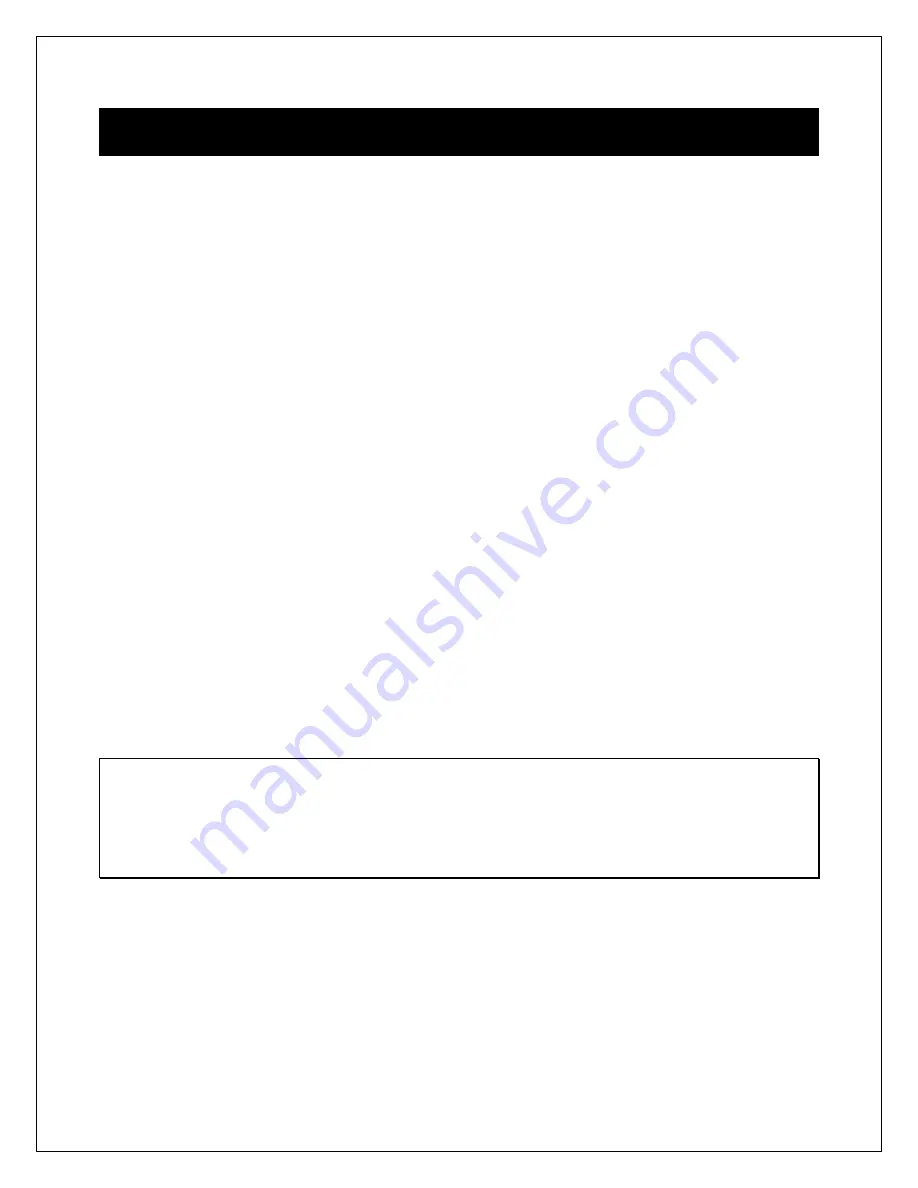
Copyright © 2009-2013 Micca, LTD. All rights reserved.
2 Precautions
2.1 Precautions and Maintenance
This product is intended for residential indoor use only. It is not intended for outdoors
use, or use in harsh environments, or demanding commercial use.
To avoid risk of fire or electric shock, do not expose the unit to moisture or
condensation.
To avoid overheating, do not block the ventilation holes on the digital photo frame.
Keep the digital photo frame away from direct sunlight.
Turn off the player and disconnect from AC power if not used for a while.
Do not disassemble the digital photo frame. There is a risk of electric shock and
there are no user-serviceable parts inside. Disassembling the digital photo frame will
void its warranty.
2.2 Cleaning the LCD Screen
Treat the screen gently and carefully. The screen of the digital photo frame has a
glass component that can be damaged or broken when impacted.
Use a soft, non-abrasive lint-free cloth such as microfiber camera lens cloth to gently
wipe the LCD screen if fingerprints or dust accumulate on the LCD screen. If
necessary, use a cleaning solution that’s safe for coated camera photo lens
cleaning. Spray the cleaning solution onto the cleaning cloth. NEVER SPRAY
CLEANING SOLUTION DIRECTLY ONTO THE LCD SCREEN.
WARNING:
Please power off the unit before inserting or removing a memory card or USB drive. Do
not put the unit near water or a high-moisture environment to prevent the risk of electric
shock.





































