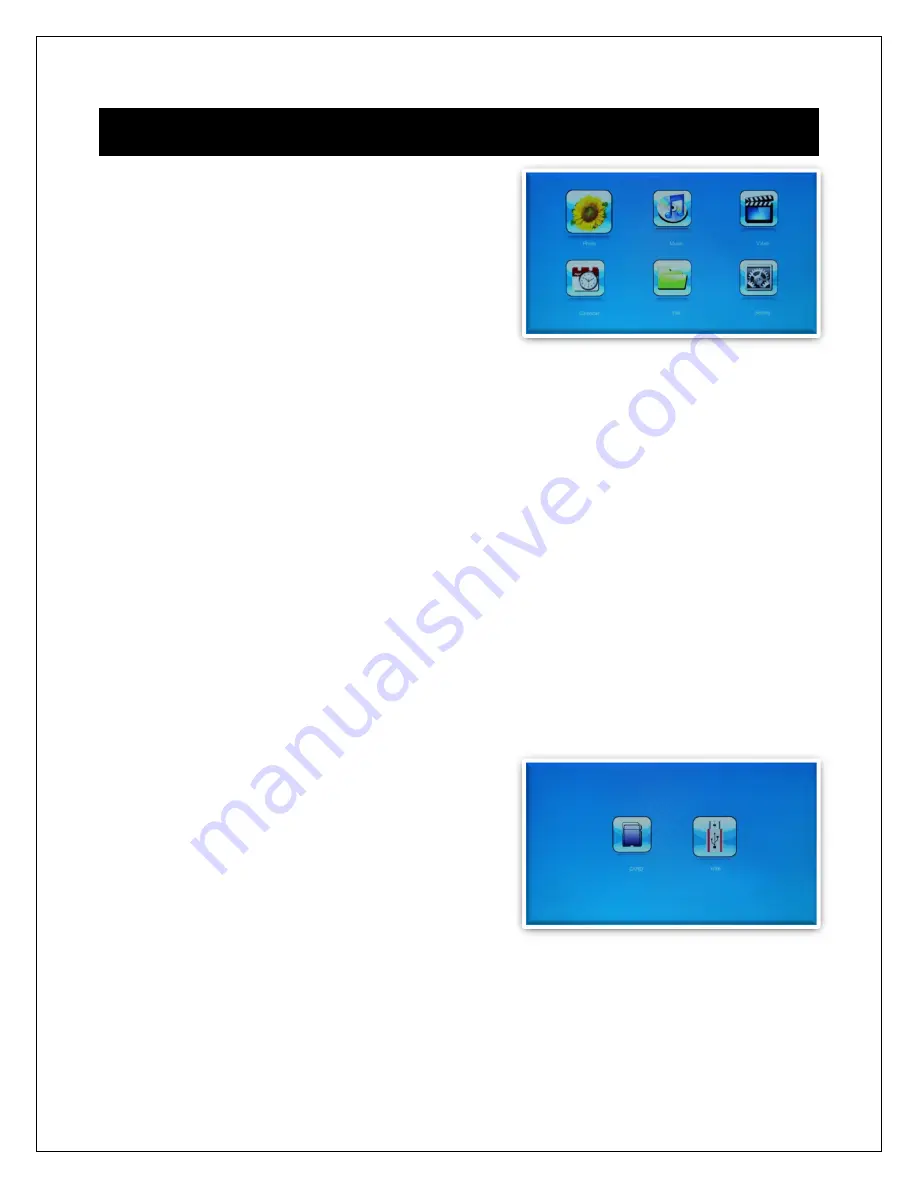
Copyright © 2009
-
2013 Micca, LTD. All rights reserved.
5
Operating Instructions
After turning on the photo frame, the main menu
will display after a few seconds. If there is a
flash memory card or USB flash drive inserted
into the photoframe, a slideshow will
automatically begin plain. To get back to the
main menu, press the “Menu” button on the
remote control, or press the “Menu/Return”
button on the back of the photo frame.
The main menu contains icons for Photos, Music, Videos, File Operations, Calendar,
and Setup.
5.1
Flash Memory Cards and USB Flash Drives
The photo frame supports SD/SDHC flash memory cards and USB flash drives, both up
to 32GB in size. While the photo frame can handle high resolution photos directly from a
digital camera, it is strongly recommended to resize photos down to a lower resolution
of about one megapixel in size. This allows more photos to be stored on the storage
device and smaller files results in more responsive operation by the photo frame.
The photo frame comes with an 8GB micro USB storage drive that can be used to hold
photos, music, or videos. The photo frame does not have any internal storage.
5.2
Choosing Storage Device
When more than one storage device is detected by the digital photo frame, it is
necessary to select which storage device to use.
Once selected, all operations are on the
selected storage device. To perform operations
on another storage device, it is necessary to
select it first.
To select a storage device, press the
“Menu/Return” button repeatedly until the
storage selection screen is shown. Highlight the
desired storage device and press “Play/Pause/Enter” to select it.




















