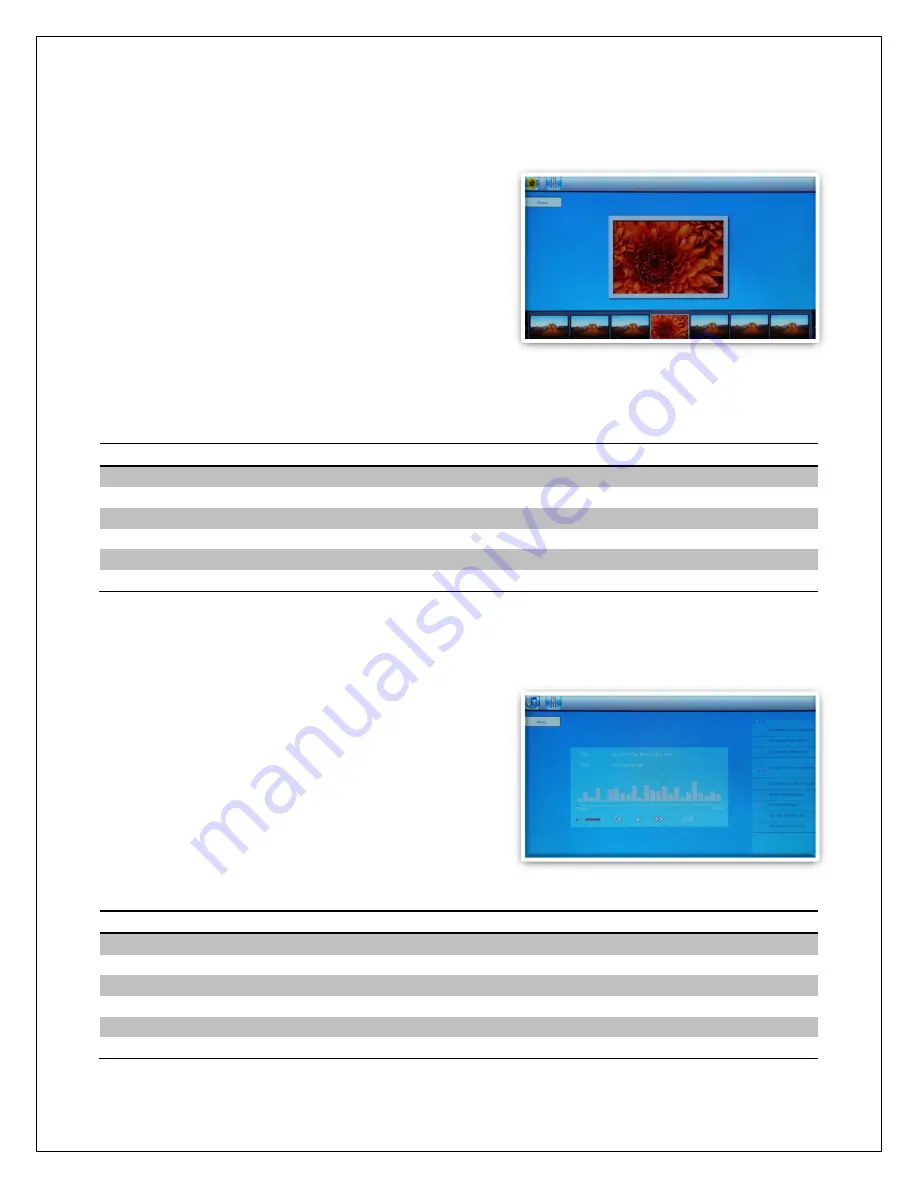
Copyright © 2009
-
2013 Micca, LTD. All rights reserved.
5.3
Viewing Photos
When a storage device loaded with photos is
inserted, the digital photo frame will
automatically start displaying a photo slideshow
when it is turned on. The user can also manually
start a slideshow through the “Photo” icon from
the main menu.
Background music will also begin playing if
music files are found. To change this behavior,
refer to detailed settings in Chapter 6.
When viewing photos, refer to
Section 3.3
for remote control functions available. The
following operations are available using the buttons on the back of the photo frame:
Button
Description
Play/Pause
Play or pause the photo slide show.
Left/Volume
-
Decrease background music volume (only if music is playing)
Right/
Increase background music volume (only if music is playing)
Up/Previous
Go to the previous photo.
Down/Next
Go to the next photo.
Menu/Return
Stop the slide show and return to the photo thumbnail menu.
5.4
Playing Music
To begin playing music, select the “Music” icon from the main menu. All supported
music files found on the storage device will be
displayed in one list. Only MP3 music files with
an “mp3” file extension are supported. Scroll to
the desired music file and press the
“Play/Pause/Enter” button to begin playing the
music.
While playing music, an on
-
screen playback
control menu becomes active. The on screen
menu contains the following menu items, from left to right:
Button
Description
Volume
-
Turn down the playback volume.
Turn up the playback volume.
Rewind
Press to rewind current song, press again to resume playing
Play/Pause
Press to pause current song, press again to resume playing
Fast Forward
Press to fast forward current song, press again to resume playing
Shuffle/Loop
Press to toggle between different shuffle and loop playback




















