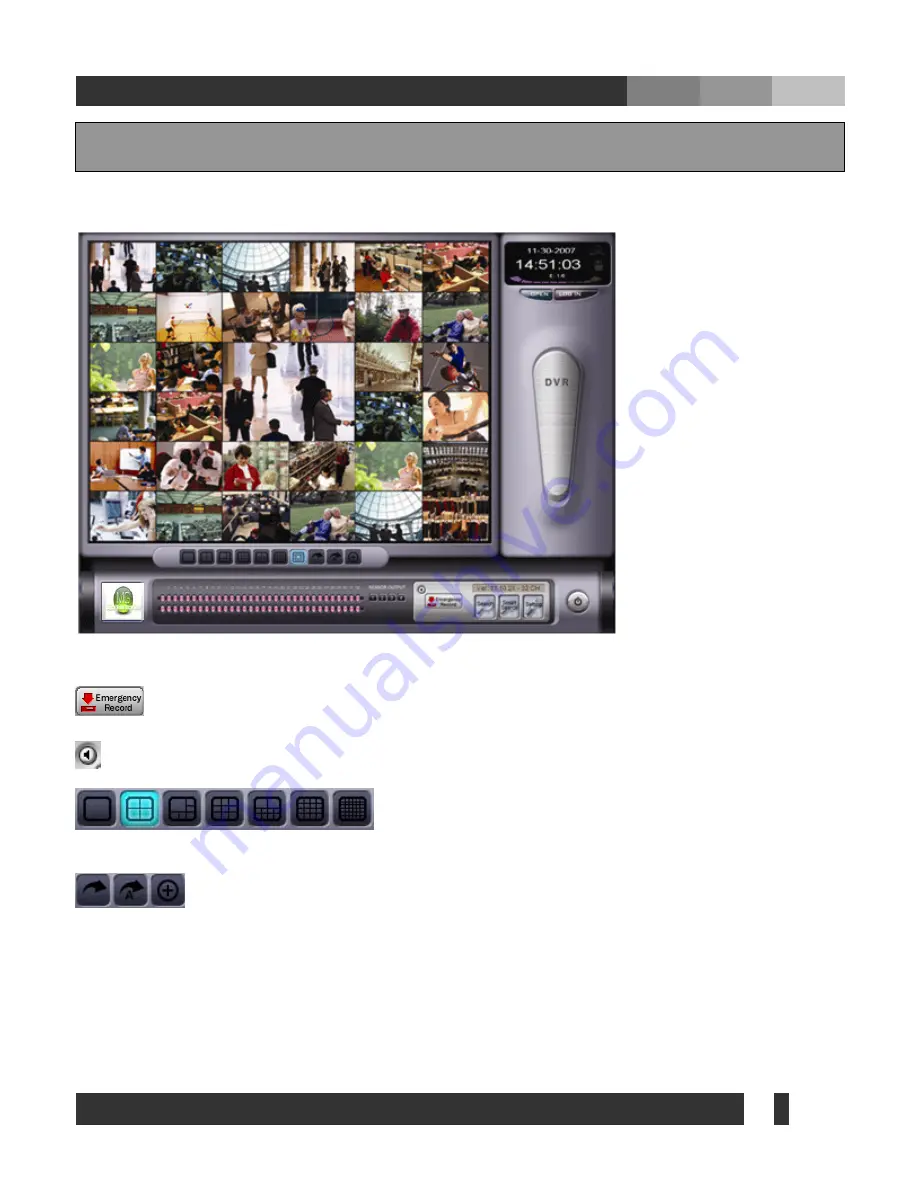
35
MGDVRs
w w w .
MGDVRs
. c o m
6. Main
I
MPORTANT DVR settings must be set before operating the MGDVRs main program
.
: Enables instant recording at the push of this button.
: Listen to the sound while you are recording sound.
: Click one of the split image profiles to view multiple cameras at
once. The screen can display up to 32 different camera images.
: Camera switch, Automatic camera switch, Enlarge screen buttons.






























