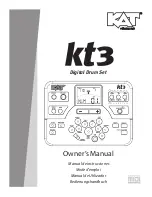MFB Tanzbär
MFB Tanzbär
Play Mode – Playing the Tanzbär
10
11
Play Mode – Playing the Tanzbär
Manual Trigger Mode
Audition of sounds
Right after powering up, Tanzbär‘s MANUAL TRIGGER MODE is active. The LED
”Rec/ManTrig” lights constantly green. Now you can trigger the sounds with the
Step/Instrument buttons. You can also tweak all sounds with their dedicated parameter
knobs.
Play Mode
Pattern Memory
Tanzbär‘s pattern memory uses 3 sets (A, B and C) with 3 banks each. Each bank contains
16 patterns which makes 144 patterns in total.
Set A is packed with factory patterns. Banks 1 and 2 contain great beats made by the
Berlin based techno wizzard Yapacc, Bank 3 sports the original patterns of the ”MFB Kult“
drummachine. Sets B and C are ready for your own great creations. If desired, the content
of Set A can be overwritten.
Set (3x)
A
B
C
Bank (9x)
Pattern (144x)
1 2 3
1 2 3
1 2 3
1-16 1-16 1-16
1-16 1-16 1-16
1-16 1-16 1-16
Factory-Patterns
by Yappacc
MFB Kult
Shift
hold
Set A/B/C
press repetedly
Step-Button 1-16
press
+
Shift
hold
Bank
press repetedly
+
Pattern Selection
To select patterns, PLAY MODE or MANUAL TRIGGER MODE has to be active. The LED
Rec/ManTrig should be OFF or constantly GREEN (please refer to fig. on page 9).
• Hold
Shift
+ press
Set A
button. Set A is selected.
• Hold
Shift
+ press
Bank
button. The Bank button toggles between Bank 1 (green),
2 (red) and 3 (orange).
• Press
Step
button. If you press Step 1, pattern 1 is loaded etc. Red Step LEDs
show used patterns. The currently loaded pattern lights orange.
When the sequencer is running, a pattern change is allways performed at the next ”1“ of
the following bar.
Pattern Playback
Start/stop the sequencer
• Press
Play
. The sequencer starts. Press Play again and the sequencer stopps.
This also works when Tanzbär is synced to MIDI-clock.
Please note: After powering up, Tanzbär has to be set to PLAY MODE in
order to playback patterns (press
Rec/ManTrig, leD has to be OFF). Then
select a pattern (press
Pattern, Step button, please see above).
Adjust Tempo
• Hold
Shift
+ move the
Data
knob.
To avoid tempo jumps, the tempo change is performed right at the moment, when the knob
position matches the previous tempo setting.
As soon as you release the Shift button, the new tempo is saved. There is no tempo read-
out on Tanzbär. The values range of the knob covers approx. 60 BPM to 180 BPM.
In Play Mode (Rec/ManTrig LED OFF) you cannot only playback existing patterns, you can
also tweak them ”live“ in several ways. In this mode, Tanzbär‘s buttons open up certain
appropriate functions. The following figure shows the functions of all relevant buttons. In
the following text, these functions will be explained in detail.
1. Mute Function
In PLAY MODE, all instruments can be muted via their corresponding
Step/Instrument
button (e.g. Step 3 = BD 1, Step 7 = Cymbal etc.). The LED of a muted instrument lights up
red. If the patterns is stored, active mutes will also be stored. The store function is covered
on page 23.
2. Accent Function
Sets accents on three different levels. The
Acc/Bnd
button toggles between the three
levels (LED off/green/red). In Play Mode, the Accent level affects the Roll function (see
below).
Sound-Parameter
select Mode
Function-Buttons
in Play-Mode:
- Accent (for Rolls)
- Roll-Function
in Record-Mode
(Per-Step-Programming):
- Accent
- Bend-Function
- add. Sound-Parameter
- Flam-Function
select Pattern
(in Play-Mode)
2.Fctn-Level
Shuffle-Fctn
Start/Stop
select /
confirm
Tempo
(Shift)
/
Sound-Parameter
Pattern A/B toggel / copy
chain Patterns
(in Play-Mode)
Step-Buttons
in Play-Mode:
- Pattern-Selection
- Instrument-Selection (Man-Trg-Mode)
- Function-Selection (with Shift)
- Parameter-Values
in Record-Mode:
- Track-Selection
- Step-Selection
- Function-Selection (with Shift)
- Parameter-Values
Sound-Parameter
select Mode
Function-Buttons
in Play-Mode:
- Accent (for Rolls)
- Roll-Function
in Record-Mode
(Per-Step-Programming):
- Accent
- Bend-Function
- add. Sound-Parameter
- Flam-Function
select Pattern
(in Play-Mode)
2.Fctn-Level
Shuffle-Fctn
Start/Stop
select /
confirm
Tempo
(Shift)
/
Sound-Parameter
Pattern A/B toggel / copy
chain Patterns
(in Play-Mode)
Step-Buttons
in Play-Mode:
- Pattern-Selection
- Instrument-Selection (Man-Trg-Mode)
- Function-Selection (with Shift)
- Parameter-Values
in Record-Mode:
- Track-Selection
- Step-Selection
- Function-Selection (with Shift)
- Parameter-Values
Summary of Contents for Tanzbar
Page 1: ...User Manual ...
Page 17: ......