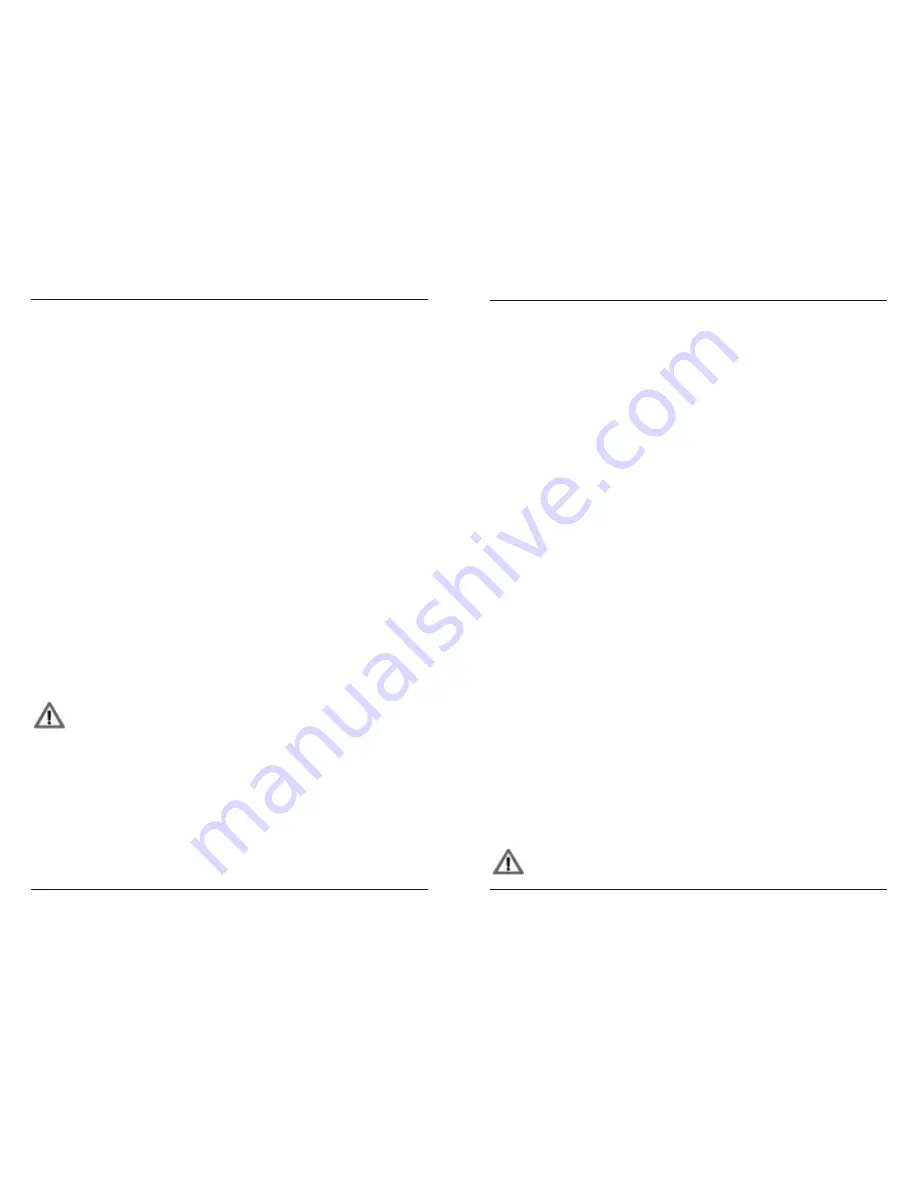
MFB Tanzbär
MFB Tanzbär
Record Mode
20
21
Record Mode
Accent
Each step in a track can have one of three accent levels:
• Press
Acc/Bend
button. The function toggles between the three accent levels
(LED off = soft, green = medium, red = loud).
• Press an allready active
step
to apply the selected accent level (step LED off).
• Press
step
again to enable step again (step LED lights up red again).
If you want to apply the same accent level to several steps at once:
• Select several
steps
(see „Select Steps“).
• Press
Acc/Bend
button to select accent level.
• Press
Select
again to confirm function.
Bend
This function ”bends“ the pitch of an instrument up or down. As well as the accents, it can
be applied to individual (active) steps of an instrument. It generates e.g. typical D&B bass
drums. The effect might only be audible with longer decay settings. Bend works on BD 1,
BD 2, SD, LTC, MTC and HTC.
• Hold
Shift
+ press
Acc/Bnd
to enable the Bend function. The LED flashes (This is
a sub-function, accessed via shift button).
• Press desired (allready active)
step
. The step-LED goes off.
• Adjust Bend intensity with
Data
knob.
Please note: effect is not yet audible!
• Press desired
step
again to apply the function. It becomes audible now. (LED lights
up red again).
• Go for more steps if desired: press
Step
, turn
Data
, press
Step
again.
If you like the result:
• Hold
Shift
+ press
Acc/Bnd
to close function.
Flam
This function creates flams resp. rolls on individual (allready active) steps.
Please note: This function is not available on the tracks ”Clap”, ”CV 1” and
”CV 2/3”.
• Hold
Roll/Flam
(step LEDs flashing green) + press
Step
button to select one of the
16 flam patterns.
• Press (allready active)
Step(s)
(green LED). The coloure changes to orange and
the flam pattern becomes audible.
• To select another flam pattern, again hold
Roll/Flam
button (step LEDs flashing
green) +
Step
button to select another flam pattern.
• Press again (allready active)
Step(s)
to apply the new flam pattern.
If you like the result:
• Press
Roll/Flam
to close function.
Programming Synth- resp. CV/Gate Tracks
On tracks CV1 and CV2/3 you can programm note events. These notes are sent out via
MIDI and Tanzbär‘s CV/gate interface. Next to this, both tracks ”play“ two very simple
synthesizer voices. They are a good help to monitor the note tracks without the need of
external equipment.
This is how to programm the CV1 track (CV2/3 works the same way):
• Hold
Rec/ManTrg
+
Instrument/track
button
CV1
to select track.
• Set
Steps
. The internal lead synthesizer plays the steps with identical lenght and
pitch.
To programm notes on the CV1 track:
• Hold
Rec/ManTrg
+ press
Instrument/track
button
CV1
to select track.
• Press
Sound
button (LED red).
• Press
Step
buttons
1 - 13
. They select notes between ”C” and ”c”.
• Press
Step
buttons
14 - 16
. They select the octave range.
Each time you press steps 1 to 13 subsequently, the sequencer moves on one step
further. A 16th note sequence is generated.
•
A/B
sets a silent step.
•
Select
connects several steps to longer note values.
•
Pattern
moves one step forward.
•
Shift
moves one step backwards.
Accents and CV 3 on Bass Track:
The bass track (
Rec/Man/Trg + CV2
) is programmed the same way. In addition you can
apply accents. They are programmed the same way as on the drum tracks (see above).
With CV 3 you can control the filter cutoff of an suitable synthesizer. To programm CV 3
values, please select
steps
on track CV 2 and use the
Data
knob to enter values. It works
the same way as the stepwise parameter programming on the drum tracks.
Shuffle function
When using the shuffle function in Record Mode, each track can have it‘s individual shuffle
intensity:
• Hold
Rec/ManTrg
+ press
Instrument/track
button to select instrument/track.
• Press
Shuffle
(Step LEDs light up green).
• Press
Step 1 - 16
to select shuffle intensity.
• -Press
Shuffle
again to close shuffle function.
When used in Play mode, the shuffle function works globally and affects all
tracks in the same manner.
Summary of Contents for Tanzbar
Page 1: ...User Manual ...
Page 17: ......

















