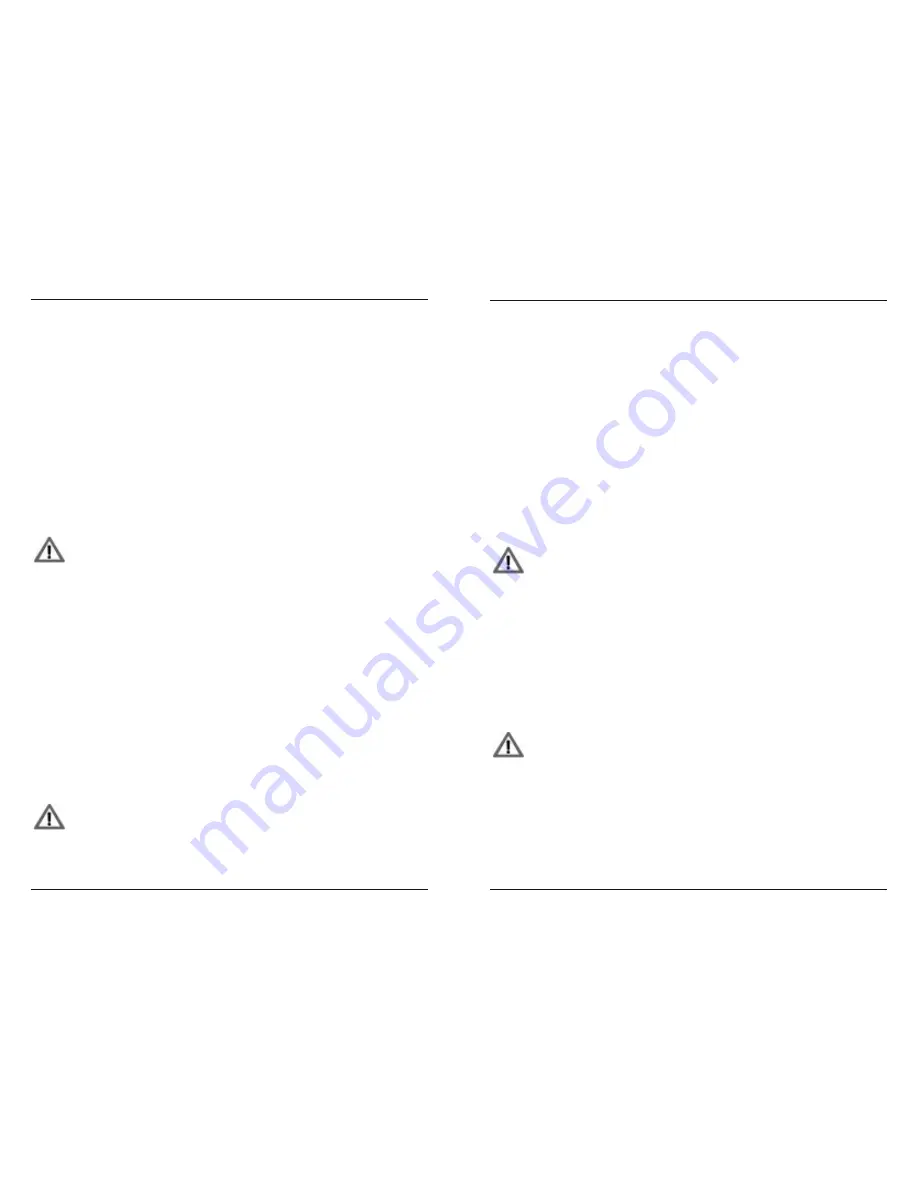
MFB Tanzbär
MFB Tanzbär
Record Mode
22
23
Record Mode
Step Lenght (Track Lenght)
The track lenght is determined in Record Mode. Each track can have it‘s individual track
lenght between 1 and 16 steps. This is a cool way to generate polyrhythmic grooves.
• Hold
Rec/ManTrg
+ press
Instrument/track
button to select instrument/track.
• Hold
Shift
+ press
Step lenght
(Step LEDs fashing green).
• Press
Step 1 - 16
to select track lenght.
• Press
Select
to confirm setting.
Scaling and Pattern lenght
Up to now, we have been programming patterns with 16 steps and 4/4 scales. With the
help of the following functions, you will be able to create triplets and other ”odd“ rhythmical
scales.
Usually, these settings should be done before you start programming steps, but since they
are a bit more special, we have placed their description in this chapter.
These functions are global settings, meaning they affect all tracks in the
same way. Since the Record Mode affects individual tracks, we have to
make these settings in PLAY MODE. The Rec/ManTrg LED has to be OFF.
Scale
Selects the rhythmical scaling. Available values are 32th, 16th-triplet, 16th and 8th-triplet.
This determines the number of beats within a bar resp. a pattern lenght of 32, 24, 16 or 12
steps. On patterns with 24 or 32 steps, a B-part is automatically created.
Since the time, needed to playback one bar is the same in all scale settings, the sequencer
runs at a scale setting of 32 exactly twice as fast as at a scale setting of 16.
To programm the scaling:
• Hold
Shift
+ press
Scale
(Step LEDs 1 - 4 flashing green).
• Press
Step 1 - 4
to select scale
(Step 1 = 32th, Step 2 = 16th-triplet, Step 3 = 16th, Step 4 = 8th-triplet).
Step flashes orange.
• Press
Select
to confirm setting.
Measure
Here you can determine the step number of the pattern.
This function has to be programmed after the scale setting.
By using step numbers different from the scale parameter (e.g. scale = 16th-triplet and
measure = 14) you can create all kinds of „odd“ beats. To create e.g. a 3/4 beat, use scale
= 16 and measure = 12.
To programm the measure value:
• Hold
Shift
+ press
Meas
(Step LEDs 1 - 16 flashing green).
• Press
Step 1 - 16
to select the step number. The step flashes orange.
• Press
Select
to confirm setting.
Copy A-Part to B-Part
As soon as you have created a pattern with a lenght of 16 steps at maximum, you may
copy this ”A”-part onto the, yet empty ”B”-part. This is an easy way to create variations of
existing patterns.
To copy the A-part onto the B-part, simply press
A/B
button in Record Mode.
Store Patterns
Patterns can be stored within the currently selected bank.
Please note: There is no undo function. So please be careful and think
twice...
• Hold
Shift
+ press
St Patt
. The current pattern is shown by a green flashing LED.
Used pattern locations flash red. Empty pattern locations have a dark LED.
• Press
Step
button to select pattern location (LED lights up constantly red).
• Press
Shift
to abord the store function.
• Press
Select
to confirm the store function.
Clear Current Pattern
• Hold
Shift
+ press
Cl Patt
. The currently active pattern will be cleared.
Please note: There is no undo function. So please be careful and think
twice...
Summary of Contents for Tanzbar
Page 1: ...User Manual ...
Page 17: ......

















