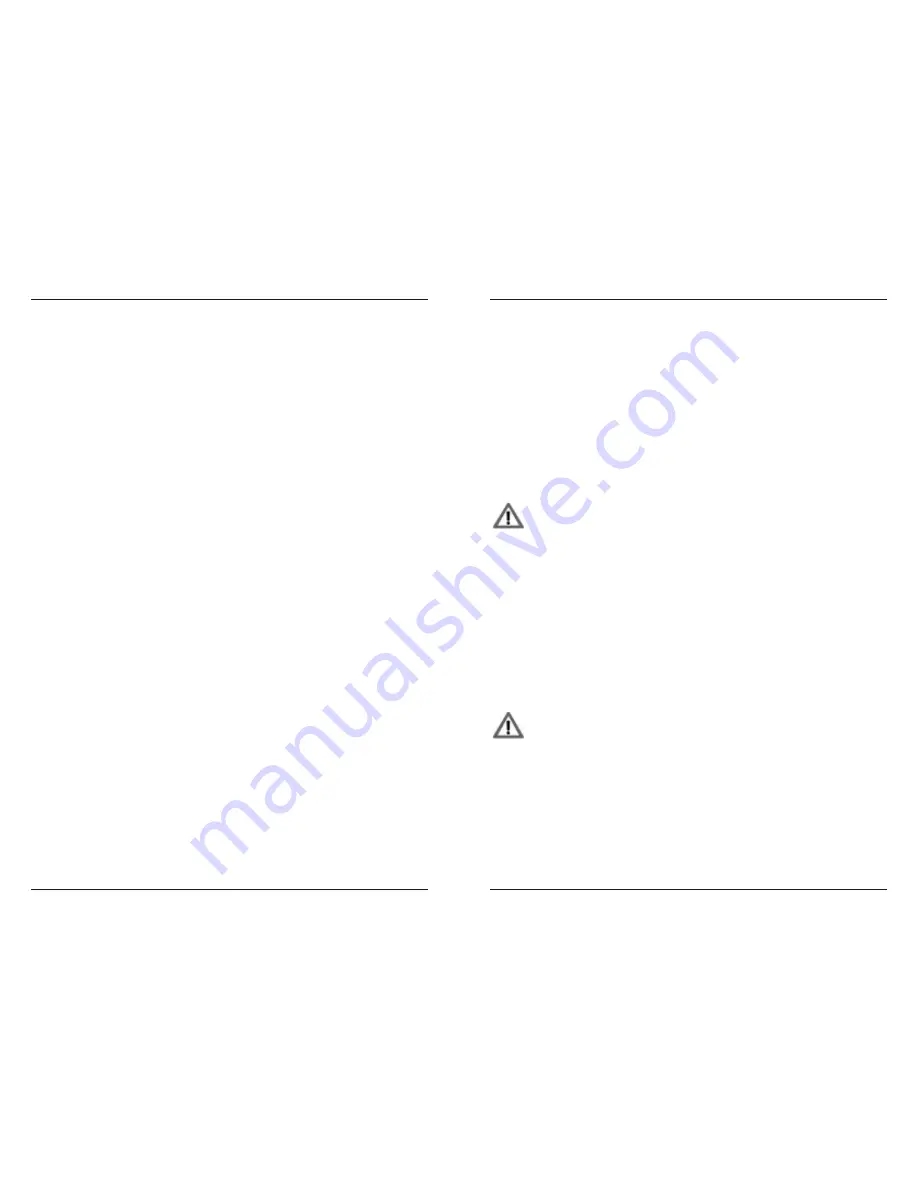
MFB Tanzbär
MFB Tanzbär
Setup Functions
28
29
Setup Functions
SeTUP FUnCTIOnS
The Setup menu is located ”under“ the Step 16 button. Here you‘ll find some functions to
configurate your Tanzbär. Some of them you allready know, the others are discribed here.
To open up the Setup menu:
• Hold
Shift
+ press
Setup (Step 16)
. The Setup menu is enabled. Flashing
LEDs 1 to 10 show sub functions.
To select Setup functions:
• Press
Step
buttons
1 - 10
. The corresponding LED flashes, which shows an
enabled setup function.
To enter values:
• Press flashing
Step
button. The function toggles between up to three different
values, showed by LED = off, red or green.
To cancel function:
• Press
Shift
.
To confirm the function:
• Press flashing
Select
button. The value is saved and the Setup menu closed.
The following Setup functions are available:
Step button 1: Midi Trigger Learn
Please refer to page 24.
Step button 2: Tuning the internal synthesizer
When this function is enabled, the internal synthesizer plays a steady tone with a pitch of
440 Hz. You can tune it with the
Data
knob. The tuning affects both voices (lead and bass).
Step button 3: Lead Synth on/off
Disable the internal lead synthesizer e.g. if you use the CV/gate track 1 to control external
synthesizers.
Step button 4: Bass Synth on/off
Disable the internal bass synthesizer e.g. if you use the CV/gate track 2/3 to control
external synthesizers.
Step button 5: Sync Clock Divider
Sync clock divider:
• LED off = divider disabled (24 ticks per 1/4th note = DIN sync),
• LED on = Scale (16th, 8th triplets, 32th. etc.).
Step button 6: Mute Group
This function is related to the mute function in Play Mode. If active, both bassdrums are
muted as soon as you mute on of them.
• LED off = function off
• red
= BD 1 mutes BD 2
• green
= BD 2 mutes BD 1
Step button 7: Clear current Pattern Bank
Press
Step 7
twice to clear the currentl active pattern bank.
Attention, there is no undo function!
Step button 8: MIDI-note send on/off
The sequencer sends out MIDI notes on all tracks.
Step button 9: Start/Stop Impuls/Level
The function toggles between
• ”impuls“ = red LED (e.g. Urzwerg, SEQ-01/02) and
• ”level“
= green LED (e.g. TR-808, Doepfer).
Step button 10: Factory Reset
Sets Tanzbär back to it‘s factory settings. First, the Step button flashes green, Press
Step 10
again to confirm the function. Hit
Select
to save the factory settings permanently.
This function affects only the global setings, not the pattern memory. User
patterns will not be overwritten or deleted. If you wish to reload the factory
patterns, you have to transfer them via MIDI-dump into the Tanzbär. The
factory patterns can be downloaded from the MFB website.
Summary of Contents for Tanzbar
Page 1: ...User Manual ...
Page 17: ......

















