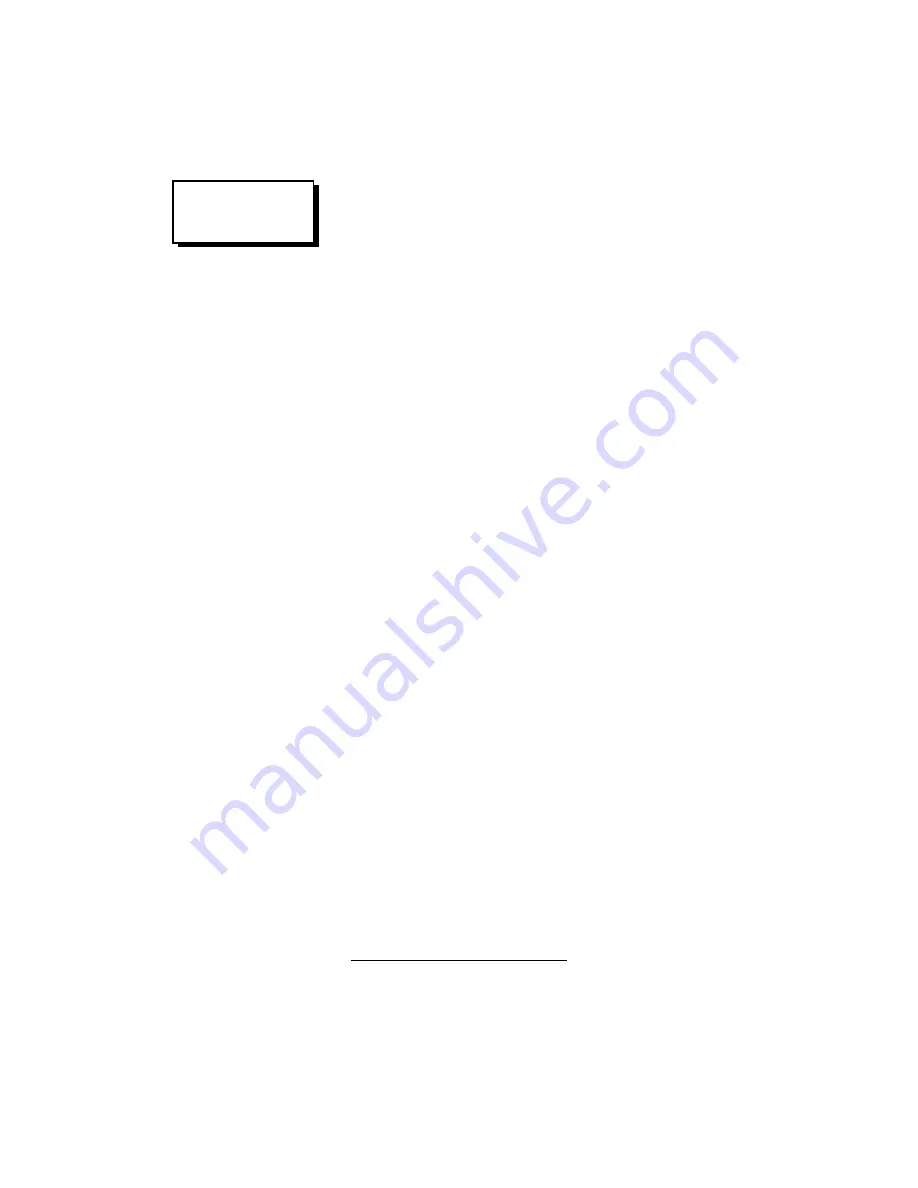
5-3
b.
For Patient Leads 1-10 (white leads) press
No. of leads (F6)
and key in “10”. Press the
Enter
key.
c.
Press
ADD (F1)
, then
NEXT (F4)
.
d.
For Patient Lead 11 (blue lead) press
No. of leads (F6)
and
key in “1”. Press the
Enter
key.
e.
Press
ADD (F1)
, then
GO BACK (F2)
to return to Manual
Test Setup Window 3.
3.
Display Contrast Adjustment
a.
Remove the case housing.
b.
Set the contrast in the display by adjusting the potentiometer
located to the left of the CPU.
4.
Offset Adjustments
.
a.
RMS-DC Converter
. The RMS-DC converter output offset
may be adjusted if S2630 pins 1 and 2 are shunted. If S2630
pins 2 and 3 are shunted, the offset of U2630 is disabled.
Never move this jumper on a calibrated QA-90, because it
will cause a fault of about 1.5% on the measurements. How-
ever, if the QA-90 is not yet calibrated, the jumper may be
moved. The offset adjustment of U2630 is not mandatory,
but it results in small measuring improvements.
Before conducting measurements offset ad-
justments must be made to the measuring devices.
(Refer to sche-
matic diagram E160.20.2600.U3, Prog. Amplifier/Lowpass QA-
90)
Before offset adjustment we recommend you remove mea-
suring amplifier U2600 from its socket. Make a short be-
tween SGND and pin 1 of U2630. Measure the voltage of
output pin 6 and SGND. Adjust R2630 to an offset value as
close to zero as possible.
b.
Measuring Amplifier
. Adjustment is possible if S2600 pins
2 and 3 are shunted. The adjustment is disabled if the jumper
is between pins 1 and 2.
1)
Select
Enclosure Leakage Current (F7)
.
2)
Select
Normal Condition (F7)
.
3)
Press
START (F1)
and generate a current of 1 mA be-
tween ENCL. and Chassis. Note the result and limits
readout on the QA-90’s display.
1
The offset adjustment capability is unavailable in QA-90 firmware versions
before 2.xx.
NOTE
The module numbers do not
need to be entered, as they
are defaulted as (1, 2, etc.)
Summary of Contents for QA-90
Page 1: ...QA 90 User Service Manual QA 90 Electrical Safety Analyzer P N 11025 V 3 13...
Page 14: ...2 4 This page intentionally left blank...
Page 30: ...3 16 This page intentionally left blank...
Page 40: ...4 10 MANUAL TEST SETUP F7 Mains Voltage F6 Current Consumption F5 MORE MAIN MENU F1 F2 F3 F4...
Page 44: ...4 14 This page intentionally left blank...
Page 51: ...5 7 MORE GO BACK MAIN MENU F1 F2 F3 F4...
Page 60: ......
Page 68: ...6 8 This page intentionally left blank...
Page 86: ...A 18 This page intentionally left blank...
Page 88: ...B 2 This page intentionally left blank...
Page 90: ...B 4 Measuring Board Component Location Layer 1...
Page 91: ...B 5 Measuring Board Component Location Layer 2...
Page 92: ...B 6 Measuring System Schematic Diagram Part 1 Measuring Preparation...
Page 93: ...B 7 Measuring System Schematic Diagram Part 2 High Voltage Interface...
Page 94: ...B 8 Measuring System Schematic Diagram Part 3 High Voltage Logic...
Page 97: ...B 11 Measuring System Schematic Diagram Part 6 Measurement Matrix...
Page 98: ...B 12 Measuring System Schematic Diagram Part 7 Program Amplifier and Lowpass...
Page 99: ...B 13 Measuring System Schematic Diagram Part 8 Relay Drivers...
Page 100: ...B 14 Microprocessor Board Component Location...
Page 102: ...B 16 Microprocessor System Schematic Diagram Part 1 QA 90...
Page 103: ...B 17 Microprocessor System Schematic Diagram Part 2 Integrated Keypad...
Page 104: ...B 18 Microprocessor System Schematic Diagram Part 3 CPU...
Page 105: ...B 19 Microprocessor System Schematic Diagram Part 4 CPU...
Page 106: ...B 20 Microprocessor System Schematic Diagram Part 5 Printer and Display Interface...
Page 108: ...B 22 This page intentionally left blank...
Page 110: ...C 2 This page intentionally left blank...
Page 112: ...D 2...
















































