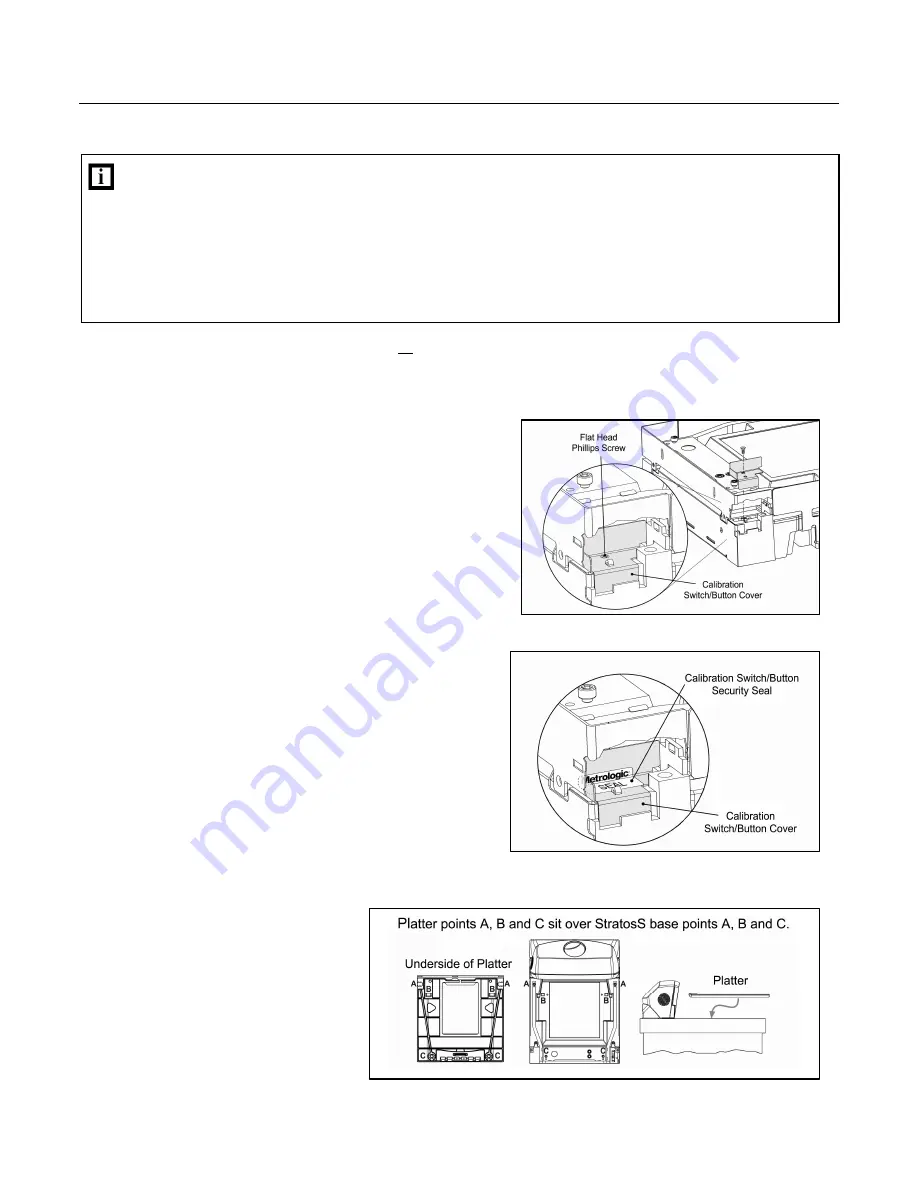
54
S
CALE
O
PERATION
S
ECURITY
S
EAL
I
NSTALLATION
The certification of the weighing mechanism of the scale version of this scanner is subject to federal, state and local
Weights and Measures statutes and regulations and can only be performed by authorized government agencies
and/or their duly registered agents. Each time the scale or weighing mechanism is calibrated, it should be properly
sealed with a paper seal or a wire seal prior to being placed into service in commerce.
It is the responsibility of the owner of the scale to confirm compliance with the relevant Weights and Measures statutes
and regulations applicable in your area by checking with the appropriate government agency before placing a newly
calibrated unit into service or removing any official seals.
Type of seal to be used will depend on the guidelines specified by the local Weights and Measures authorities.
The security seal must only be installed if there were no errors during the scale calibration verification tests.
Pressure Sensitive Security Seal
1. Temporarily remove the platter and place it in a safe location.
2. Reinstall the calibration switch/button cover.
3. Apply the calibration security seal over the switch cover.
4. Reinstall the platter.
Figure 63. Calibration Switch/Button Cover
Figure 64. Calibration Switch/Button Security Seal Placement
Figure 65. Platter Installation
Summary of Contents for StratosS MS2220
Page 1: ...METROLOGIC INSTRUMENTS INC MS2220 StratosS Scanner Avery Scale Installation and User s Guide...
Page 6: ...v...
Page 14: ...8 BASE MODEL CHARACTERISTICS MS2220 Scanner Avery Scale Components Figure 7 MS2220 Components...
Page 86: ......
Page 87: ......
Page 88: ...December 2006 Printed in the USA 0 0 0 2 0 3 5 C...
















































