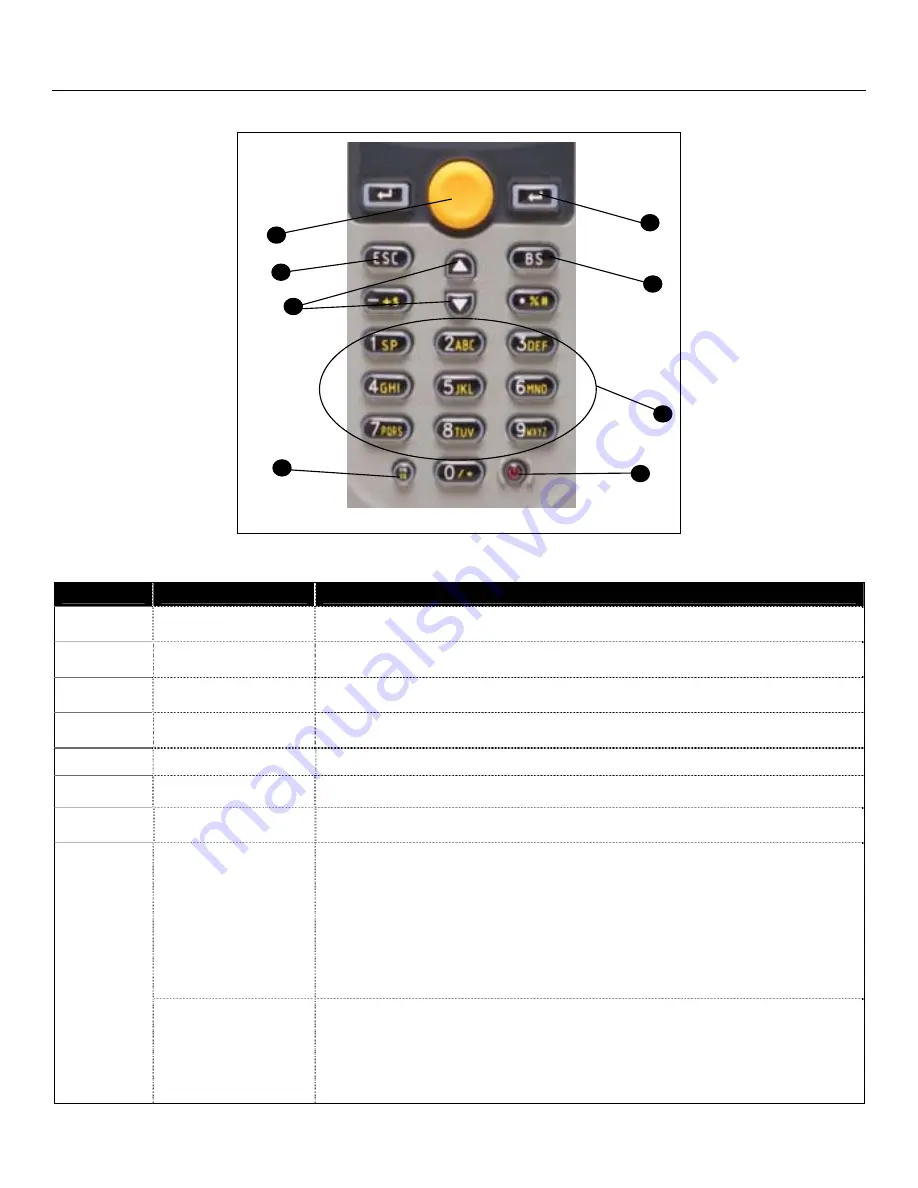
6
General Features and Characteristics
Multifunctional Keypad
Figure 5.Keypad Features
I
TEM
N
O
.
K
EY
N
AME
D
ESCRIPTION
1
POWER
Power On/Off
. To prevent an accidental power down, it requires about 1.5 sec of
continuous pressing to turn On/Off the power.
2
ALPHANUMERIC
Alphanumeric
These 10 keys can be used for either alpha characters or
numerical input. (See Item 8 for further description of key operation)
3
BS
Back Space
This key can be used to toggle back one space or if pressed down
longer than one second, a
clear
code will be sent
4
ENTER
Enter
. There are two enter keys on the side of the scan key. Normally the enter
keys are used for command execution or input confirmation.
5
SCAN
Scan a bar code
. Pressing this button will trigger the scanner to read a bar code
6
ESC
Escape
. This key is used to stop and exit current operation
7
ARROW
Arrow.
The two arrow keys located below the
Scan
key are used to toggle up and
down between menu selections.
ALPHA(
)
The toggle key for Alphabet/Numeral input
.
When the system is in alpha-mode, a small icon will be shown in the lower right
corner of the display. Each numeric key can be used to generate one of the three
capital letters located on that number key. For example, numeral
2
can be used to
produce
A
,
B
, or
C
. Pressing the same key twice within one second, will produce
the letter
B
. Pressing the same key without halting longer than one second, will
allow the user to toggle through the three letters. When the key has been
depressed for longer than one second or another key has been pressed, the unit
will send the real key code to the application program.
8
FUNCTION(FN)
The function key
.
This key cannot be activated alone; it must be pressed with one of the numeric
keys at the same time. For example,
FN
+
1
generates function #
1
,
FN
+
2
generates function #
2
, etc (up to 9 functions). Also, this key can be combined with
the
UP/DOWN
arrow keys to adjust the contrast of the LCD. And when this key is
combined with the
ENTER
key, it will turn ON/OFF the backlight.
5
6
7
8
4
3
2
1
Summary of Contents for SP5500 OptimusS Series
Page 1: ...METROLOGIC INSTRUMENTS INC SP5500 OptimusS Series User s Guide...
Page 4: ...3...
Page 23: ...1 METROLOGIC INSTRUMENTS INC Optimizer User s Guide...
Page 24: ...2...








































