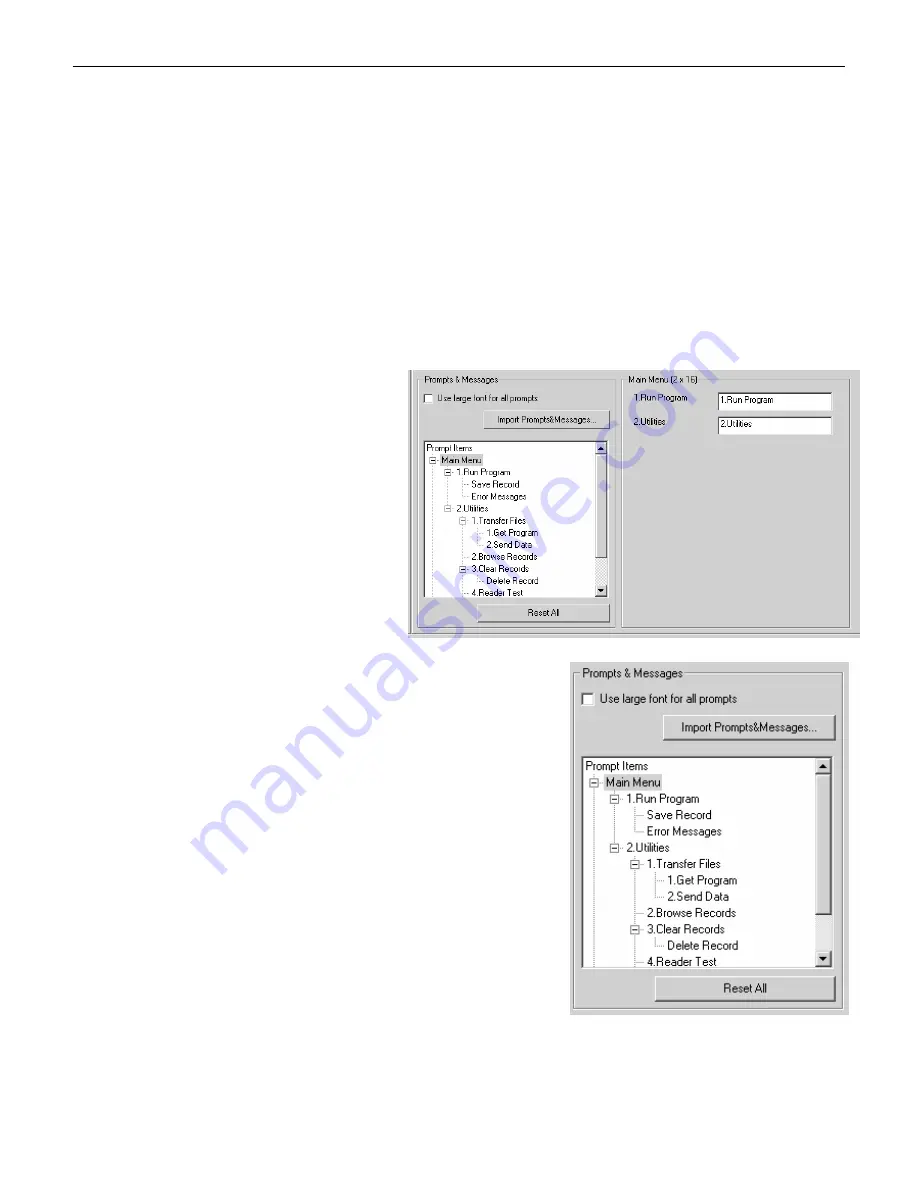
31
Application Creation
Statup
Application start from
This setting determines the form or menu that will be active initially on the Optimus. The
active form or menu is determined by the number of forms and menus available for the
particular application program (e.g. If two menus are created and one form then those are
the only active options that will be available in the drop down box).
Number of Delimiter
This setting determines if there will be any delimiter for the transactional data scanned.
There are a maximum of two characters available to act as the delimiter in the startup
menu. The default setting for this property is one, with a comma being the delimiter.
Prompt and Message Settings
This area next to the Prompt and
Message property window is where
all of the settings for each prompt
or message are displayed. For
each prompt or message
highlighted a variety of settings will
appear, that can be altered to fit
the developers application program
requirements.
Prompts & Messages
The settings available under this
property give the developer the ability to use custom
prompts and messages. Redefining the prompts and
messages can be accomplished by importing an
existing Optimizer file into the startup menu. The
default prompts and their corresponding settings are
displayed in the window under the property settings.
The default prompts and messages have different
settings under each that can be edited to conform to
any custom application. In the event that the developer
desires to have the default settings reestablished, this
can be done by simply clicking on the button marked
“Reset All”. Additionally, the developer can choose to
use a large font for the prompts and messages
specified.
Figure 23
Figure 22
Summary of Contents for SP5500 OptimusS Series
Page 1: ...METROLOGIC INSTRUMENTS INC SP5500 OptimusS Series User s Guide...
Page 4: ...3...
Page 23: ...1 METROLOGIC INSTRUMENTS INC Optimizer User s Guide...
Page 24: ...2...









































