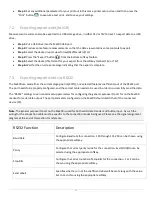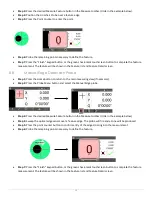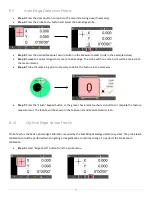29
9 Additional Measurement Functions
9.1 Measuring an Angle from a Q axis(protractor)
Your Optical Compartor system may be equipped Q Axis protractor feature. This protractor can be used for simple angle
measurement in the Mx200. Line up a leg of the screen crosshair with a line of an angle, then zero the Q axis on the
readout, rotate the Q axis to the second leg of the angle. The Q axis of the readout will display the angle. To measure an
angle using the Q axis and have it entered on to the feature list, follow the steps above, then press the angle key, then
select the “Q” icon, the Angle feature will be added to the feature list.
9.2 Gage Circle Construction
Some measurements require inserting a theoretical diameter between two line features. To do this:
•
Step 1:
Measure the two line features. These line features should span a major axis of the measuring system.
•
Step 2:
Press the “Measure Circle” button and select the two lines from the feature list and then press “Enter”.
•
Step 3:
A prompt will be displayed where the diameter of the gage ball can be entered. Enter the desired Gage
Diameter and press “Enter”. The newly constructed Gage Circle will be added to the feature list.
9.3 Gage Line Construction
Some measurements require inserting a theoretical distance(line) between two line features. To do this:
•
Step 1:
Measure the two line features. These line features should span a major axis of the measuring system.
•
Step 2:
Press the “Measure Line” button and select the two lines from the feature list and then press “Enter”.
•
Step 3:
Press the Change type button until the feature construction sub-type shows “Gage Line ?”.
•
Step 4:
Press the “Enter Key” and then enter the desired Gage Length into the field. Press “Enter”. The newly
constructed Gage Line will be added to the feature list.