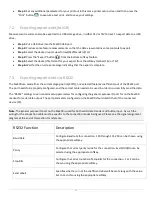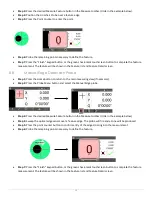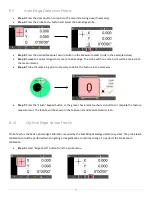30
10 Additional Readout Settings
10.1 Configuring a footswitch and “Quick Keys”
The “Quick Keys” settings screen is where the mapping of Mx200 functions to keypad keys and footswitch buttons can
be configured.
Number Pad
Use the Number Pad quick key page to assign a specific part program to a number key on the keypad. When assigned,
that number pad key will automatically load and play the corresponding part program number. To assign a number from
the keypad to a part program;
•
Step 1:
Select the “Number Pad” item from the Quick Keys settings menu.
•
Step 2:
Choose the number pad number you would like to assign your program to. “0” through “9” will be
available for assignment.
•
Step 3: Pr
ess the “Assign” softkey.
•
Step 4:
At the next prompt enter the desired program number that you would like to assign the keypad number
to.
•
Step 5:
Press the “Ok” softkey to confirm the selection.
Note
: The Number Pad Quick Key loading of part programs will only be permitted while in the main DRO view. This is to
prevent undesired calling of a program while using other Mx200 screen. While in the main DRO view press the number
pad key associated with your program, it will be loaded and run.
Footswitch
Use the Footswitch quick key page to assign keypad button commands to button #1, button #2, or button #3 of the
attached footswitch. To assign a footswitch button to a keypad button;
•
Step 1:
Select the “Footswitch” item from the Quick Keys settings menu.
•
Step 2:
Choose the Footswitch button number you would like to assign.
•
Step 3:
Press the “Assign” softkey.
•
Step 4:
A dialog will be displayed, “Press front panel key to assign.”. Press the keypad key that you would like to
assign to this footswitch button.
•
Step 5:
The same procedure can be repeated to configure footswitch button #2, and #3.