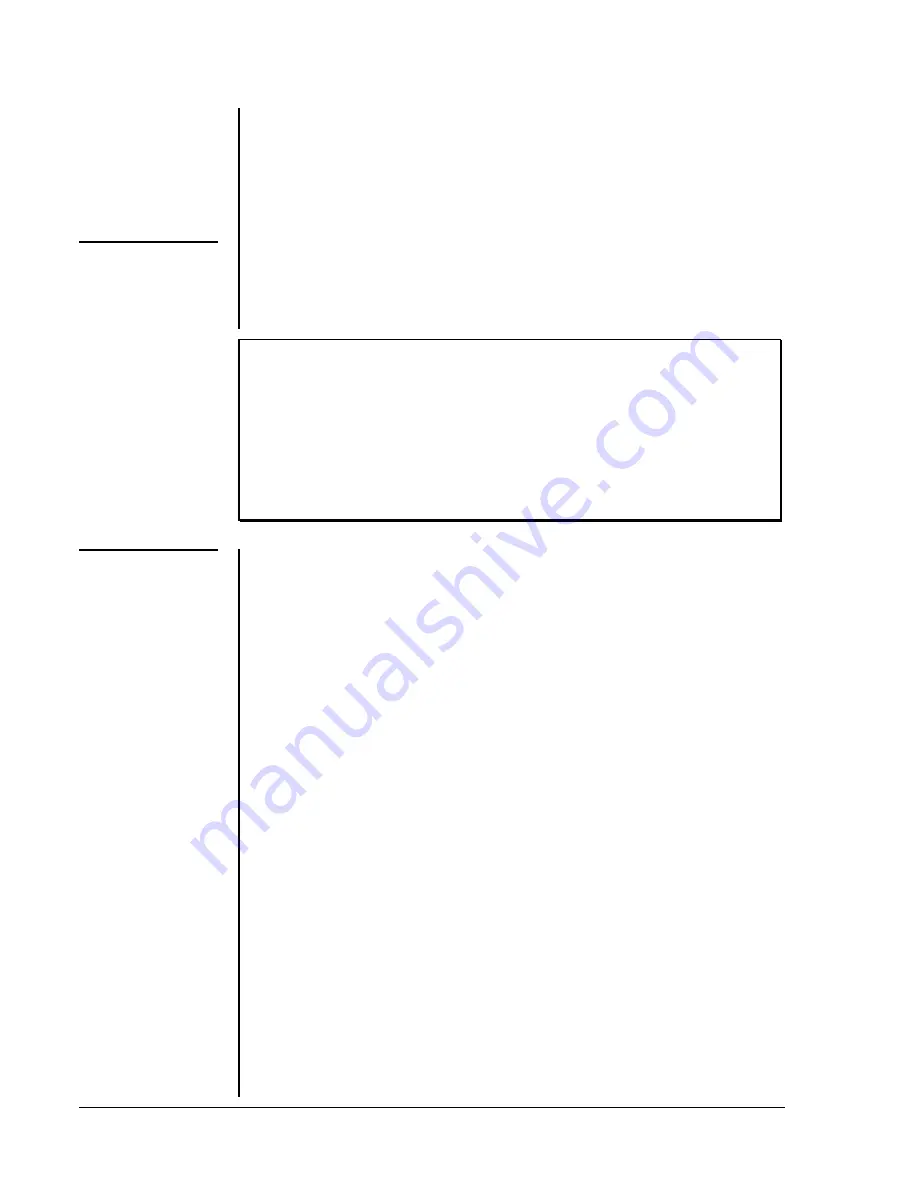
62 N2 Dialer Module—N2 Dialer Module (NDM)
Second, alarm limits must be defined for the object in Metasys. If the object has alarm
limits, and the input exceeds the alarm limits, the NDM will initiate the dial in sequence
and report the alarm. If warning limits are defined in addition to alarm limits, the NDM
will dial in to report value changes that exceed the warning limits. Conversely, if there
are no alarm limits, value changes will not cause the NDM to dial in. Note that for
warning limits to be supported, both alarm and warning limits must be defined.
When configuring binary and analog inputs in HVAC PRO for Windows for the remote
controllers, it is recommended to leave the alarm reporting setup functions--alarm enable
and enable COS--for Metasys to control. Based on the point mapping as described above,
this information is passed down to the controllers from the NCM as the devices come
online.
IMPORTANT:
If a point was configured for alarm reporting in HVAC PRO for
Windows but was not direct mapped into Metasys, an alarm
condition noted by the NDM will initiate a dial in to the
supervisory system but the alarm will not be reported in Metasys.
This will cause confusion as to why the dial connection was
made. Therefore, set up alarm reporting for these points in
Metasys by mapping them to standard objects and setting up
COS reporting for these objects. This means, for binary objects,
defining a normal condition, and for analog objects, defining
limits.
Metasys provides the same download functions to the NDMs and the devices on the
remote N2 Bus as it does to any device on a local N2 Bus. Once the NDM hardware has
been mapped into Metasys and the devices come online, they can be downloaded.
Metasys Release 7.00, in conjunction with HVAC PRO for Windows (Release 5.10 or
later), provides an additional method for downloading the N2 devices.
To download the local NDM:
1.
From Metasys, exit to Program Manager while keeping Metasys running in the
background. This will allow the necessary interaction between the two programs.
2.
In HVAC PRO for Windows, open the local NDM configuration file and select
Download / Current configuration. This brings up a window displaying the NCMs
on the network.
3.
Select an NC. This opens another window displaying the NDMs connected to that
NC.
4.
Highlight the local NDM to download and click OK to start the download.
After the download is complete, the NDM resets, causing the device to go offline. After
the reset is complete, it will report back online and that the download sequence has been
completed.
To download the remote NDM or remote devices connected to it:
1.
From Metasys, Exit to Program Manager while keeping Metasys running in the
background. This will allow the necessary interaction between the two programs.
2.
In HVAC PRO for Windows, first establish communication between the local NDM
and remote NDM. To do so, select Configuration in Controller from the
Commission menu. This brings up a window displaying the NCMs on the network.
3.
Select an NC. This displays the NDMs connected to that NC.
4.
Highlight the local NDM and click OK.
5.
In the parameters listing, override the dial command point (ADI-65) to the remote
site index value corresponding to the remote site. (To view a list of the remote sites,
display the Action menu, and click Phone Number Configuration. Find the remote
HVAC PRO for
Windows Point
Definition for
Alarm
Reporting
Downloading
Downloading the
Local NDM
Downloading the
Remote NDM and
Remote Devices
Summary of Contents for N2
Page 4: ...4 N2 Dialer Module N2 Dialer Module NDM ...
Page 8: ...8 N2 Dialer Module N2 Dialer Module NDM ...
Page 26: ...26 N2 Dialer Module N2 Dialer Module NDM ...
Page 44: ...44 N2 Dialer Module N2 Dialer Module NDM ...
Page 46: ...46 N2 Dialer Module N2 Dialer Module NDM ...
Page 66: ...66 N2 Dialer Module N2 Dialer Module NDM Notes ...




















