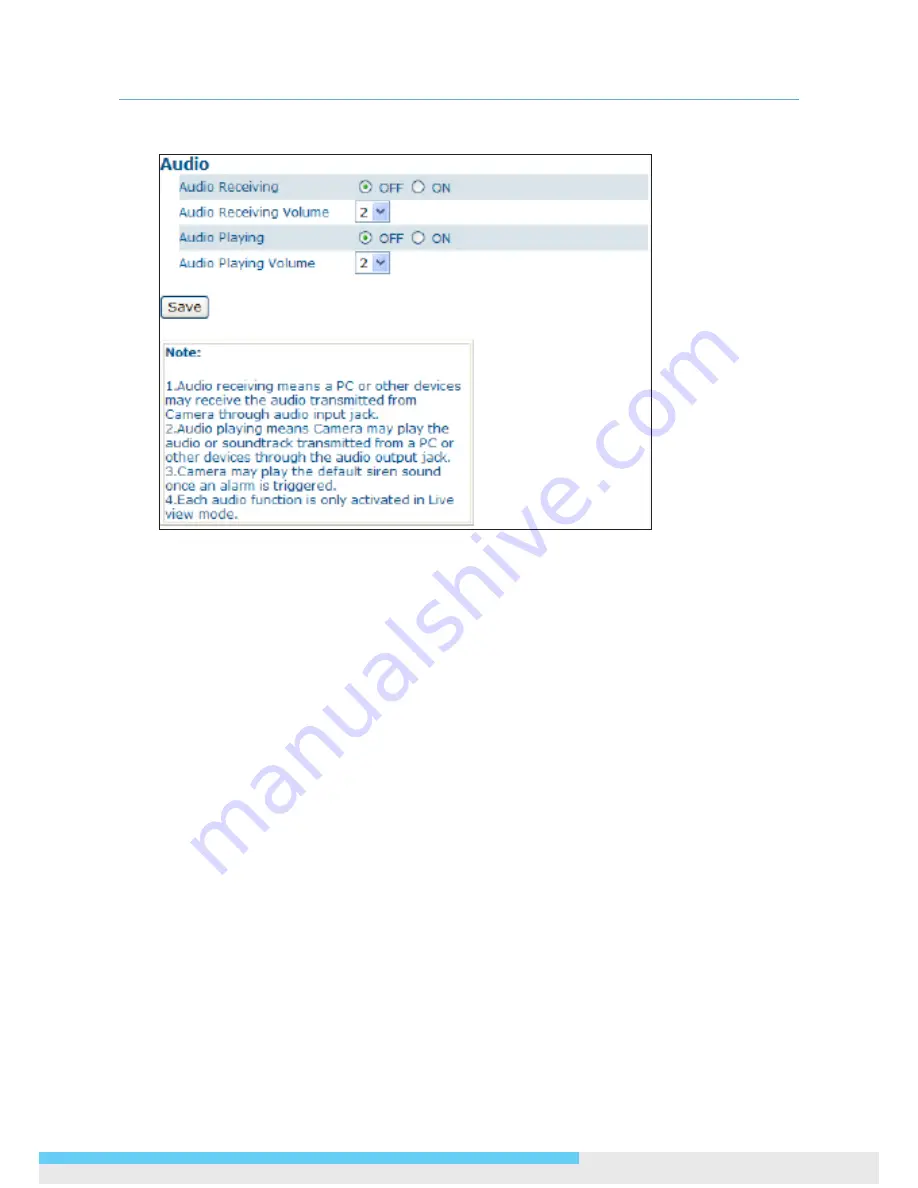
3. Web-based Interface
User Manual 45
3.4.7 Audio
Audio Receiving:
If a microphone is connected to the camera, you can select
ON
to allow the
camera to record the audio and transmit to your PC. This enables the camera to pick up sounds in
the background.
Audio Receiving Volume:
Allows you to adjust the audio recording volume of the camera
ranging from 1 to 4.
Audio Playing:
If a speaker is connected to the camera, you can select
ON
to allow the camera
to play the audio transmitted from your PC. This enables you to speak to the person(s) around
the camera.
Audio Playing Volume:
Allows you to adjust the audio playing volume of the camera ranging
from 1 to 4.
Using the two-way audio function
Note that the two-way audio function is
only active in the live view page
using the web browser.
To use the two-way audio function:
1. Make sure a speaker is connected to the
Audio Out
port and a microphone is connected to the
Audio In
port of the camera.
2. Enter
System
>
Audio
and enable both the
Audio Receiving
and
Audio Playing
functions.
Then adjust the audio volume to the desired level.
3. To access the two-way audio streams:
4. Make sure your computer is connected to a microphone and speaker. Enter the
live view page
of
the web-based utility.
5. Speak into the microphone and the person(s) around the camera should hear your voice.
6. When people around the camera are talking to you, you should hear them from the speaker that
is connected to the computer.



























