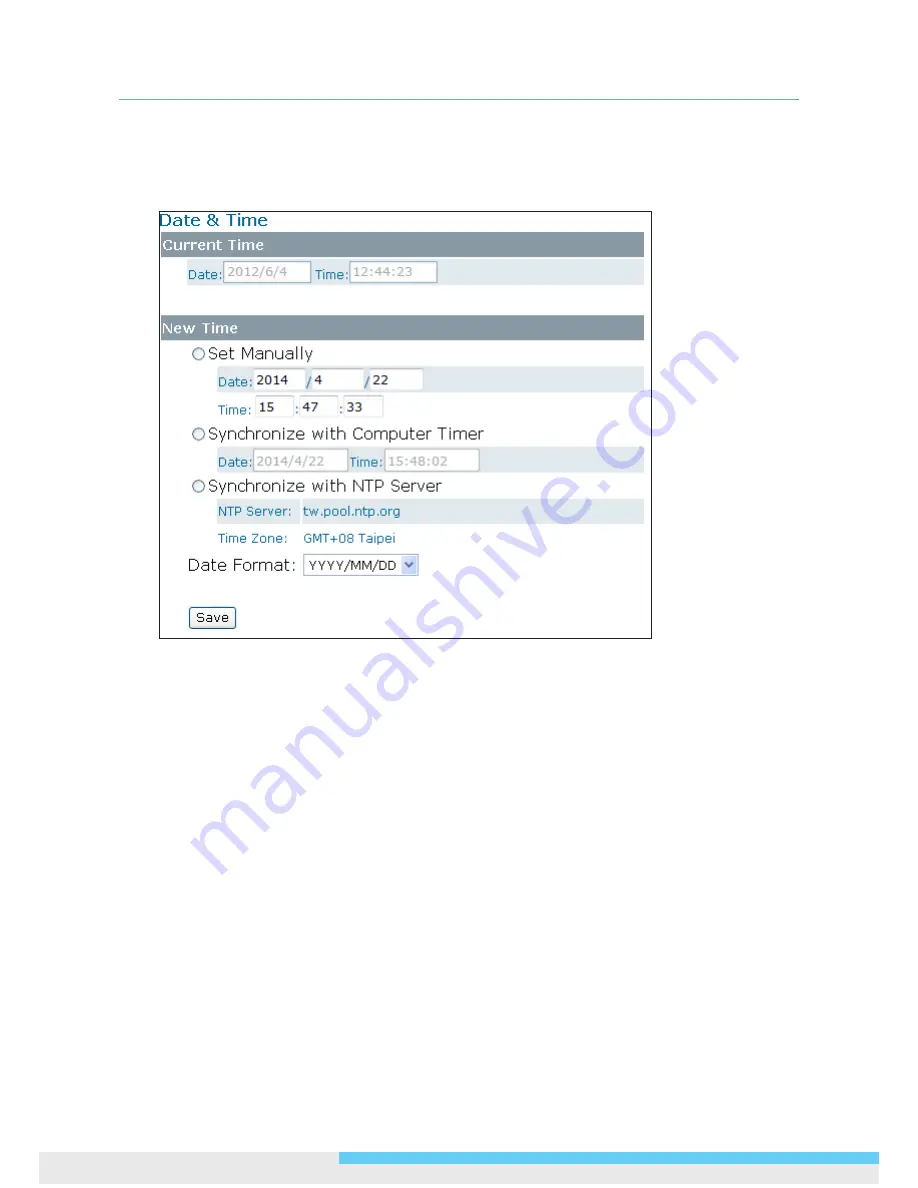
3. Web-based Interface
40 User Manual
3.4 System
3.4.1 Date and Time
Current Time
Displays the current date and time of the camera. Date and time will be updated after you configure
new settings in the
New Time
section and click
Save
to apply the settings.
New Time
You can set the camera time by one of the following methods:
Set Manually:
Manually enter the camera’s date and time settings in the given fields.
Synchronize with Computer Timer
: Use this option to synchronize the camera’s date and time
with the computer timer.
Synchronize with NTP Server:
Use this option to synchronize the camera’s date and time with
an NTP (Network Time Protocol) server, which can be configured under
Network
>
NTP
.
Date Format:
Allows you to specify a desired date format.






























