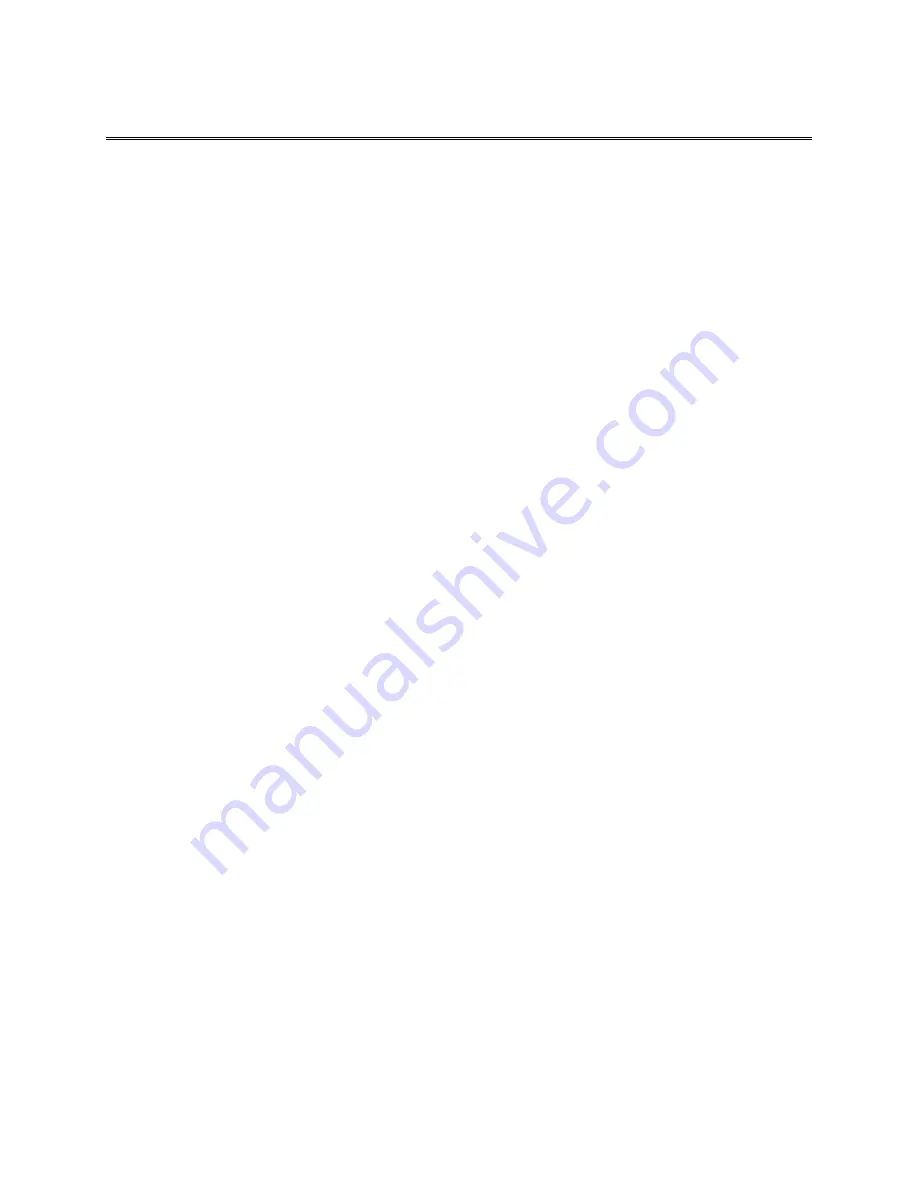
Mesa Labs Smart-Well Model 1710 Operation Manual - 9153 Rev E
3
CONTENTS
Installation and Configuration
Printer Settings…………...............................................… ... …………………………………………………………………7
Connecting AC Power ........................................................................................................................... 7
Loading the Printer Ribbon Cassette .................................................................................................... 8
Loading Paper ....................................................................................................................................... 8
Preparing to Print .................................................................................................................................. 9
Incubator Installation and Power Up
................................................................................................. 10
Initial Incubator Configuration
Testing Exposed Smart-Read EZTest Biological Indicators
.......................................................... 12
Using the Test History Log .................................................................................................................. 21
Sound Volume ..................................................................................................................................... 22
Viewing System Information ............................................................................................................... 23
Setting the Time .................................................................................................................................. 24
Setting the Date .................................................................................................................................. 24
Configuring Incubation Time .............................................................................................................. 24
Setting the Language .......................................................................................................................... 25
Using the Event History Log ................................................................................................................ 25
Setting the Administrator Password ................................................................................................... 25
Resetting the Administrator Password ............................................................................................... 26
Calibrating the Touchscreen Display ..................................................................................
25


















