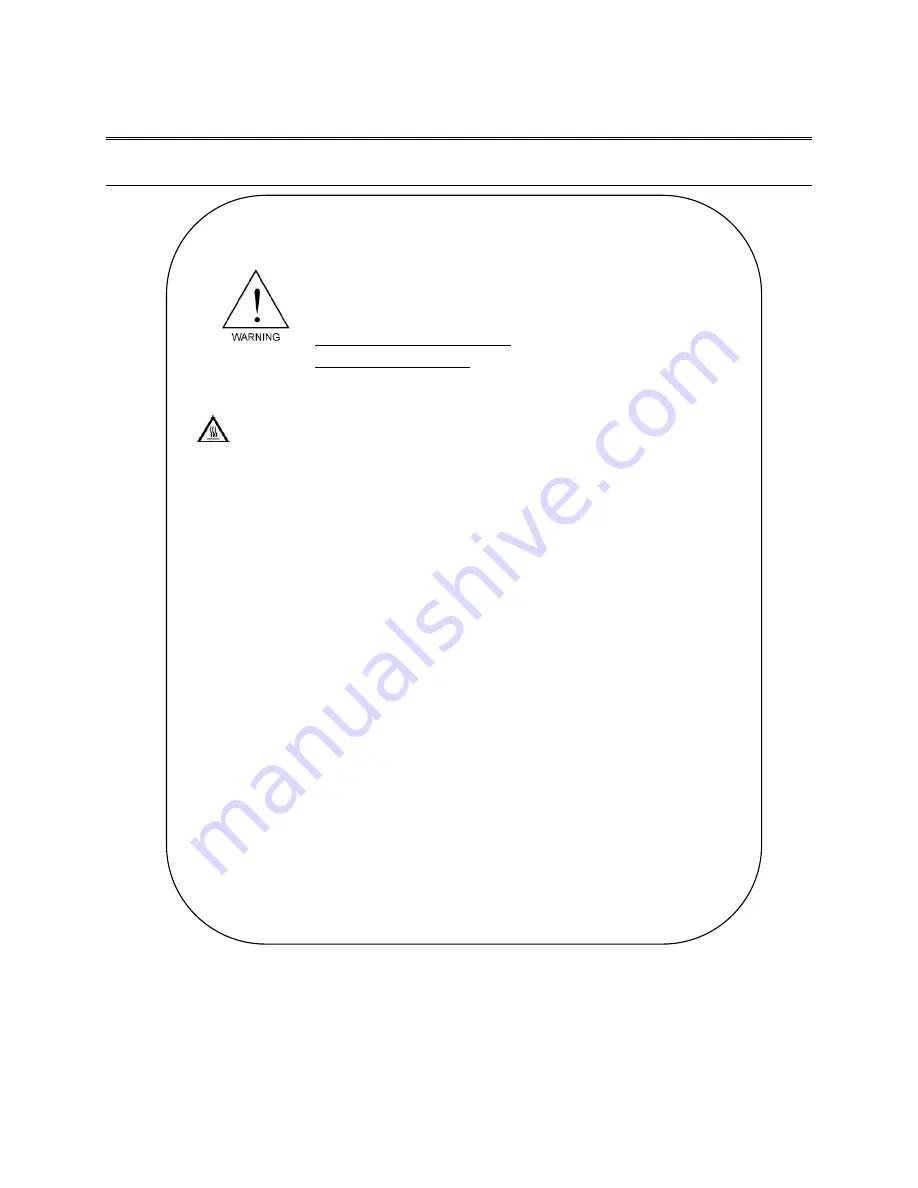
Mesa Labs Smart-Well Model 1710 Operation Manual - 9153 Rev E
6
INSTALLATION AND CONFIGURATION
OPERATIONAL PRECAUTIONS
Warnings and Precautions
Use Only as Directed
•
Handle with caution; incubator surface may become hot to the
touch.
•
Indoor use only.
•
Temperatures 18°C to 37°C.
•
Altitude < 2000 M (unless noted otherwise).
•
Pollution Degree 2.
•
Installation Category II.
•
Maximum relative humidity 80% for temperatures up to 31°C
decreasing linearly to 50% relative humidity at 37°C.
•
Main power supply voltage fluctuations not to exceed ± 10% of
the nominal voltage.
•
Do not place incubator in drafty areas, near open windows, air
conditioning, heating vents, or heat-generating equipment since
fluctuating temperatures may affect the incubator temperature.
•
Do not spill or pour liquids into the incubator sample cavities.
•
Do not touch, press or contact the incubator’s touchpanel
during powerup since doing this will cause a touchpanel sensing
error.
•
Use caution plugging in the Printer and Incubator power supply
cables. Plugging the incubator power supply (Smaller power
supply) cable into the printer may cause damage to the printer.
•
Incubator is designed for use with Smart-Read EZTest self-
contained biological indicators containing
G.
stearothermophilus
. Non-recognition or erroneous results may
occur if other types/brands of biological indicators are used.





















