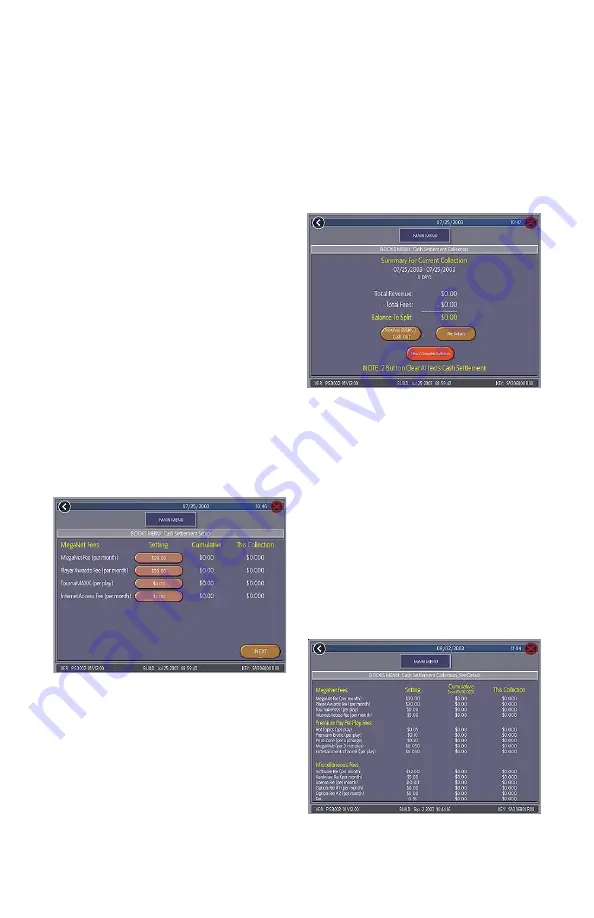
COPYRIGHT © 2004 MERIT INDUSTRIES, INC.
11 MR. VIPS™ INSTALLATION AND OWNER’S MANUAL PM0441-03
FIGURE 9 - BOOKS MENU:
CASH SETTLEMENT COLLECTION
FIGURE 10 - BOOKS MENU:
CASH SETTLEMENT COLLECTION:
FEE DETAILS
To Enter This Screen, Touch “Cash
Settlement Collection” on the Books
Menu
Cash Settlement Collection
The Cash Settlement Collection Screens will
display the balance (total revenue minus to-
tal fees) to be split between the operator
and the location.
Touch Revenue Details/Cash Out or Fee
Details for breakdowns and Clear/Com-
plete Collection to finish. Cash Settle-
ment totals will reset once collection is com-
plete.
To Enter This Screen, Touch “Fee
Details” on the Cash Settlement
Collection Screen
FIGURE 8 - BOOKS MENU:
CASH SETTLEMENT SETUP SCREEN
To Enter This Screen, Touch “Cash
Settlement Setup” on the
Books Menu and touch “NEXT”
after reading the information on the
first screen
NOTE: Make sure the time and date
are set on the game in order to ensure
correct fee calculation.
Cash Settlement Setup
The Cash Settlement Screens are used to
calculate the percentage of earnings the op-
erator and location will receive, as well as
fees collected by the operator.
The fee amounts can be changed on screen
by touching the amount itself and using the
keypad to enter a dollar figure. The other
two columns display the cumulative totals
for each fee and the totals for the current
collection period. Fees are calculated on a
prorated, per-day basis. Touch the NEXT
icon to display more groups of fees. For the
totals displayed on the Cash Settlement Col-
lection Screen, choose YES or NO to dis-
play the operator’s cut and enter the per-
centage of revenue the location will receive.
Touch FINISH to save your changes.





























