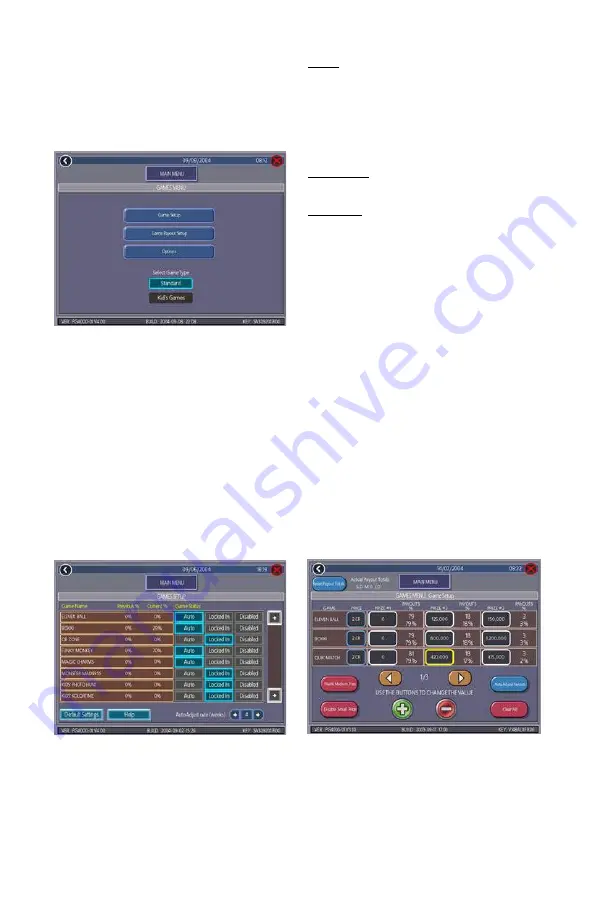
COPYRIGHT © 2004 MERIT INDUSTRIES, INC.
PM0441-03 MR. VIPS™ INSTALLATION AND OWNER’S MANUAL 8
Games Menu
Games
To Enter This Screen, Touch
“Games” on the Main Menu
Available games, prices and scoring levels,
as well as game options, are programmed
using these screens. On the Games Menu,
select either Standard or Kids’ Games.
The available games can be manually se-
lected on the Games Setup Menu, but cer-
tain games will only appear in one category
FIGURE 2 - GAMES MENU
FIGURE 4 - GAMES MENU:
GAME PAYOUT SETUP SCREEN
To Enter This Screen, Touch “Game
Payout Setup” on the Games Menu
Game Setup
To Enter This Screen, Touch “Game
Setup” on the Games Menu
FIGURE 3 - GAMES MENU:
GAMES SETUP SCREEN
Game Payout Setup
Auto: The game will rotate in and out of the
player menu based on popularity. Use the
arrows next to Auto Adjust Rate to choose
how often the game’s popularity is calcu-
lated (1-6 weeks). To disable the auto ad-
just feature, set the feature to off.
Locked In: The game will always appear
in the menu.
Disabled: The game will never appear in
the menu.
NOTE: If the auto adjust feature is set to
off, but some games are still set to Auto,
these games may still appear in the menu if
you do not have the maximum number of
games set to Locked In.
The Games Setup Screen also shows the
game play percentages for each game. Pre-
vious % lists the game play before the last
auto-rotation occurred (if you have the game
set to auto adjust) and Current % lists the
game play after the last auto-rotation oc-
curred.
The game list is programmed using the
Games Setup Screen. Select the Game Sta-
tus for each game by touching Auto,
Locked In, or Disabled. Use the scroll bar
on the right to scroll through all games.


























