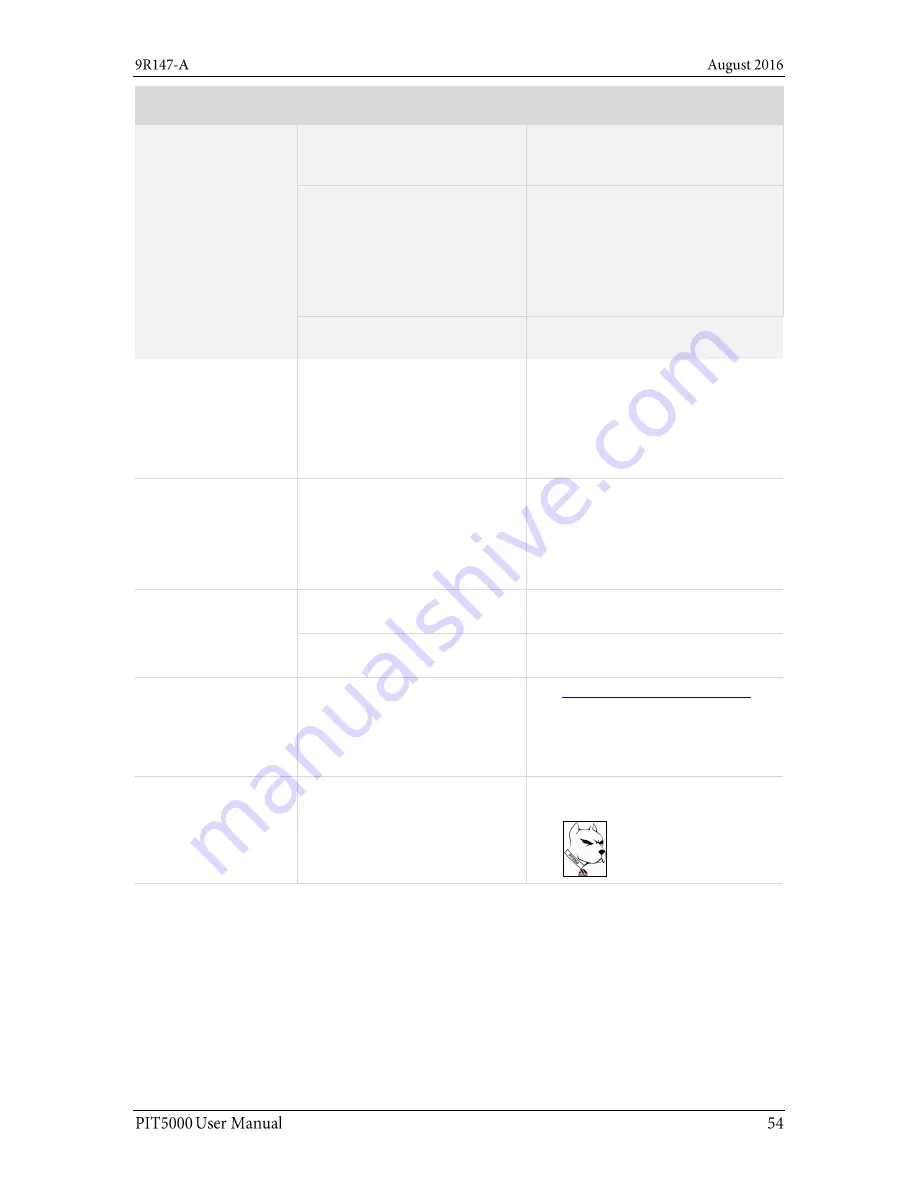
Symptom
Problem
Correction
Measurements (Press,
T-Amb & T-Pipe) are
not being plotted on
the Strip Chart in
PIT5000 application
This may be a USB
communication port issue.
Check the Communication Port
setting in the
Setup
tab
>
PC Setup
sub-tab. It should display
COM3
.
The output measurement may
have locked up.
Turn the computer
off
.
Move the toggle power switch to
Off
and wait 1 minute.
Move the toggle power switch to
On
.
Turn the computer on.
This may be a malfunction of the
Serial to USB converter.
Replace Serial to USB converter.
The Stroke counter
does not update in the
PIT5000 application
The counter signal is not being
received by the digital counter.
Check connection of counter
cable at the Control Panel and at
the dry contacts at the pressure
pump.
Confirm the counter cable is
delivering 5 V dc to dry contacts.
The stroke counter
cable does not deliver
5 V dc to the dry
contacts you
connected at the
pump.
The
PIT5000’s
digital counter has
an output failure.
Check wiring to the digital
counter.
Replace the faulty wire as
necessary.
The computer and
measurement device
do not turn on.
The power source is not
connected.
Connect the 12 V supply.
The power toggle switch is in the
Off
position.
Move the PIT5000 power toggle
switch to the
On
position.
The time that is
displayed on the
Strip
Chart’s
x-axis is
incorrect.
The computer’s
clock needs to be
set.
Time zones are not used. Only
Universal Coordinated Time (UTC)
is used.
Set the clock on the computer
.
The PIT5000 application uses the
computer clock for displaying
time.
The PIT5000
application did not
automatically start.
Start the PIT5000 application
manually.
Double click the PIT5000 icon on
desktop.
Summary of Contents for PIT5000
Page 1: ...The PIT5000 Pipeline Integrity Tester A Pipeline Hydrostatic Testing Device...
Page 2: ...Introductory information Notification Statements Disclaimer Copyright...
Page 6: ...Protect the PIT5000 Protect the PIT5000 Do not substitute parts...
Page 12: ...Hardware Recommended power connections...
Page 13: ...Temporary power connections...
Page 19: ...3 Computer pane Computer pane 4 Measure pane Measure pane 1 2 3 4...
Page 33: ...PC Setup sub tab continued Build Report button...


















