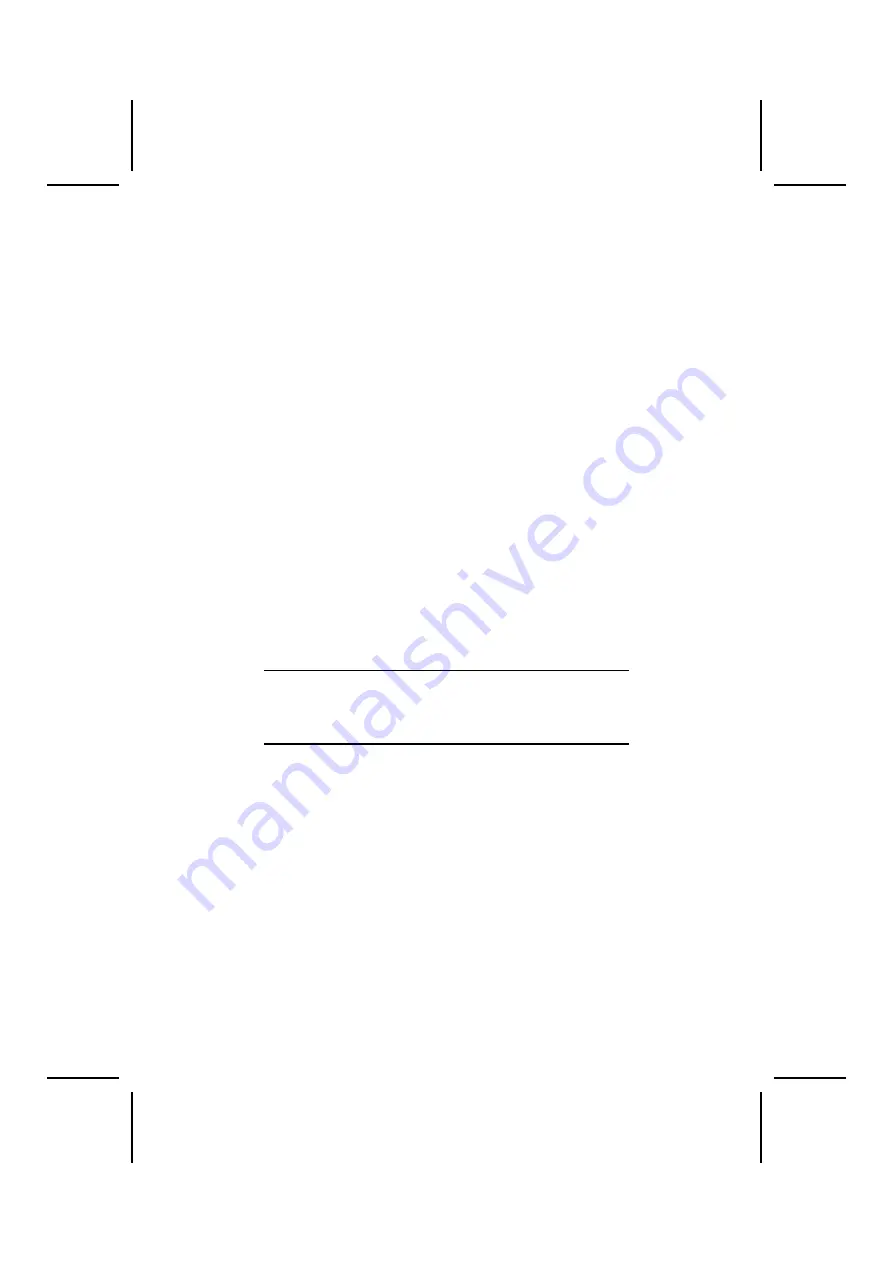
When you first start up your system, go immediately to the
Setup Utility and use the Standard page to configure the
floppy diskette drives that you have installed. See Chapter 3
for more information.
Installing Add-on Cards
This mainboard has one 4xAGP slot, four PCI slots, two ISA
slots and one AMR slot.
4xAGP Slot
The 4xAGP slot is used to install a graph-
ics adapter that supports the 4xAGP
specification and has a 4xAGP edge con-
nector.
PCI Slots
PCI slots are used to install expansion
cards that have the 32-bit PCI interface.
AMR
The Audio Modem Riser slot can be used
to insert an AMR card.
ISA Slots
ISA slots are used to install ISA (Industry
Standard Architecture) compliant expan-
sion cards.
Note:
Before installing an add-on card, check the docu-
mentation for the card carefully. If the card is not
Plug and Play, you may have to manually configure
the card before installation.
28
















































