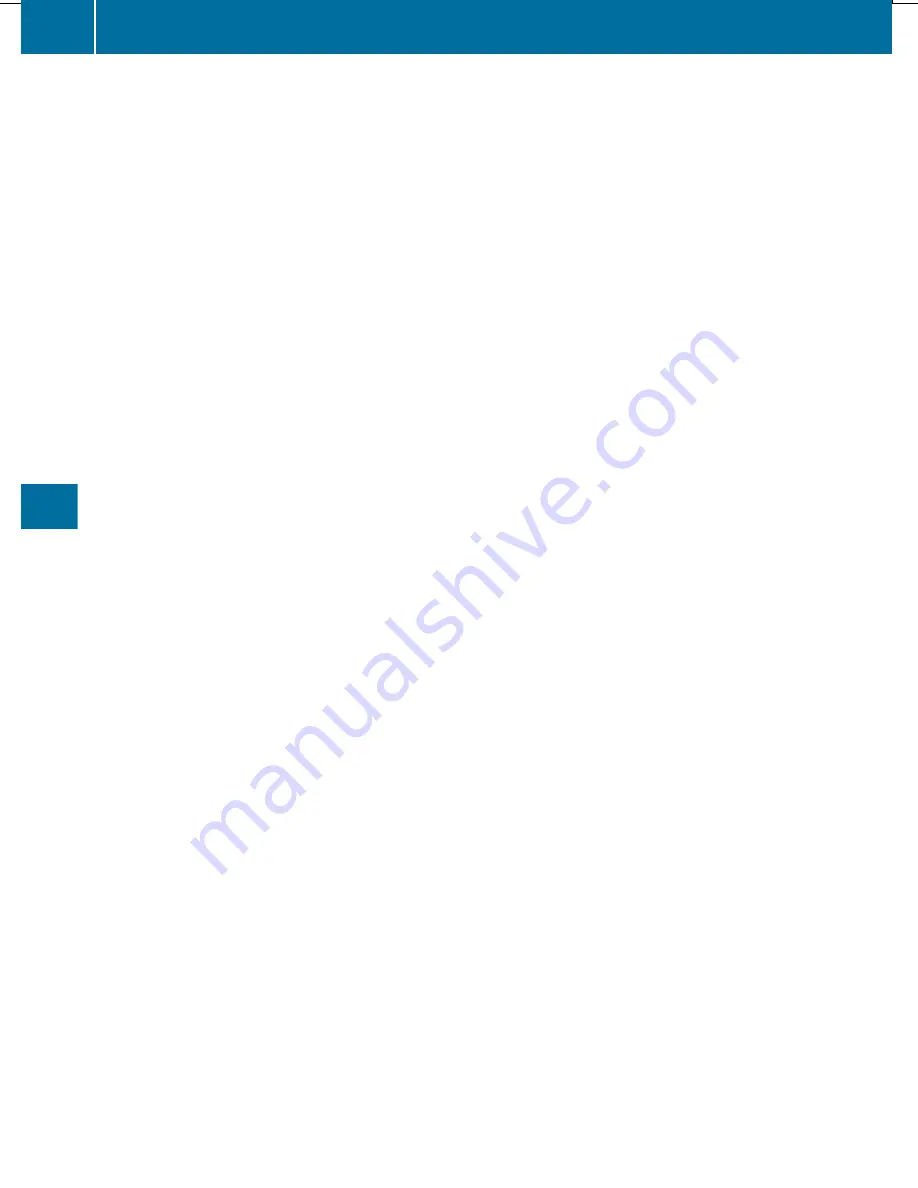
COMAND system. The Bluetooth
®
device
name of COMAND is "
MB Bluetooth
".
X
Switch on Bluetooth
®
audio mode
(
Y
page 443).
X
Select
BT Audio
by sliding
V
Æ
and turning
cVd
the COMAND controller and press
W
to confirm.
X
Confirm
Bluetooth Audio Device List
by pressing
W
the COMAND controller.
X
To search: confirm
Connect via BT
Audio Device
by pressing the COMAND
controller
W
.
The duration of the search depends on the
number of Bluetooth
®
audio devices within
range and their characteristics.
X
To authorize: start the authorization on
the Bluetooth
®
audio device, see the
operating instructions of the Bluetooth
®
audio device.
After successful authorization, the
Bluetooth
®
audio device is connected and
starts playing.
i
On some Bluetooth
®
audio devices,
playback must first be started on the device
itself, so that COMAND can play the audio
data.
Reconnecting a Bluetooth
®
audio device
The Bluetooth
®
audio profiles are connected
automatically under the following
circumstances:
R
one of the last two mobile phones to have
been connected has also been used as a
Bluetooth
®
audio player (if this function is
supported by the mobile phone).
R
the mobile phone takes over the automatic
connection itself.
A Bluetooth
®
audio player without telephone
functions is not automatically reconnected,
even if it was the last device connected.
If the
No Bluetooth Audio Device
Connected
message appears, you have two
options to connect a Bluetooth
®
audio
device:
Connecting last device
X
Confirm
Connect Last Device
in the
basic display by pressing
W
the COMAND
controller.
If COMAND can locate the Bluetooth
®
audio device, it will be connected and start
playing.
i
With some Bluetooth
®
audio devices,
playback must first be started on the device
itself, so that COMAND can play the audio
data.
Connecting a device from a list
X
Select
BT Audio
by turning
cVd
the
COMAND controller and press
W
to
confirm.
X
Confirm
Bluetooth Audio Device List
by pressing
W
the COMAND controller.
X
Select a Bluetooth
®
audio device by turning
cVd
the COMAND controller and press
W
to confirm.
If COMAND can locate the Bluetooth
®
audio device, it will be connected and start
playing.
i
With some Bluetooth
®
audio devices,
playback must first be started on the device
itself, so that COMAND can play the audio
data.
Bluetooth
®
audio device and
simultaneous search for mobile phones
During the search for mobile phones, the
connection with the Bluetooth
®
audio device
is terminated (
Y
page 359). In the
Bluetooth
®
audio basic display, you will see
the
No Bluetooth Audio Device
Connected
message and the
Connect Last
Device
menu item cannot be selected.
Displaying details
X
Select a Bluetooth
®
audio device in the
Bluetooth
®
device list.
X
Select the symbol to the right of the
Bluetooth
®
audio device by sliding
VY
the
COMAND controller and press
W
to
confirm.
442
Audio
COMAND
Summary of Contents for SL 550 BlueEFFICIENCY
Page 1: ...SL Operator s Manual...
Page 4: ......
Page 69: ...Useful information 68 SmartKey 68 Doors 74 Trunk 77 Side windows 83 Roof 86 67 Opening closing...
Page 108: ...106...
Page 204: ...202...
Page 474: ...472...
Page 475: ...Useful information 474 Stowage areas 474 Features 478 473 Stowage and features...
Page 496: ...494...
Page 526: ...524...
Page 569: ...567...
Page 570: ...568...
Page 572: ...Order no 6515 3114 13 Part no 231 584 17 81 Edition Edition A 2013 2315841781 2315841781...






























