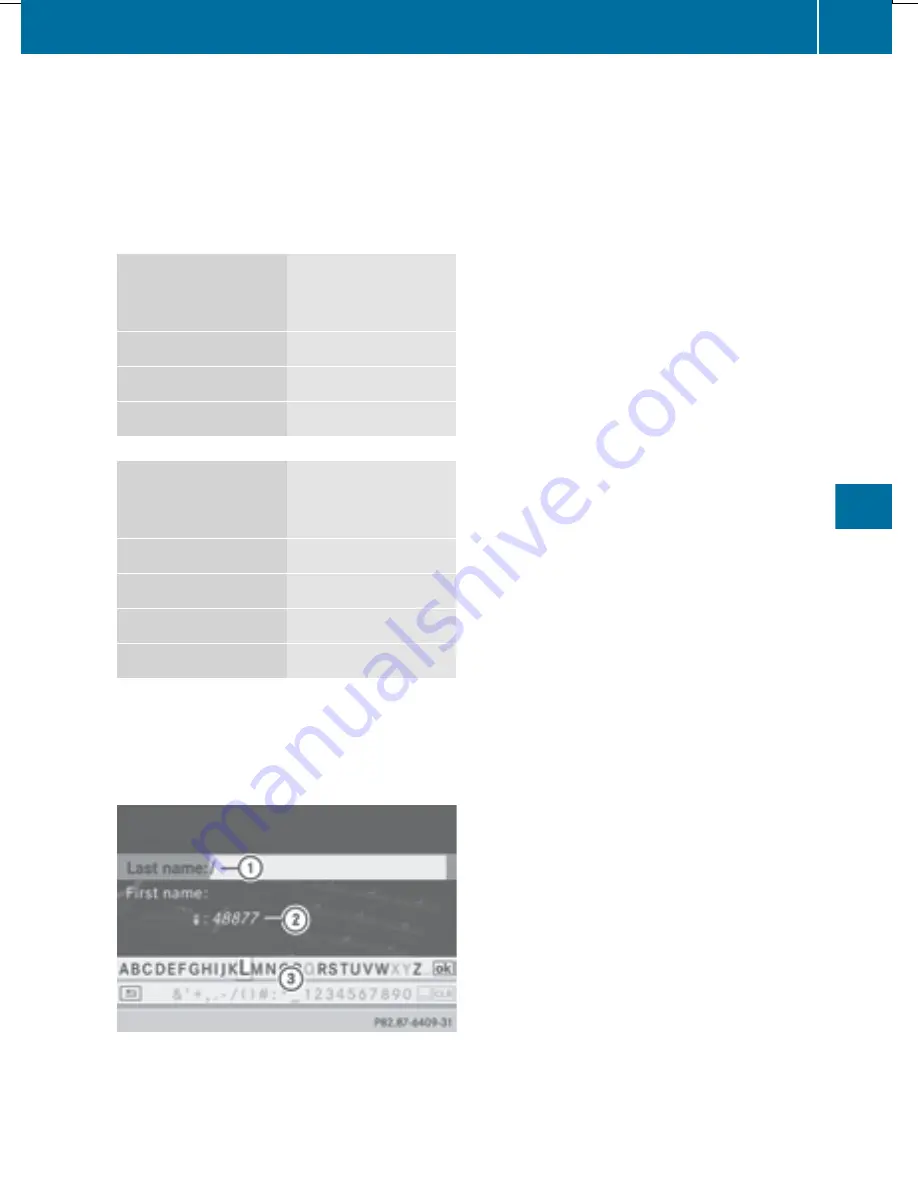
X
Select
Save
and press
W
to confirm.
X
Select
New Entry
and press
W
to confirm.
X
Select a category for the number, e.g.
Home
, and press
W
to confirm.
X
Select a category for the phone, e.g.
Mobile
, and press
W
to confirm.
Number category
Display (phone
book and address
book)
Not Classified
No symbol
Home
¸
Work
·
Telephone
category
Display (phone
book and address
book)
Not Classified
;
Mobile Phone
Ï
Car
´
Pager
¨
X
Select
Save
and press
W
to confirm.
An input menu with data fields is shown.
The data field for the telephone number is
filled in automatically.
:
Data field with cursor
;
Telephone number and symbol for the
phone category (automatically entered)
=
Character bar
Adding information to an address book
entry
For incoming calls from a person who is not
in the address book, COMAND displays the
phone number in the call list. You can save
this entry.
X
Open a call list and select an entry
(
Y
page 372).
X
Select the list symbol to the right of the
entry by sliding
VY
the COMAND
controller and press
W
to confirm.
X
Select
Save
and press
W
to confirm.
i
Save
is shown in gray if the selected list
entry has already been saved.
X
Select
Add Phone No.
and press
W
to
confirm.
X
Select a category for the number, e.g.
Home
, and press
W
to confirm.
X
Select a category for the phone, e.g.
Mobile
, and press
W
to confirm.
X
Select
Save
.
The search menu for address book entries
appears.
X
Search for the desired entry (
Y
page 369).
X
Press
W
when you have finished searching.
COMAND stores the data if there are fewer
than five numbers assigned to the entry you
are searching for in the selected number
category.
You will see a message to this effect.
If five numbers are stored for the entry you
are searching for, a prompt will appear
asking whether you wish to overwrite one
of the existing numbers.
X
Select
Yes
or
No
and press
W
to confirm.
If you select
Yes
, a selection list with the
five existing numbers is displayed.
Telephone
373
COMAND
Z
Summary of Contents for SL 550 BlueEFFICIENCY
Page 1: ...SL Operator s Manual...
Page 4: ......
Page 69: ...Useful information 68 SmartKey 68 Doors 74 Trunk 77 Side windows 83 Roof 86 67 Opening closing...
Page 108: ...106...
Page 204: ...202...
Page 474: ...472...
Page 475: ...Useful information 474 Stowage areas 474 Features 478 473 Stowage and features...
Page 496: ...494...
Page 526: ...524...
Page 569: ...567...
Page 570: ...568...
Page 572: ...Order no 6515 3114 13 Part no 231 584 17 81 Edition Edition A 2013 2315841781 2315841781...






























