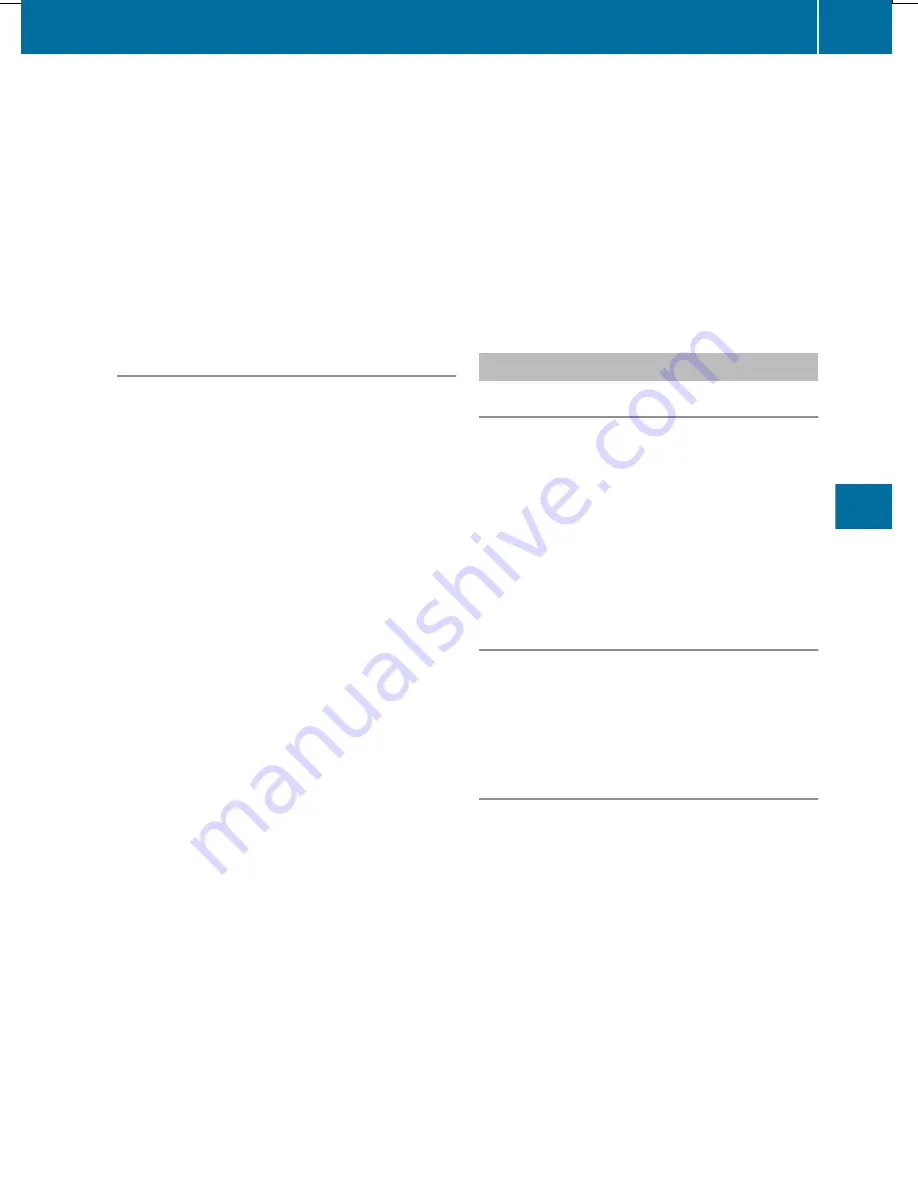
If the selected address book entry already
contains navigable address data, a prompt
will appear asking whether you wish to
overwrite the existing data.
X
Select
Yes
or
No
and press
W
to confirm.
If you select
Yes
, COMAND stores the data.
You can start route guidance to this address
directly from the address book
(
Y
page 381).
Deleting a destination or the home
address
X
To switch on navigation mode: press the
Ø
function button.
X
To show the menu: press
W
the COMAND
controller.
X
Select
Destination
in the navigation
system menu bar by turning
cVd
the
COMAND controller and pressing
W
to
confirm.
X
Select
From Memory
and press
W
to
confirm.
You will see the destination memory list
either with the character bar (option 1) or
as a selection list (option 2).
X
Option 1: destination memory list with
character bar: proceed as described
under "Entering characters using the
character bar" (
Y
page 283).
X
Option 2: destination memory list as
selection list: select a destination by
turning
cVd
the COMAND controller and
press
W
to confirm.
You see the address data of the selected
entry.
X
Select
Delete
and press
W
to confirm.
A prompt appears asking whether you wish
to delete the destination.
X
Select
Yes
or
No
and press
W
to confirm.
If you select
Yes
, COMAND deletes the
destination. You will see a message to this
effect.
If you select
No
, the process will be
canceled.
i
If the navigable address data for the
destination being deleted is also assigned
to an address book entry, COMAND will
also delete this data from there. If the
corresponding address book entry does
not contain any further data, such as
telephone numbers, COMAND deletes the
entire address book entry.
Previous destinations
Introduction
COMAND automatically stores the previous
destinations for which route calculation has
been started. If the memory is full, COMAND
deletes the oldest destination. You can also
save a destination from the list of previous
destinations in the destination memory. It will
be stored there permanently.
Storing a destination permanently in
the destination memory
X
Proceed as described in the "From the list
of previous destinations" section
(
Y
page 305).
Storing the vehicle position in the list of
previous destinations
X
To switch on navigation mode: press the
Ø
function button.
X
To show the menu: press
W
the COMAND
controller.
X
Select
Position
in the navigation system
menu bar by turning
cVd
the COMAND
controller and press
W
to confirm.
X
Select
Save Vehicle Position
and press
W
to confirm.
COMAND stores the current vehicle
position as a destination in the list of
previous destinations.
Navigation
341
COMAND
Z
Summary of Contents for SL 550 BlueEFFICIENCY
Page 1: ...SL Operator s Manual...
Page 4: ......
Page 69: ...Useful information 68 SmartKey 68 Doors 74 Trunk 77 Side windows 83 Roof 86 67 Opening closing...
Page 108: ...106...
Page 204: ...202...
Page 474: ...472...
Page 475: ...Useful information 474 Stowage areas 474 Features 478 473 Stowage and features...
Page 496: ...494...
Page 526: ...524...
Page 569: ...567...
Page 570: ...568...
Page 572: ...Order no 6515 3114 13 Part no 231 584 17 81 Edition Edition A 2013 2315841781 2315841781...






























