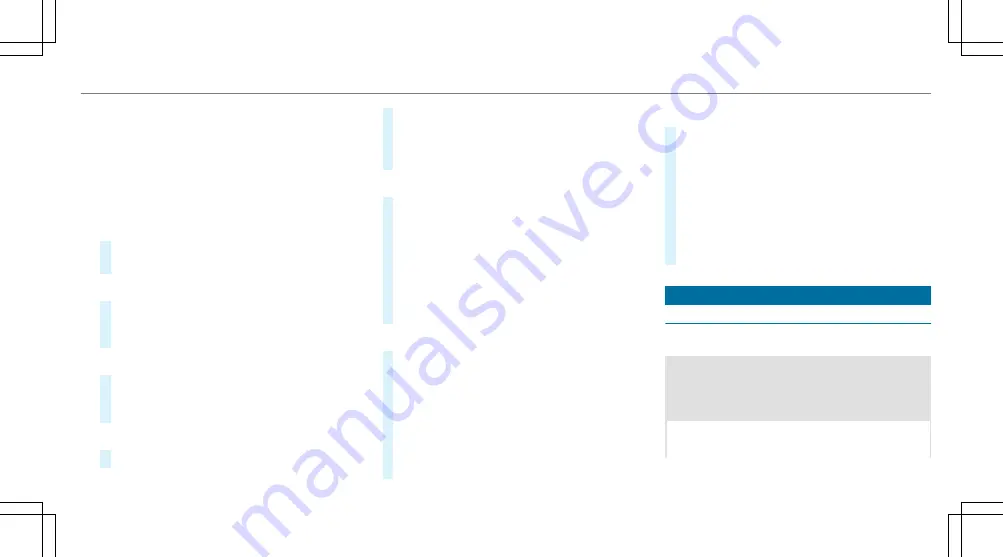
Configuring the multimedia system as a Wi-
Fi hotspot for external devices
The type of connection established depends on
the device to be connected. The function must
be supported by the multimedia system and by
the device to be connected. The type of connec‐
tion established must be selected on the multi‐
media system and on the device to be connec‐
ted.
#
Select
Vehicle Hotspot
.
#
Select
Connect Device to Vehicle Hotspot
.
Connecting using WPS PIN generation
#
Select
Connect via WPS PIN Generation
.
#
Enter the PIN shown in the media display on
the device to be connected and confirm.
Connecting using WPS PIN entry
#
Select
Connect via WPS PIN Input
.
#
Enter the PIN that is shown on the external
device's display on the multimedia system.
Connecting using a button
#
Select
Connect via WPS PBC
.
#
Press the push button on the device to be
connected (see the manufacturer's operating
instructions).
#
Select
Continue
.
Connecting using a security key
#
Select
Connect Device to Vehicle Hotspot
.
A security key is displayed.
#
Select the vehicle from the device to be con‐
nected. The vehicle is displayed with the
MB
Hotspot XXXXX
network name.
#
Enter the security key which is shown in the
media display on the device to be connected.
#
Confirm the entry.
Connecting using NFC
#
Select
Connect via NFC
.
#
Activate NFC on the mobile device (see the
manufacturer's operating instructions).
#
Bring the mobile device into the NFC inter‐
face of the vehicle.
#
Select
Finished
.
The mobile device is now connected to the
multimedia system hotspot via NFC.
Generating a new security key
#
Select
Vehicle Hotspot
.
#
Select
Generate Security Key
.
A connection will be established with the
newly created security key.
#
To save a security key: select
Save
.
When a new security key is saved, all existing
Wi-Fi connections are then disconnected. If
the Wi-Fi connections are being re-estab‐
lished, the new security key must be entered.
Navigation
Notes on navigation
Route guidance with augmented reality
&
WARNING Risk of accident and injury as
a result of distraction, incorrect depic‐
tion or wrong interpretation of the dis‐
play
The camera image of the augmented reality
display is not suitable as a guide for driving.
MBUX multimedia system 241
Summary of Contents for GLB 2021 Series
Page 8: ...Left hand drive vehicles 6 At a glance Cockpit...
Page 10: ...R Opens the hood 271 S Electric parking brake 168 T Light switch 125 8 At a glance Cockpit...
Page 11: ......
Page 12: ...Instrument Display standard 10 At a glance Indicator and warning lamps standard...
Page 16: ...14 At a glance Overhead control panel...
Page 18: ...16 At a glance Door control panel and seat adjustment...
Page 20: ...18 At a glance Emergencies and breakdowns...
Page 351: ...Model Maximum gra dient climbing ability All models Technical data 349...
Page 445: ......
Page 446: ......






























