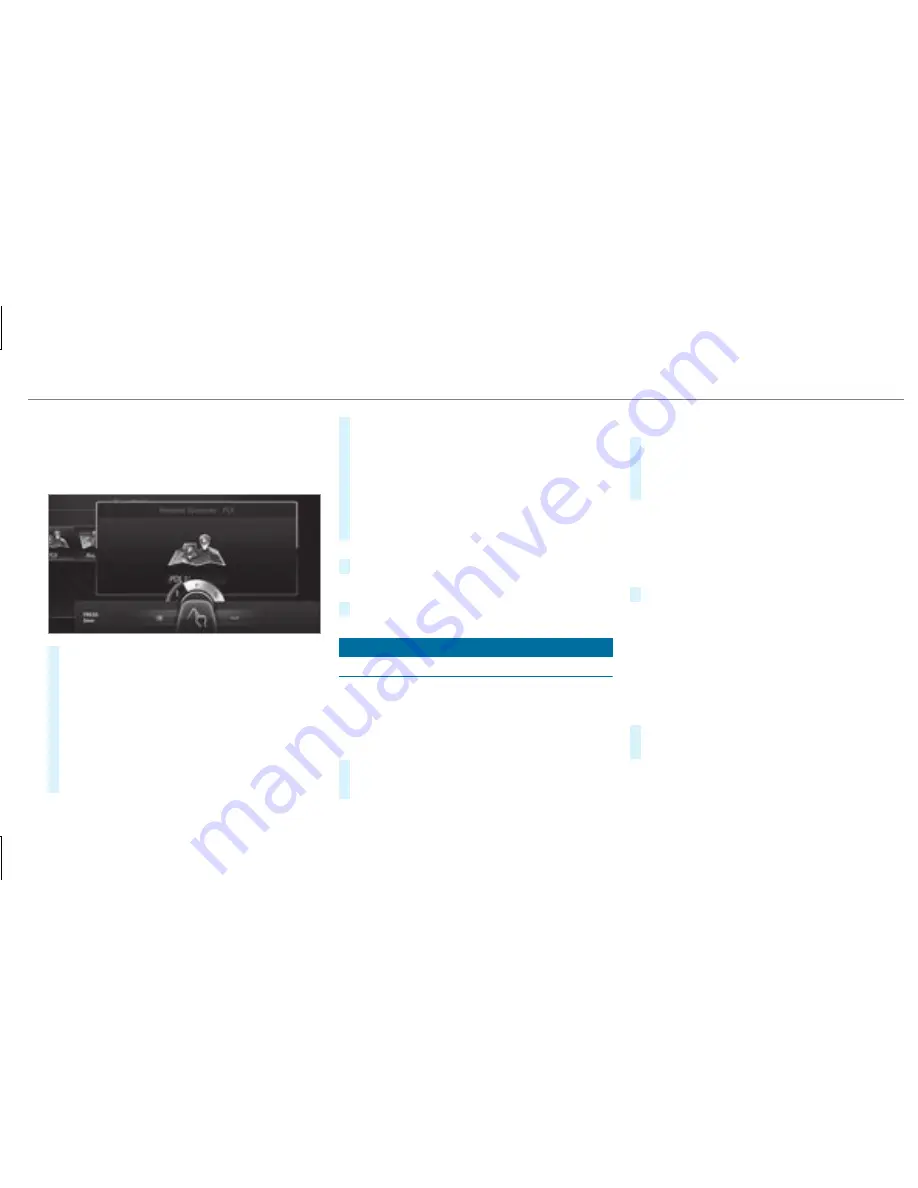
R
The entered or selected character should be
read out: the handwriting recognition read-
aloud function is switched on (
→
page 226).
Example: renaming a favorite
#
Call up the "Renaming a favorite" function
(
→
page 228).
#
To enter a character: use your finger to
write characters on the touchpad.
The character is entered in the input line. If
different interpretations are possible, charac‐
ter suggestions are displayed.
#
To select a character suggestion: turn the
controller.
#
Resume character input.
#
To enter a space: swipe right when the cur‐
sor is located in the input line.
#
To delete a character: swipe left when the
cursor is located in the input line.
#
To confirm the entry: press the touchpad.
#
To finish character entry: swipe upwards.
or
#
Press the
%
button.
Example: entering a destination (navigation)
#
Enter the POI or address (
→
page 246).
System settings
Display
Configuring display settings
Multimedia system:
,
.
G
Designs
#
Select
.
#
Select
,
or
.
Adapting the ambient lighting for the style
#
Select
.
Activate
O
or deactivate
ª
the function.
This function adjusts the ambient lighting for
the selected display style.
Additional display area
Depending on the vehicle, various items of addi‐
tional information can be shown. The additional
display area comprises the left-hand or right-
hand third of the display.
#
Select
.
The following display content can be selected:
R
R
R
R
Display brightness
#
Select
.
#
Select a brightness value.
Multimedia system 231
Summary of Contents for E-Class Convertible
Page 7: ......
Page 8: ...6 At a glance Cockpit ...
Page 10: ...Instrument Display standard 8 At a glance Warning and indicator lamps ...
Page 12: ...Instrument Display in the Widescreen Cockpit 10 At a glance Warning and indicator lamps ...
Page 14: ...12 At a glance Overhead control panel ...
Page 16: ...14 At a glance Door control panel and seat adjustment ...






























