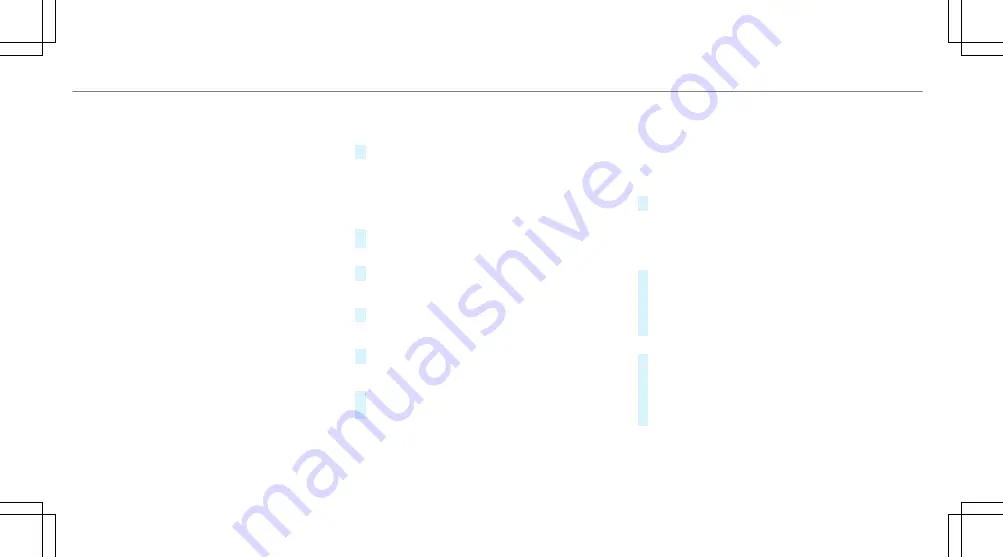
Connecting a mobile phone via Android Auto
Requirements:
R
The first activation of Android Auto on the
multimedia system must be carried out when
the vehicle is stationary for safety reasons.
R
The mobile phone supports Android Auto
from Android 5.0.
R
The Android Auto app is installed on the
mobile phone.
R
In order to use the telephone functions, the
mobile phone must be connected to the mul‐
timedia system via Bluetooth
®
(
→
page 324).
If there was no prior Internet connection, this
is established with the use of the mobile
phone with Android Auto.
R
The mobile phone is connected to the multi‐
media system via the USB port
ç
using a
suitable cable (
→
page 354).
R
There is an Internet connection for the full
range of functions for Android Auto.
Multimedia system:
,
Connect
.
Android Auto
#
Select the mobile phone from the device list.
Accepting/rejecting the data protection reg‐
ulations
A message with the data protection regulations
appears.
#
Select
Accept & Start
.
or
#
Select
Decline & End
.
Activating automatic start
#
Select
Start automatically
O
.
Starting manually
#
Select the mobile phone from the device list.
Exiting Android Auto
#
Press the
ò
button on the multifunction
steering wheel, for example.
%
If Android Auto was not displayed in the fore‐
ground before disconnecting, the application
starts in the background when reconnected.
You can call up Android Auto in the main
menu.
Calling up the Android Auto sound settings
Multimedia system:
,
Connect
.
Android Auto
.
Sound
#
Select the tone menu (
→
page 364).
Ending Android Auto
Multimedia system:
,
Connect
.
Android Auto
#
Select
Disconnect
.
The connection is ended.
The mobile phone continues to be supplied
with electricity.
or
#
Disconnect the connecting cable between
the mobile phone and multimedia system.
Mercedes-Benz recommends disconnecting
the connecting cable only when the vehicle is
stationary.
336
Multimedia system
Summary of Contents for C-Class Saloon
Page 1: ......
Page 2: ......
Page 7: ......
Page 8: ...Left hand drive vehicles 6 At a glance Cockpit ...
Page 10: ...Parking Assist PARKTRONIC 237 Head up display 277 8 At a glance Cockpit ...
Page 11: ......
Page 12: ...Instrument display standard 10 At a glance Warning and indicator lamps ...
Page 14: ...Instrument display in the widescreen cockpit 12 At a glance Warning and indicator lamps ...
Page 16: ...14 At a glance Overhead control panel ...
Page 18: ...16 At a glance Door control panel and seat adjustment ...
Page 20: ...18 At a glance Emergencies and breakdowns ...
Page 567: ......
Page 568: ......






























