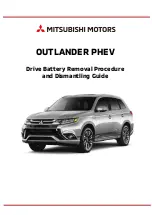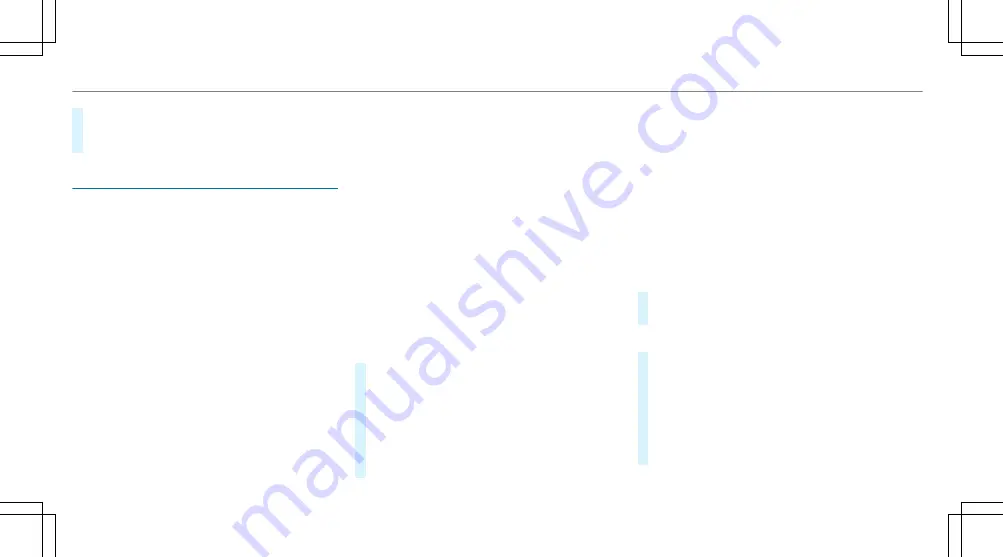
#
Select
Yes
.
Android Auto is closed and Bluetooth
®
is
deactivated.
Wi-Fi
Wi-Fi connection overview
You can use Wi-Fi to establish a connection with
a Wi-Fi network and to access the Internet or
other network devices.
The following connection options are available:
R
Wi-Fi connection
The Wi-Fi connection to a Wi-Fi-capable
device, e.g. the customer's mobile phone or
a tablet PC is established.
R
Multimedia system as a Wi-Fi hotspot
Using this function, a tablet PC or notebook
can be connected, for example.
To establish a connection, you can use the fol‐
lowing methods:
R
WPS PIN
The connection to a secure Wi-Fi network is
made via a PIN.
R
WPS PBC
The connection to a secure Wi-Fi network is
made by pressing a button (push button).
R
Security key
The connection to a secure Wi-Fi network is
made via a security key.
Setting up Wi-Fi
Requirements:
R
The device to be connected supports one of
the three means of connection described
(
→
page 290).
Multimedia system:
,
System
.
ö
Connectivity
Activating/deactivating Wi-Fi
#
Switch
Wi-Fi
on
O
or off
ª
.
If
Wi-Fi
is deactivated
ª
, communication via
Wi-Fi to all devices is interrupted. This also
means that a connection to the HERMES
communication module cannot be estab‐
lished. Then functions such as dynamic route
guidance with Live Traffic Information are not
available.
Connecting the multimedia system with a
device via Wi-Fi
This function is available if a HERMES communi‐
cation module is not installed.
The type of connection established must be
selected on the multimedia system and on the
device to be connected.
%
The connection procedure may differ
depending on the device. Follow the instruc‐
tions that are shown in the display. Further
information (see the manufacturer's operat‐
ing instructions).
#
Select
Internet settings
.
#
Select
Search for Wi-Fi networks
.
Using a security key
#
Select a Wi-Fi network in the list.
#
Have the security key displayed on the device
to be connected (see the manufacturer's
operating instructions).
#
Enter this security key on the multimedia sys‐
tem.
#
Confirm the entry with
¡
.
290
Multimedia system
Summary of Contents for C-Class Saloon
Page 1: ......
Page 2: ......
Page 7: ......
Page 8: ...Left hand drive vehicles 6 At a glance Cockpit ...
Page 10: ...Parking Assist PARKTRONIC 237 Head up display 277 8 At a glance Cockpit ...
Page 11: ......
Page 12: ...Instrument display standard 10 At a glance Warning and indicator lamps ...
Page 14: ...Instrument display in the widescreen cockpit 12 At a glance Warning and indicator lamps ...
Page 16: ...14 At a glance Overhead control panel ...
Page 18: ...16 At a glance Door control panel and seat adjustment ...
Page 20: ...18 At a glance Emergencies and breakdowns ...
Page 567: ......
Page 568: ......