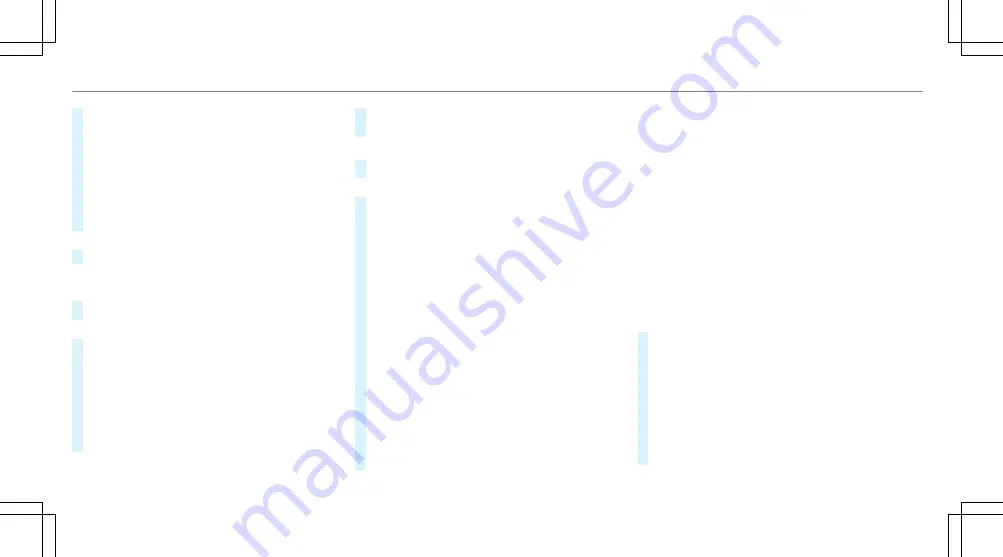
#
To call up the online search function:
select
6
Online search
.
Once an Internet connection is established, a
list appears. It shows online destinations
related to the previous entry.
Online destinations are provided by the Inter‐
net service provider.
#
Select the online destination.
or
#
Enter an online destination in the input line.
%
Online search is not available in all coun‐
tries.
#
To call up the list:
press the
%
button.
or
#
If the top line of the character bar is highligh‐
ted, navigate upwards.
#
Select the destination in the list.
#
To adopt a destination:
select
7
Select
destination
.
If there are several listings for a destination,
a list appears.
#
Select the destination.
The destination address is shown.
Method 2: search step-by-step
#
Press the
%
button.
or
#
If the top line of the character bar is highligh‐
ted, navigate upwards.
The character bar is hidden.
City or postcode
is highlighted. Additional entry fields, e.g. for
POI
, are available.
#
Select
City or postcode
.
The character bar appears.
#
Enter the city or the postcode.
During destination entry, suggestions are
made by the multimedia system. A selection
of destinations appears in a list.
The address entries can be made in any
order, for example:
R
City or postcode
,
Street
,
House no.
Enter an intersecting street, if available.
R
Street
,
City or postcode
R
POI
, e.g.
Petrol station
,
City or postcode
%
During destination entry, use the following
functions:
R
switching to handwriting recognition
R
switching to character selection
R
deleting an entry
An entry, e.g.
POI
, can be deleted with
£
in a step-by-step search. Navigate
to the left to do so.
R
call up online search function (if availa‐
ble)
R
calls up a list
The functions are described in the free
search.
#
To change the country:
select the country.
#
Enter the country. You only need to enter the
first character.
#
Select the country on the list.
#
To adopt a destination:
select
Select desti-
nation
.
If there are several listings for a destination,
a distance-orientated list appears.
300
Multimedia system
Summary of Contents for C-Class Saloon
Page 1: ......
Page 2: ......
Page 7: ......
Page 8: ...Left hand drive vehicles 6 At a glance Cockpit ...
Page 10: ...Parking Assist PARKTRONIC 237 Head up display 277 8 At a glance Cockpit ...
Page 11: ......
Page 12: ...Instrument display standard 10 At a glance Warning and indicator lamps ...
Page 14: ...Instrument display in the widescreen cockpit 12 At a glance Warning and indicator lamps ...
Page 16: ...14 At a glance Overhead control panel ...
Page 18: ...16 At a glance Door control panel and seat adjustment ...
Page 20: ...18 At a glance Emergencies and breakdowns ...
Page 567: ......
Page 568: ......






























