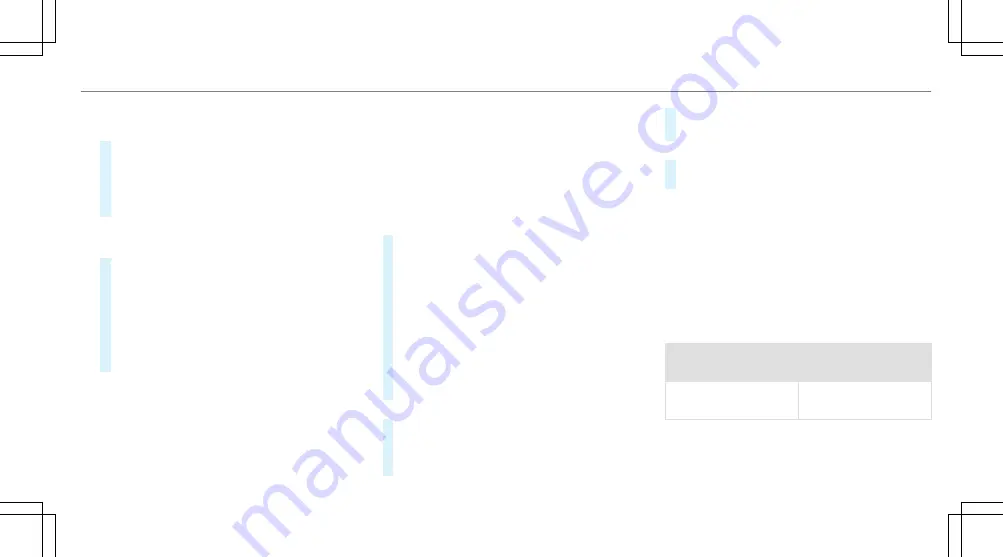
Connecting a mobile phone (authorisation
using Secure Simple Pairing)
#
Select the mobile phone.
A code is displayed in the multimedia system
and on the mobile phone.
#
If the codes match:
confirm the code on
the mobile phone.
Connecting a mobile phone (authorisation by
entering a passkey)
#
Select the mobile phone.
#
Choose a one to sixteen-digit number combi‐
nation as a passkey.
#
On the multimedia system:
enter the pass‐
key and select
a
.
#
On the mobile phone:
enter the passkey
again and confirm.
%
Up to 15 mobile phones can be authorised
on the multimedia system.
Authorised mobile phones are reconnected
automatically.
Connecting a second mobile phone (two
phone mode)
Requirements:
R
At least one mobile phone is already connec‐
ted to the multimedia system via Bluetooth
®
.
Multimedia system:
,
Telephone
.
ª
Devices
#
Select
Connect new device
.
#
Select
Start search on the system
.
The available mobile phones are displayed.
#
Select the mobile phone.
#
Answer the
How would you like to connect
the new device?
prompt.
#
To replace the currently connected
mobile phone:
select
Phone 1
.
The currently connected mobile phone is
replaced by the new mobile phone.
or
#
To connect the second mobile phone:
select
Phone 2
.
The new mobile phone is connected as
Phone 2
. If two mobile phones have already
been connected, the second telephone is
replaced by the new mobile phone.
or
#
To use the mobile phone as an audio
source:
select
Audio source
(
→
page 356).
%
A mobile phone can be operated both as an
audio source as well as telephone in parallel.
%
It is possible at any future point to change
the type of connection for the mobile phone
already connected and to set this as
Phone
1
,
Phone 2
or
Audio source
(
→
page 326).
Functions of the mobile phone in two phone
mode
Functions overview
Mobile phone in the
foreground
Mobile phone in the
background
Full range of func‐
tions
Incoming calls
Multimedia system
325
Summary of Contents for C-Class Saloon
Page 1: ......
Page 2: ......
Page 7: ......
Page 8: ...Left hand drive vehicles 6 At a glance Cockpit ...
Page 10: ...Parking Assist PARKTRONIC 237 Head up display 277 8 At a glance Cockpit ...
Page 11: ......
Page 12: ...Instrument display standard 10 At a glance Warning and indicator lamps ...
Page 14: ...Instrument display in the widescreen cockpit 12 At a glance Warning and indicator lamps ...
Page 16: ...14 At a glance Overhead control panel ...
Page 18: ...16 At a glance Door control panel and seat adjustment ...
Page 20: ...18 At a glance Emergencies and breakdowns ...
Page 567: ......
Page 568: ......






























