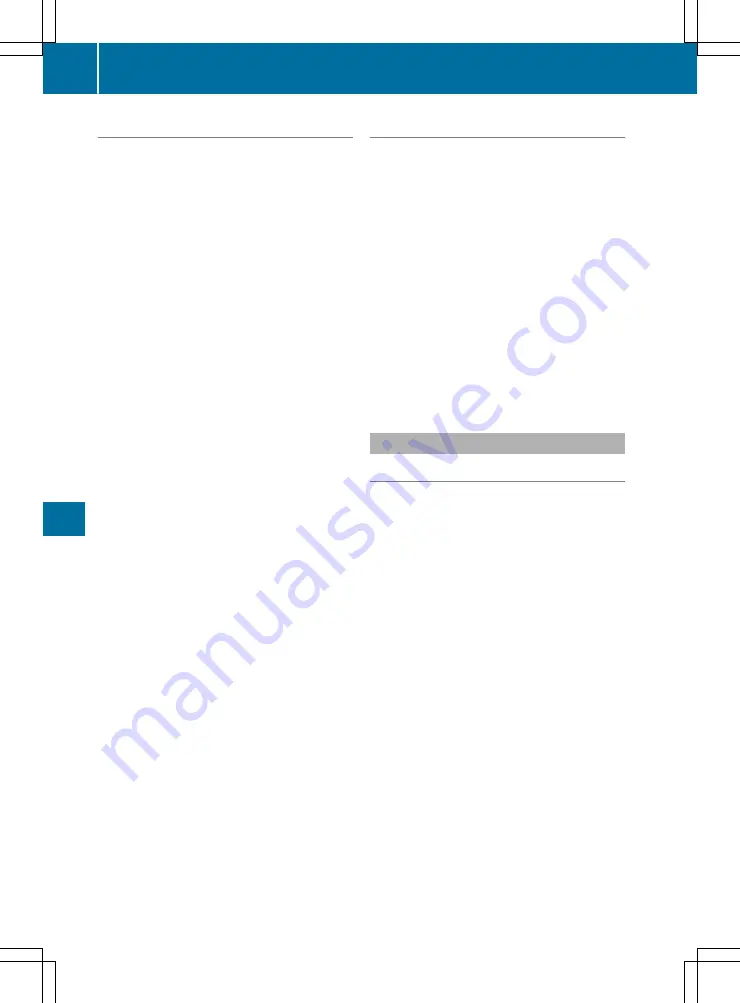
Entering an address
Multimedia system:
X
Select
Navi
Navi
Q
Navigation
Navigation
.
The map displays the current vehicle position.
X
Slide
6
the controller.
X
Select
Destination
Destination
Q
Address entry
Address entry
.
Enter an address, e.g. as follows:
R
town or postcode, street, house number
R
country, town or postcode
R
town or postcode, centre
R
street, town or postcode, junction
X
Select
Town
Town
.
The town in which the vehicle is currently
located (current vehicle position) is at the top.
Below this, you will see locations for which
route guidance has already been carried out.
X
Enter the town.
The
G
symbol: the location is contained on
the digital map multiple times.
X
To switch to the list: slide
5
the control-
ler.
X
Select the location.
If available, the postcode is shown. If there
are different postcodes available for the loca-
tion, the corresponding digits are displayed
with an
XX
.
X
Enter the street and house number.
The address is in the menu.
Further options for destination entry:
R
search for a keyword
The keyword search finds destinations using
fragments of words.
R
select the last destination
R
select a contact
R
select a POI
You can search for a POI by location, name or
telephone number.
R
select a destination on the map
R
enter an intermediate destination
You can map the route to the destination
yourself with up to four intermediate destina-
tions.
R
select a travel guide destination (only availa-
ble for selected European countries)
R
select destinations from Mercedes-Benz
Apps
R
select geo-coordinates
Calculating the route
Prerequisite: the address has been entered and
is in the menu.
X
Select
Start
Start
or
Continue
Continue
.
The route is calculated with the selected route
type and the selected route options.
If route guidance has already been activated,
a prompt will appear asking whether you wish
to end the current route guidance.
X
Select
Yes
Yes
or
Set as intermediate des‐
Set as intermediate des‐
tination
tination
.
Yes
Yes
cancels the current route guidance and
starts route calculation to the new destina-
tion.
Set as intermediate destination
Set as intermediate destination
adds
the new destination in addition to the existing
destination and opens the intermediate des-
tinations list.
Connecting the mobile phone
Requirements
For telephony via the Bluetooth
®
interface, you
require a Bluetooth
®
-capable mobile phone. The
mobile phone must support Hands-Free Profile
1.0 or above.
Multimedia system:
X
Select
Vehicle
Vehicle
Q
System set‐
System set‐
tings
tings
Q
Activate Bluetooth
Activate Bluetooth
.
X
Activate Bluetooth
®
O
.
Mobile phone:
X
Activate Bluetooth
®
and, if necessary, Blue-
tooth
®
visibility for other devices (see the
manufacturer's operating instructions).
The Bluetooth
®
device names for all of one man-
ufacturer's products might be identical. To
make it possible to clearly identify your mobile
phone, change the device name (see the man-
ufacturer's operating instructions).
If the mobile phone supports the PBAP (Phone
Book Access Profile) and MAP (Message
Access Profile) Bluetooth
®
profiles, the follow-
ing information will be transmitted after you
connect:
R
phone book
R
call lists
R
messages
302
Operating system
Mu
lti
med
ia
syst
em
















































