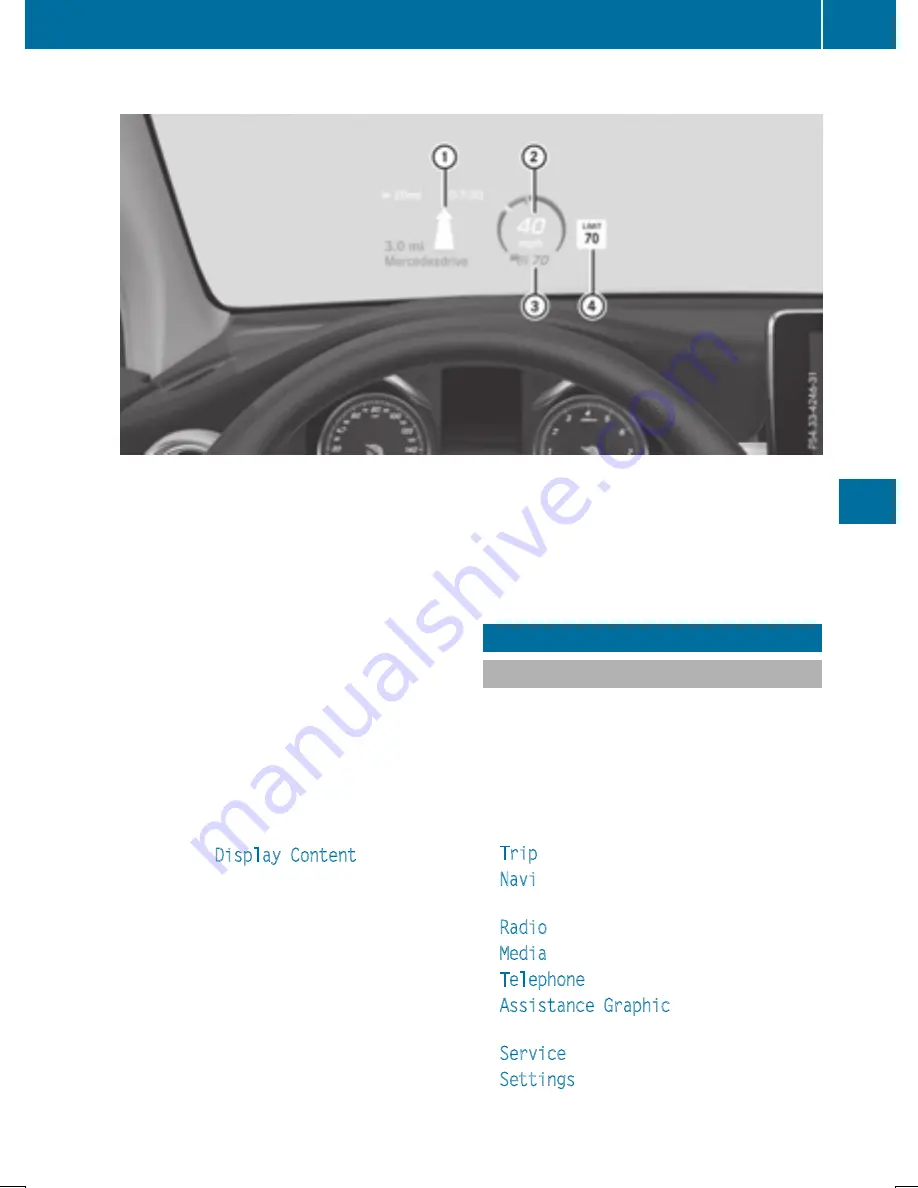
Standard displays in the head-up display
The head-up display shows the following contents and information:
:
Navigation messages
;
Current speed
=
Selected DISTRONIC PLUS speed (
Y
page 183)
Cruise control set speed (
Y
page 181)
?
Detected traffic signs
Setting options
You can adjust the following settings in the
head-up display submenu:
R
adjust the position of the head-up display
on the windshield (
Y
page 254)
R
adjust the brightness of the displays in the
head-up display (
Y
page 255)
R
select desired displays in the head-up dis-
play (
Y
page 254)
Using the
Display Content
function, you
can, depending on your vehicle's equip-
ment, choose between four standard dis-
plays. The selected contents then appear in
the head-up display.
If you select a display with traffic signs,
detected traffic signs from Traffic Sign
Assist appear in the head-up display.
Menus and submenus
Menu overview
Press the
ò
button on the steering wheel
to open the menu list.
Operating the on-board computer
(
Y
page 239).
Depending on the vehicle equipment, you can
select the following menu:
R
Trip
menu (
Y
page 244)
R
Navi
menu (navigation instructions)
(
Y
page 246)
R
Radio
menu (
Y
page 248)
R
Media
menu (
Y
page 248)
R
Telephone
menu (
Y
page 250)
R
Assistance Graphic
menu
(
Y
page 251)
R
Service
menu (
Y
page 252)
R
Settings
menu (
Y
page 252)
Menus and submenus
243
On-board
computer
and
displays
Z
Summary of Contents for 2016 GLC
Page 4: ......
Page 32: ...30...
Page 82: ...80...
Page 238: ...236...
Page 306: ...304...
Page 307: ...Useful information 306 Stowage areas 306 Features 318 305 Stowage and features...
Page 325: ...Ensure that you do not pull on the cord Features 323 Stowage and features Z...
Page 338: ...336...
















































