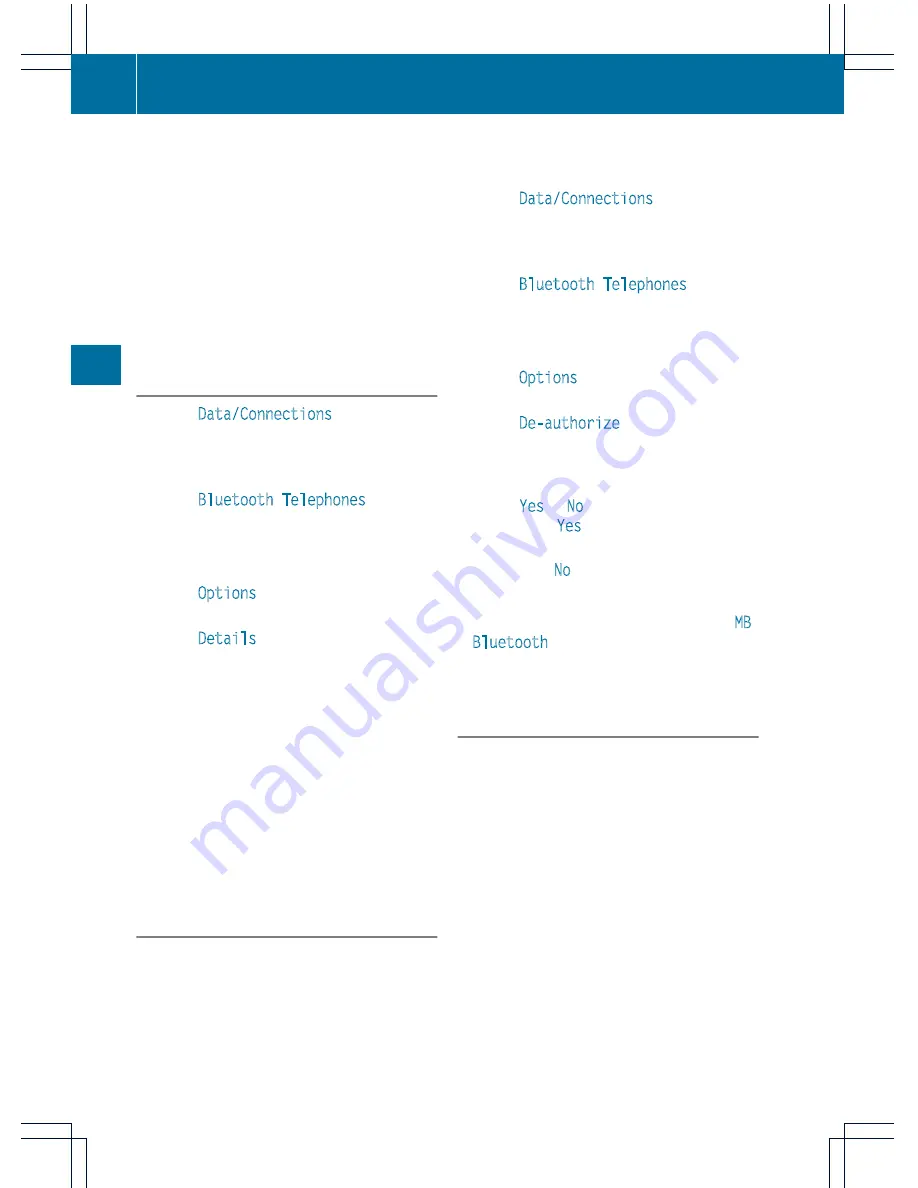
COMAND controller and press
W
to
confirm.
The selected mobile phone is searched for
and connected if it is within Bluetooth
®
range and if Bluetooth
®
is activated.
Only one mobile phone can be connected
at any one time. The currently connected
mobile phone is indicated by the
#
dot in
the Bluetooth
®
telephones list
(
Y
page 181).
Displaying details
X
Select
Data/Connections
in the
telephone basic menu by sliding
V
Æ
and
turning
cVd
the COMAND controller and
press
W
to confirm.
X
Select
Bluetooth Telephones
and press
W
to confirm.
X
Select the desired mobile phone in the
Bluetooth
®
telephones list.
X
Select
Options
by sliding
VY
and press
W
to confirm.
X
Select
Details
and press
W
to confirm.
The following information concerning the
selected mobile phone is shown:
R
Bluetooth
®
name
R
Bluetooth
®
address
R
equipment class, e.g. telephone,
computer
R
availability
R
authorization status
X
To close the detailed view: turn
cVd
or
slide
XVY
the COMAND controller.
De-registering (de-authorizing) a mobile
phone
Mercedes-Benz USA, LLC recommends de-
authorizating in both COMAND and the
mobile phone. Subsequent authorization may
otherwise fail.
X
To call up the telephone menu: press the
S
function button once or twice.
X
Select
Data/Connections
in the
telephone basic menu by sliding
V
Æ
and
turning
cVd
the COMAND controller and
press
W
to confirm.
X
Select
Bluetooth Telephones
and press
W
to confirm.
X
Select the desired mobile phone in the
Bluetooth
®
telephones list.
X
Select
Options
by sliding
VY
and press
W
to confirm.
X
Select
De-authorize
and press
W
to
confirm.
A prompt appears asking whether you
really wish to de-authorize this device.
X
Select
Yes
or
No
.
If you select
Yes
, the device will be deleted
from the Bluetooth
®
telephones list.
If you select
No
, the process will be aborted.
i
Before re-authorizing the mobile phone,
you should also delete the device name
MB
Bluetooth
from your mobile phone's
Bluetooth
®
list.
Basic telephone menu (Bluetooth
®
interface)
X
To call up the telephone menu: press the
S
function button once or twice.
If the mobile phone is ready for use, the
following display appears:
184
Telephone
COMAND
Summary of Contents for 2013 CL
Page 4: ......
Page 34: ...32 ...
Page 44: ...42 ...
Page 94: ...92 ...
Page 108: ...106 ...
Page 248: ...246 ...
Page 260: ...258 ...
Page 270: ...268 ...
Page 334: ...332 ...
Page 398: ...396 ...
Page 434: ...432 ...
Page 452: ...450 ...
Page 482: ...480 ...
Page 493: ...491 ...
Page 494: ...492 ...






























