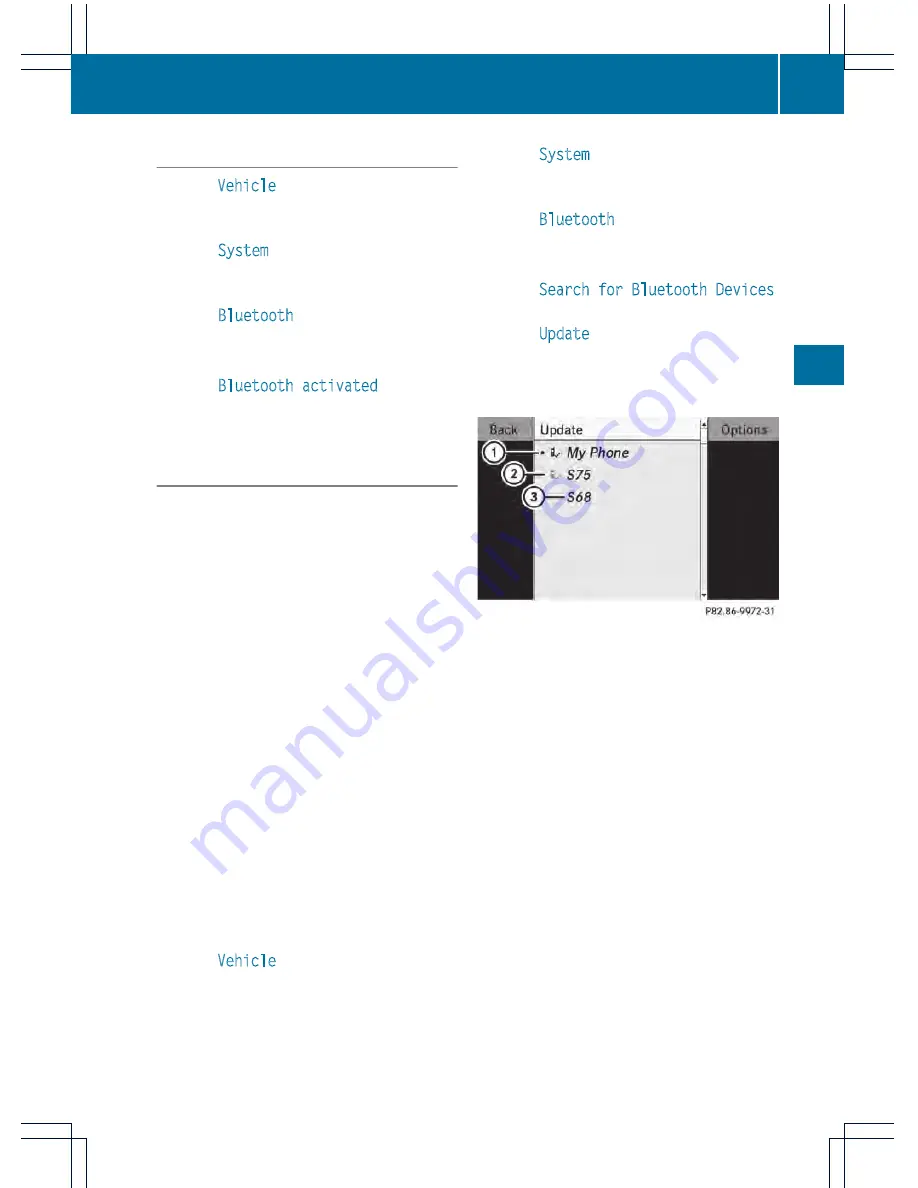
Activating/deactivating Bluetooth
®
X
Select
Vehicle
in the main function bar by
turning
cVd
the COMAND controller and
press
W
to confirm.
X
Select
System
by turning
cVd
the
COMAND controller and press
W
to
confirm.
X
Select
Bluetooth
by turning
cVd
the
COMAND controller and press
W
to
confirm.
X
Select
Bluetooth activated
and press
W
to confirm.
This switches Bluetooth
®
on
O
or off
ª
.
Connecting Bluetooth
®
devices
General information
Before using your Bluetooth
®
device with
COMAND for the first time, you will need to
connect it.
Connecting comprises:
R
searching for a Bluetooth
®
device
R
subsequently authorizing it
i
A maximum of 15 devices can be available
for selection from the device list.
More detailed information on suitable mobile
phones and on connecting Bluetooth
®
-
capable mobile phones to COMAND can be
found on the Internet at http://
www.mbusa-mobile.com. Or call the
Mercedes-Benz Customer Assistance Center
on 1-800-FOR-MERCedes(1-800-367-6372)
(for the USA) or Customer Relations on
1-800-387-0100 (for Canada).
Searching for Bluetooth
®
devices
X
Activate Bluetooth
®
(
Y
page 133).
X
Select
Vehicle
in the main function bar by
turning
cVd
the COMAND controller and
press
W
to confirm.
X
Select
System
by turning
cVd
the
COMAND controller and press
W
to
confirm.
X
Select
Bluetooth
by turning
cVd
the
COMAND controller and press
W
to
confirm.
X
Select
Search for Bluetooth Devices
and press
W
to confirm.
X
Select
Update
and press
W
to confirm.
COMAND searches for Bluetooth
®
devices
within range. After a short while, the
Bluetooth
®
device list appears.
Example of display: Bluetooth
®
device list
:
Currently connected
#
and authorized
device (
Y
icon)
;
Device not within range but previously
authorized (
L
appears in gray)
=
Newly detected device in range, not yet
authorized
Ï
The Bluetooth
®
device list shows all devices
within range and all previously authorized
devices, whether or not they are in range.
If the Bluetooth
®
device list is already full, you
will be requested to de-authorize a device. If
COMAND does not detect your Bluetooth
®
device, external authorization may be
necessary (
Y
page 134).
Authorizing a Bluetooth
®
device
(registering)
X
In the Bluetooth
®
device list, select not yet
authorized device
=
by turning
cVd
the
COMAND controller.
System settings
133
COMAND
Z
Summary of Contents for 2013 CL
Page 4: ......
Page 34: ...32 ...
Page 44: ...42 ...
Page 94: ...92 ...
Page 108: ...106 ...
Page 248: ...246 ...
Page 260: ...258 ...
Page 270: ...268 ...
Page 334: ...332 ...
Page 398: ...396 ...
Page 434: ...432 ...
Page 452: ...450 ...
Page 482: ...480 ...
Page 493: ...491 ...
Page 494: ...492 ...
















































