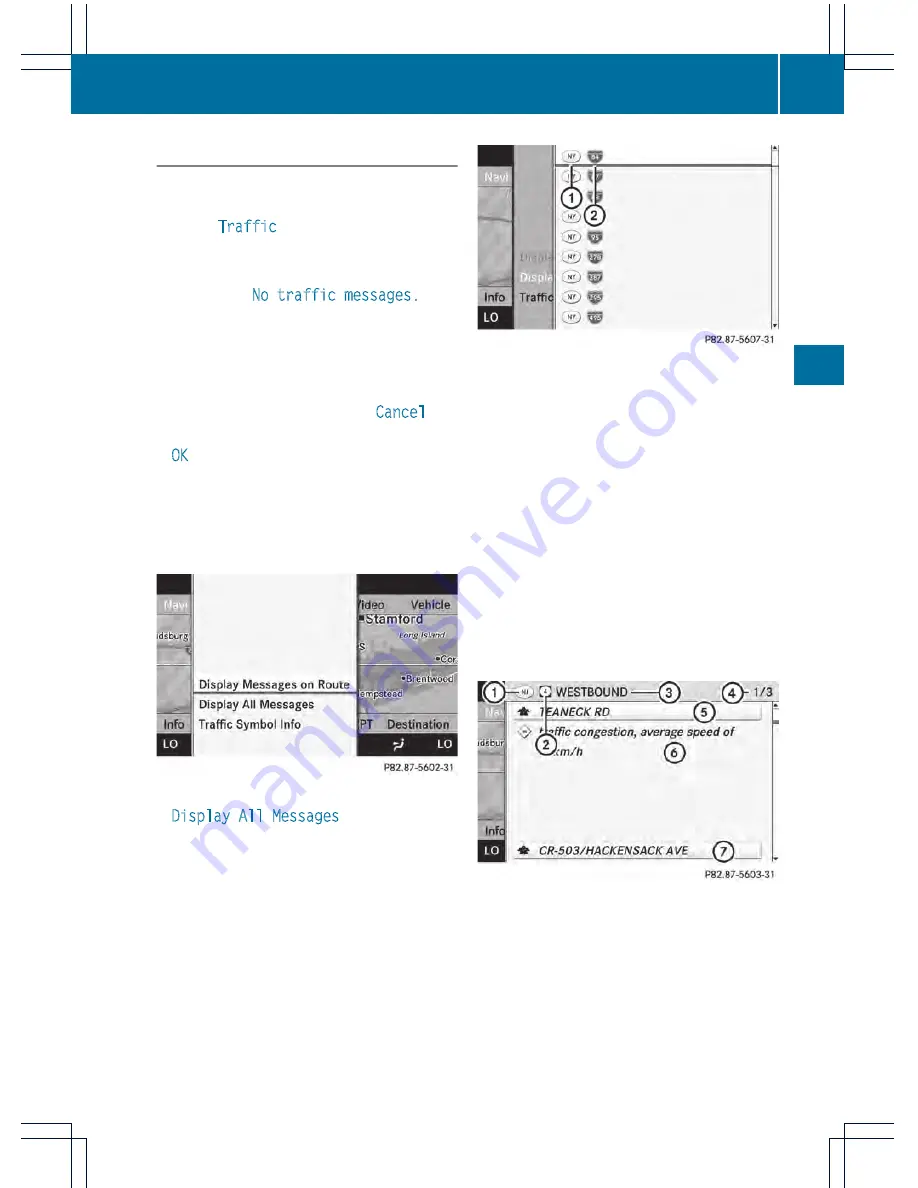
Displaying real-time traffic reports
X
If necessary, switch to navigation mode
and show the menu (
Y
page 137).
X
Select
Traffic
in the navigation system
menu bar by turning
cVd
the COMAND
controller and press
W
to confirm.
If you see the
No traffic messages.
message:
This means that:
R
no traffic reports have been received yet.
R
no traffic reports are available.
X
To cancel the search: select
Cancel
.
X
To close the message window: select
OK
.
If there are any traffic reports, a list is shown.
The content of the list varies depending on
whether route guidance is active or not.
List of traffic reports
X
To show the traffic report list: select
Display All Messages
by turning
cVd
the COMAND controller and press
W
to
confirm.
The list shows all the roads, areas or regions
for which traffic reports are available.
1
State or province recognition
2
Road affected
i
A traffic report may refer to an area or a
region, e.g. if visibility is impaired due to
fog.
X
To read a traffic report: select a road, an
area or a region.
X
To show a traffic report: select a road, an
area or a region and press
W
to confirm.
You will find an example of a traffic report
below.
X
To exit the list: slide
XVY
the COMAND
controller once or several times.
Example: traffic report
1
Country code
2
Road, area or region affected by traffic
reports
3
Direction
4
Report 1 of 8 for the road affected
5
Last exit/intersection before the affected
route section starts
Navigation
163
COMAND
Z
Summary of Contents for 2013 CL
Page 4: ......
Page 34: ...32 ...
Page 44: ...42 ...
Page 94: ...92 ...
Page 108: ...106 ...
Page 248: ...246 ...
Page 260: ...258 ...
Page 270: ...268 ...
Page 334: ...332 ...
Page 398: ...396 ...
Page 434: ...432 ...
Page 452: ...450 ...
Page 482: ...480 ...
Page 493: ...491 ...
Page 494: ...492 ...
















































