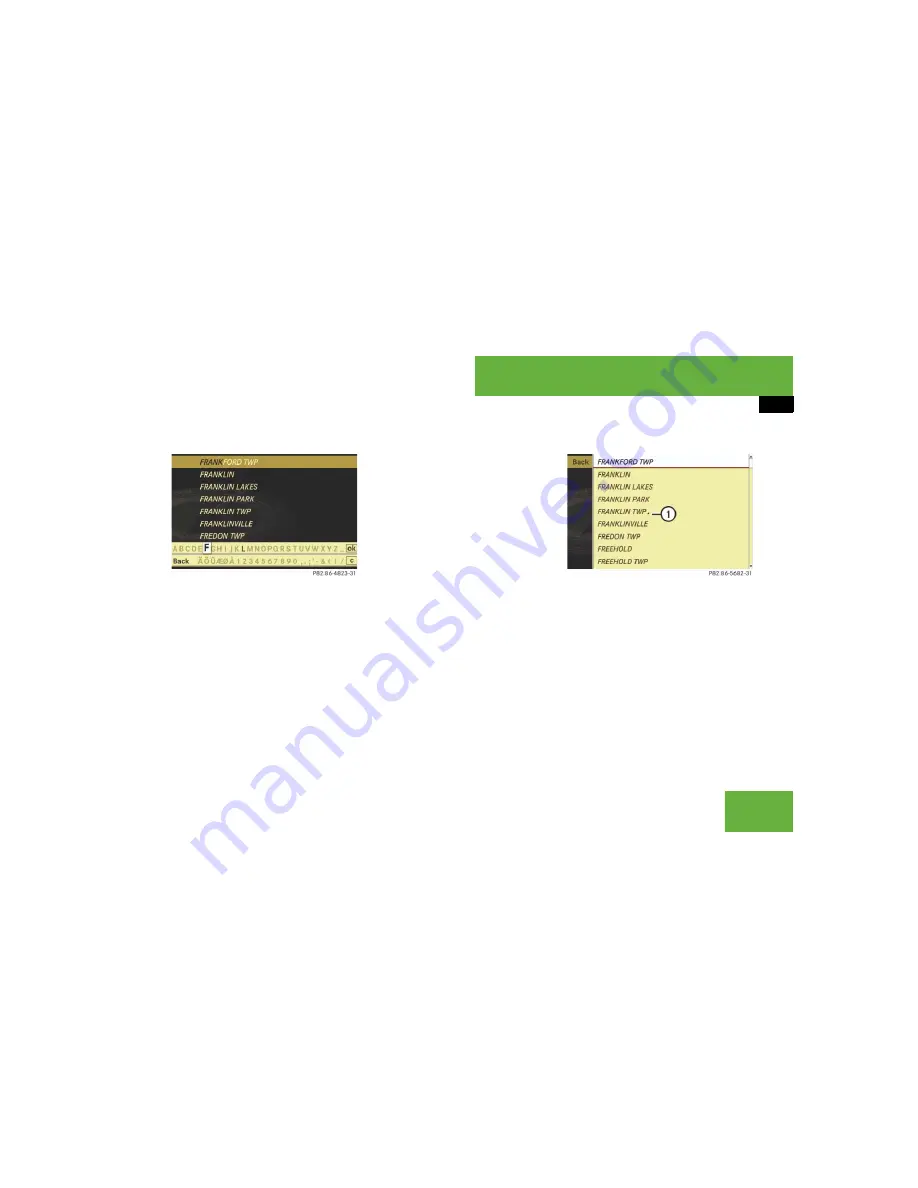
91
Control systems
COMAND introduction
Entering characters
Illustration: entering a navigation destina-
tion
Selecting characters
왘
Slide
o
m
p
or rotate
y
m
z
.
왘
Confirming selection:
Press
n
.
COMAND completes your entry as
soon as it can be clearly identified. In
this case, you do not need to switch to
the list.
Deleting individual characters
왘
Select and press
)
repeatedly in the
bottom line.
Deleting entire words or numbers
왘
Press and hold
)
in the bottom line
until the word or number is deleted.
Exiting character entry
왘
Select and press “
Back
” in the bottom
line.
or
왘
Press back button
L
in the center
console (
컄
page 84).
Switching to the list
왘
Slide
q
m
.
or
왘
Select and press
?
in the second line
from the bottom.
왘
Exiting list:
Slide
o
m
to select “
Back
”.
Accepting first entry
왘
Press
n
until you exit the character
entry window.
Selecting list item
Illustration: list of cities for navigation
1
Symbol for other selection options
(e.g. county)
왘
Selecting a line:
Slide
r
m
q
or
rotate
y
m
z
.
왘
Confirming selection:
Press
n
.
Additional selection options are avail-
able for list entries featuring
symbol
1
. For example, cities marked
with symbol
1
indicate that the select-
ed country has more than one city fea-
turing that name. Confirming such a list
entry opens up another submenu.
Summary of Contents for 2008 CL-Class
Page 2: ...CL 550 CL 600 CL 63 AMG CL 65 AMG...
Page 13: ......
Page 25: ...24...
Page 27: ...26 At a glance Exterior view...
Page 29: ...28 At a glance Cockpit...
Page 31: ...30 At a glance Instrument cluster...
Page 33: ...32 At a glance Control systems...
Page 35: ...34 At a glance Storage compartments...
Page 40: ...39 Safety and Security Occupant safety Panic alarm Driving safety systems Anti theft systems...
Page 489: ...488 Controls in detail Air vents...
Page 719: ...718...
Page 743: ...742...
Page 767: ...766...
Page 769: ......






























