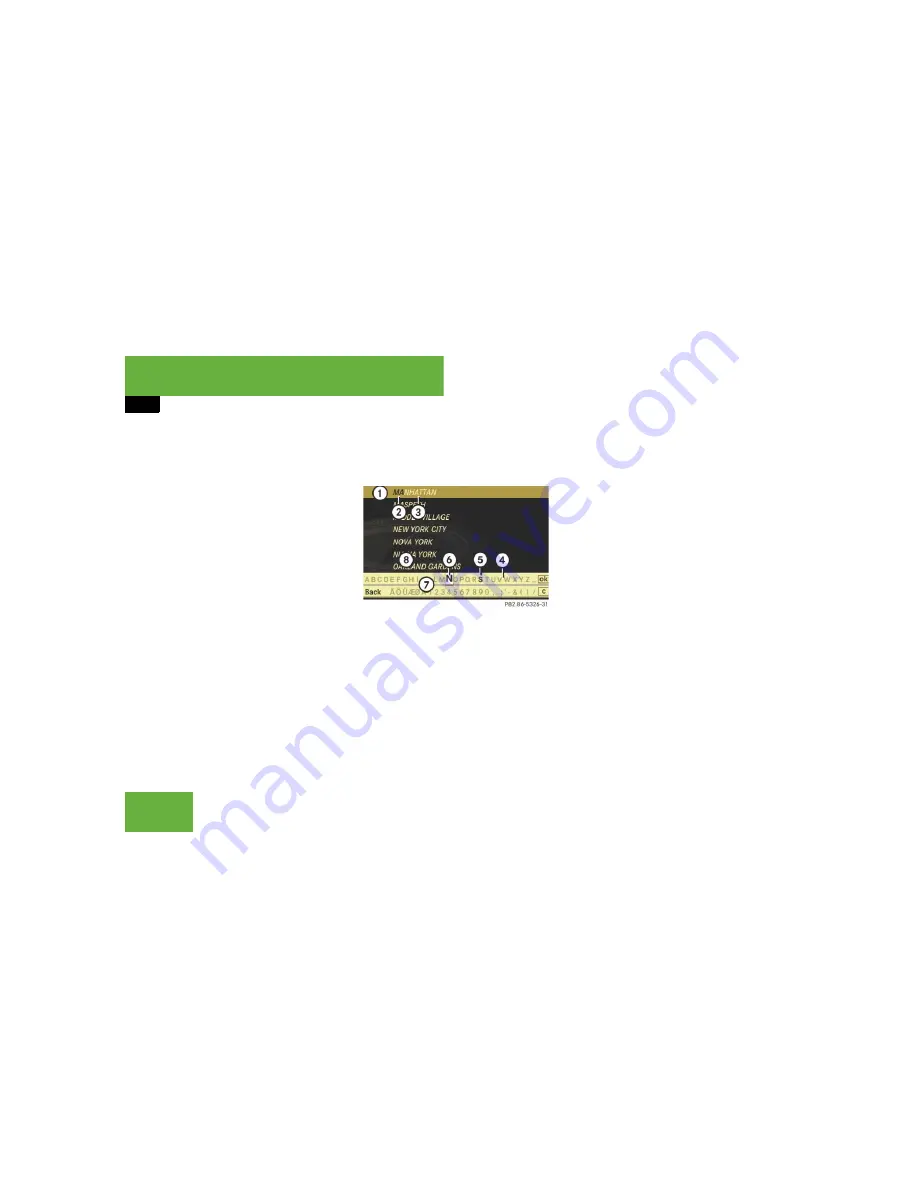
210
Control systems
COMAND navigation system (entering a destination)
Entering a center
왘
In the address input menu, select “
Cen-
ter
”.
The list of centers appears either with
or without the input characters
(
컄
page 211). Whether or not the input
characters appear depends on how
many centers are available in the se-
lected city.
List of centers with input characters
When this list appears, the input charac-
ters
7
are automatically activated.
1
Top list entry based on the input data
up to that point
2
Characters entered by the user
3
Characters automatically added by the
system
4
Currently non-selectable characters
5
Currently selectable character
6
Currently selected character
7
Input characters
8
List of centers
While the characters are being selected as
described below, the top list entry
1
al-
ways shows the center which best corre-
sponds to the input data as it has been
entered up to that point.
At the same time, COMAND automatically
supplements characters
2
entered by the
user with appropriate characters
3
.
왘
Selecting characters:
Slide
o
m
p
or
rotate
y
m
z
.
왘
Confirming character selection:
Press
n
.
왘
Deleting individual characters:
Select
)
in the bottom line and
press
n
.
왘
Deleting an entire entry:
Select
)
in
the bottom line and press
n
until the
entire entry is deleted.
i
It is not possible to enter a center if:
앫
you have not yet entered a city
앫
you have already entered a street
앫
you have already entered a zip code that
COMAND can clearly attribute to an address
You can only enter those centers which are
saved on the digital map.
Depending on the previous entry, centers are
available either for the city entered or the zip
code area entered.
i
In the list of input characters
7
, you can
only select currently selectable characters.
Which characters are included depends on the
sequence in which you have entered your desti-
nation and the data version of the digital map.
Summary of Contents for 2008 CL-Class
Page 2: ...CL 550 CL 600 CL 63 AMG CL 65 AMG...
Page 13: ......
Page 25: ...24...
Page 27: ...26 At a glance Exterior view...
Page 29: ...28 At a glance Cockpit...
Page 31: ...30 At a glance Instrument cluster...
Page 33: ...32 At a glance Control systems...
Page 35: ...34 At a glance Storage compartments...
Page 40: ...39 Safety and Security Occupant safety Panic alarm Driving safety systems Anti theft systems...
Page 489: ...488 Controls in detail Air vents...
Page 719: ...718...
Page 743: ...742...
Page 767: ...766...
Page 769: ......






























