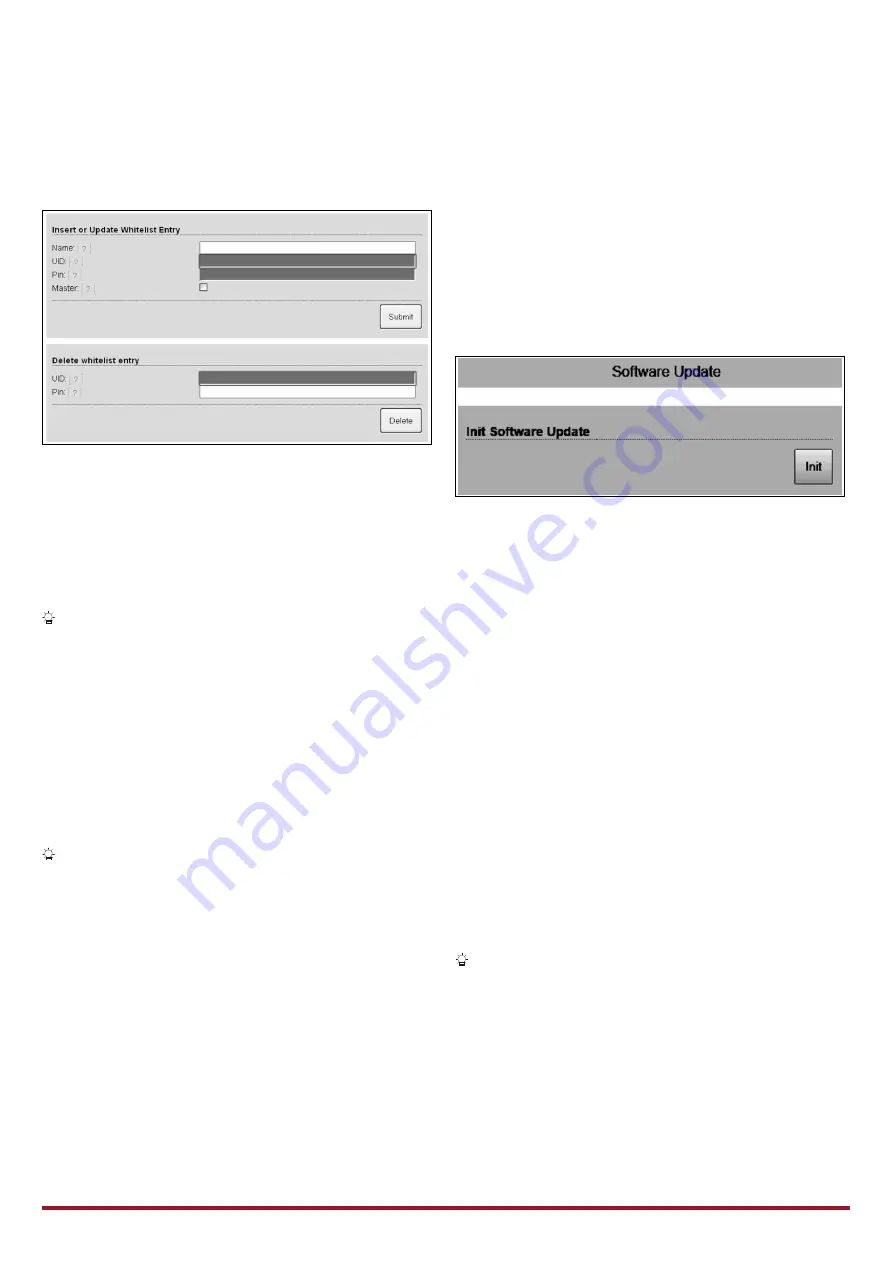
27
Menu "Whitelist Operation"
Only for versions Xtra and Premium.
Fig. 19: Menu "
Whitelist Operation
"
The menu "
Whitelist Operation
" allows you to edit
whitelist entries for RFID cards. You can add and delete RFID
cards or edit entries.
For this purpose, the UIDs of the RFID cards must be known,
as the RFID cards already existing in the whitelist are not
shown here.
You can manage the whitelist more conveniently with
the Charge APP.
Adding / editing an RFID card
1. Enter the name required for the RFID card in the field
"
Name
".
2. Enter the UID of the RFID card in the field "
UID
".
3. Enter the PIN 2 (whitelist PIN, see set-up data sheet) of
the charging station in the field "
PIN
".
4. Use the checkbox "
Master
" to choose if the RFID card
should be created as a master RFID card.
Master RFID cards cannot be used to start charging
processes!
5. Click on the button "
Submit
" to add or edit an RFID
card.
The settings applied to the RFID card have been
incorporated into the internal database (whitelist).
Deleting an RFID card
1. Enter the UID of the RFID card to be deleted into the field
"
UID
".
2. Enter the PIN 2 (whitelist PIN, see set-up data sheet) of
the charging station in the field "
PIN
".
3. Click on the button "
Delete
" to delete the RFID card.
The RFID card has been deleted from the internal
database (whitelist).
Menu "Software Update"
Fig. 20: Menu "
Software Update
"
Use the menu "
Software Update
" to update the operating
software of the charging station.
Proceed as follows to update the operating software of your
charging station.
The current operating software can be found in our service
area under
www.AMTRON.info
1. Enter the address
www.AMTRON.info
into the address
bar of your Internet browser.
2. Enter the serial number of your charging station in the
input field "
Access
".
3. Select Software Update in the "
Download" section
.
4. Download and save the current software (e.g.
HC3Application_R2_1_05_421.bin
).
5. Call up the service interface of your charging station.
6. Select the submenu "
Software Update
" in the main
menu.
7. Select the previously downloaded software
8. Click on the button
Upload
" to update the software
9. Follow the instructions
If the software update is interrupted prematurely (e.g.
due to power failure or transmission error), the charging
station must be restarted (e.g. by clicking the button
"
Reset
" in the menu "
Customer Settings
") before a
new update can be attempted.






























