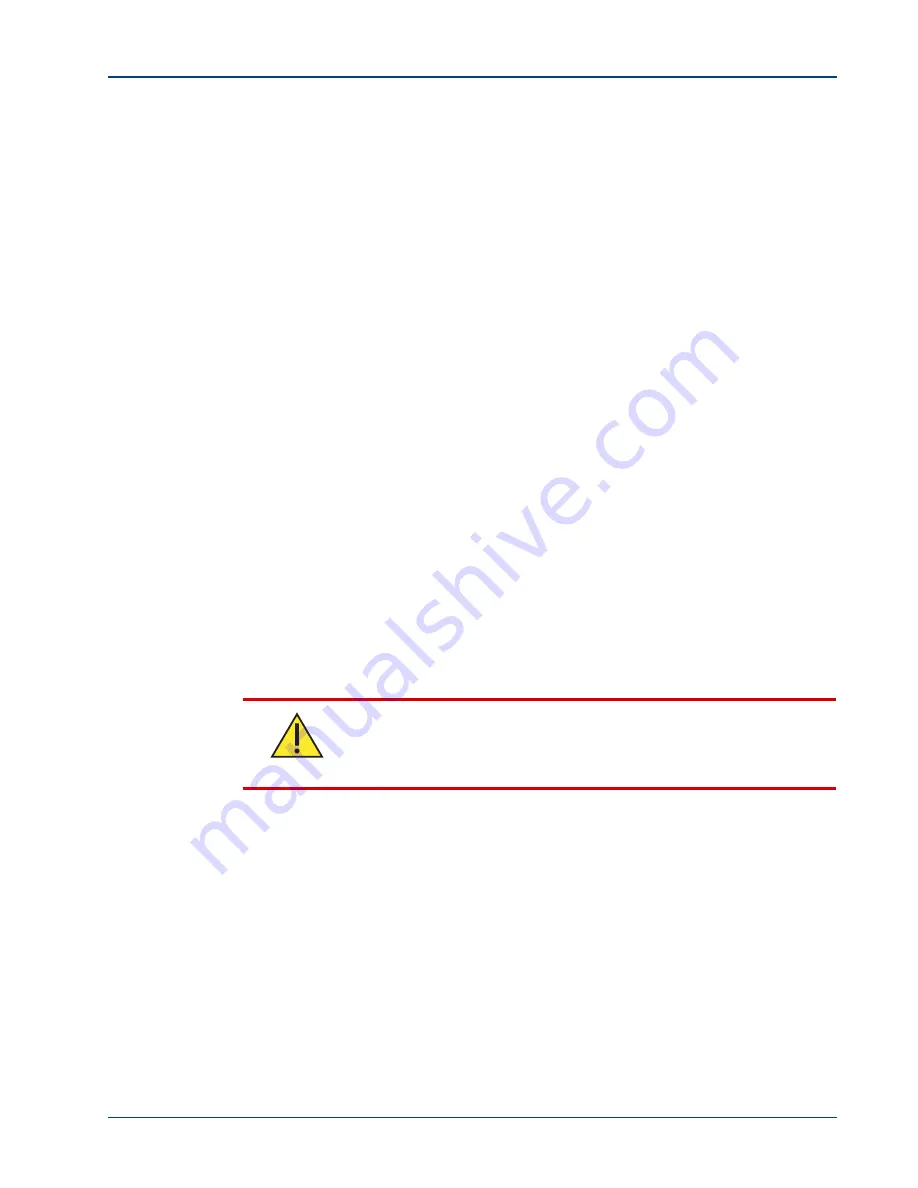
Memotec Inc.
B-15
Industry Canada Statements
The SDM-9120, SDM-9220 and SDM-9230 do not exceed Class A limits for radio noise
emissions for digital apparatus, set out in Radio Interference Regulation of the Industry
Canada.
Operation in a residential area may cause unacceptable interference to radio and TV
reception requiring the owner or operator to take whatever steps necessary to correct the
interference.
The SDM-9120, SDM-9220 and SDM-9230 meet the applicable Industry Canada
technical specifications.
The Industry Canada label identifies certified equipment. The certification means that the
equipment meets certain telecommunications network protective, operations, and safety
requirements as prescribed in the appropriate Terminal Equipment Technical
Requirements document(s). The Industry Canada does not guarantee the equipment will
operate to the user's satisfaction.
Before installing this equipment, users should ensure that it is permissible to be connected
to the facilities of the local telecommunications company. The equipment must also be
installed using an acceptable method of connection. The customer should be aware that
compliance with the above conditions may not prevent degradation of service in some
situations.
Repairs to certified equipment should be made by a Memotec Inc. authorized
maintenance facility. Any repairs or alterations made by the user to this equipment, or
equipment malfunctions, may give the telecommunications company cause to request the
user to disconnect the equipment.
Users should ensure for their own protection that the electrical ground connections of the
power utility, telephone lines and internal metallic water pipe system, if present, are
connected together. This precaution may be particularly important in rural areas.
The Ringer Equivalence Number (REN)
The Ringer Equivalence Number assigned to each terminal device provides an indication
of the maximum number of terminals allowed to be connected to a telephone interface.
The termination on an interface may consist of any combination of devices subject only to
the requirement that the sum of Ringer Equivalence Numbers of all the devices does not
exceed 5.
Caution
Users should not attempt to make such connections themselves, but
should contact the appropriate electric inspection authority, or
electrician, as appropriate.
Summary of Contents for NetPerformer SDM-9120 Series
Page 1: ...NetPerformer Hardware Installation Guide SDM 9120 9220 9230 9140...
Page 10: ......
Page 68: ...NetPerformer Hardware Installation Guide 3 40 Memotec Inc...
Page 116: ...NetPerformer Hardware Installation Guide 4 48 Memotec Inc...
Page 132: ...NetPerformer Hardware Installation Guide 6 6 Memotec Inc...
Page 138: ...NetPerformer Hardware Installation Guide A 6 Memotec Inc...
Page 143: ...Memotec Inc B 5 Compliance and Regulatory Statements EU Directives EMC Safety RoHS...
Page 144: ...NetPerformer Hardware Installation Guide B 6 Memotec Inc...
Page 145: ...Memotec Inc B 7...
Page 152: ...NetPerformer Hardware Installation Guide B 14 Memotec Inc...
Page 157: ...Memotec Inc B 19 Compliance to China RoHS...
Page 160: ...NetPerformer Hardware Installation Guide B 22 Memotec Inc...























