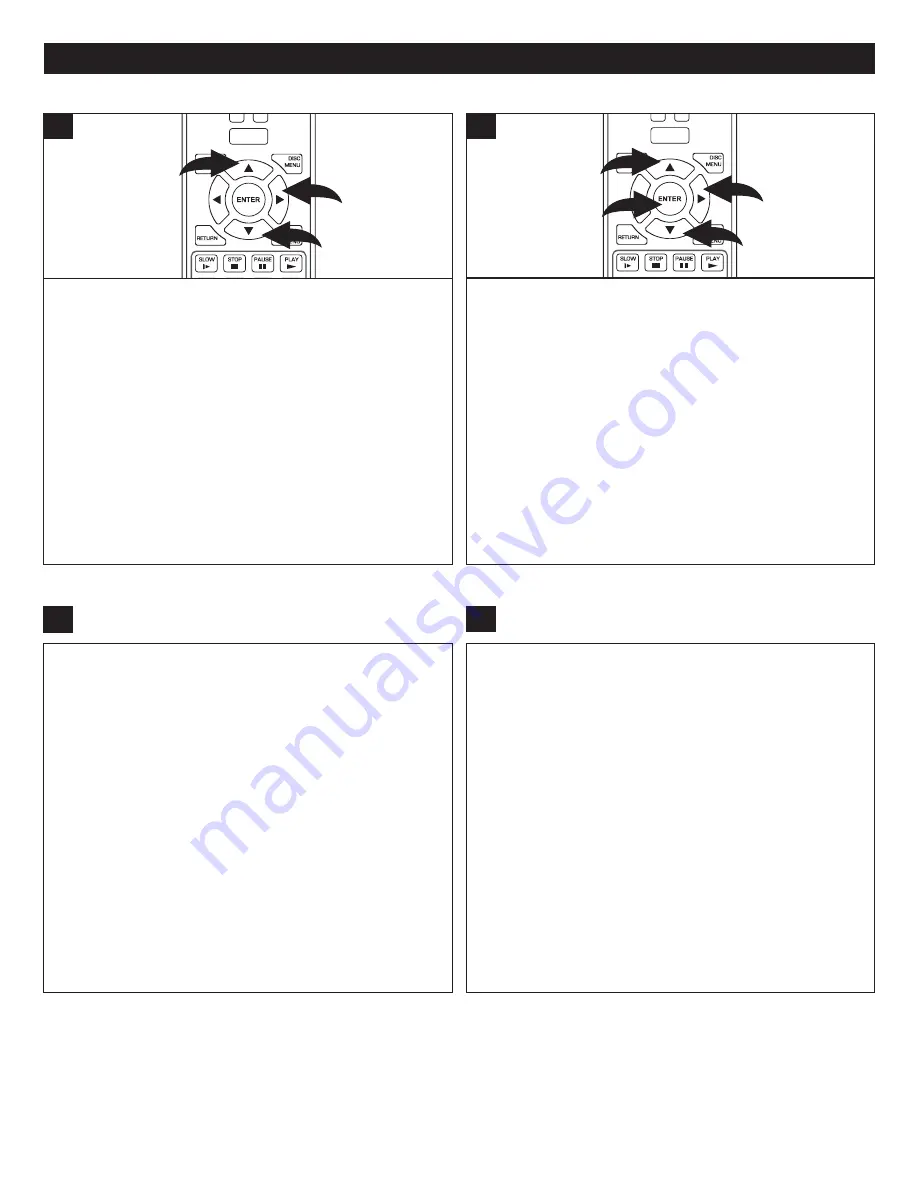
42
SETUP MENU (CONTINUED)
Repeat steps 1 and 2 from the previous page.
Select WiFi Protected Setup (WPS) using the Navigation
(
π
,
†
) buttons
1
, then press the Navigation (
®
) button
2
.
Then press the WPS button on your router. When the
Success screen appears, you are connected to the internet.
POWER
CLEAR
SUBTITLE
AUDIO
STEP
RANDOM
SLOW
STOP
REW
PREV.
F.F
NEXT
PAUSE
PLAY
A-B
REPEAT
DISC
MENU
RETURN
POP-UP
MENU
SEARCH
OPEN/CLOSE
A
B
C
D
HOME/SETUP
ANGLE
DISPLAY
TV RES.
1
2
1
1
WIRELESS CONNECTION – WPS PUSHBUTTON WIRELESS CONNECTION – WPS PIN
Repeat steps 1 and 2 from the previous page.
Select WiFi Protected Setup (WPS) using the Navigation
(
π
,
†
) buttons
1
, then press the Navigation (
®
) button
2
.
Select Network List using the Navigation (
π
,
†
) buttons
1
, then press the Navigation (
®
) button
2
to enter; a list
of available networks will appear with symbols as shown
on the previous page. Select the desired network using the
Navigation (
π
,
†
) buttons
1
, then press the ENTER button
3
.
If using WPS Pin, then select WPS PIN using the Navigation
(
π
,
†
) buttons
1
; press the Enter button
3
. Then enter the
WPS Pin (usually found on the back of the router), and press
the ENTER button
3
again.
When the Success screen appears, you are connected to
the internet.
POWER
CLEAR
SUBTITLE
AUDIO
STEP
RANDOM
SLOW
STOP
REW
PREV.
F.F
NEXT
PAUSE
PLAY
A-B
REPEAT
DISC
MENU
RETURN
POP-UP
MENU
SEARCH
OPEN/CLOSE
A
B
C
D
HOME/SETUP
ANGLE
DISPLAY
TV RES.
1
3
2
1
1
Repeat steps 1 and 2 from the previous page.
Select Manual using the Navigation (
π
,
†
) buttons, then
press the Navigation (
®
) button; the manual setup box wil
appear.
Select AdHoc using the Navigation (
π
,
†
) buttons, then
press the Navigation (
®
) button. Select On or Off depending
on the AdHoc property of the non-broadcasting network)
using the Navigation (
π
,
†
) buttons, then press the ENTER
button.
If the non-broadcasting network is using encryption, select
Encryption using the Navigation (
π
,
†
) buttons, then press
the Navigation (
®
) button. Select the Encryption type used
using the Navigation (
π
,
†
) buttons, then press the ENTER
button.
Select the Name field using the Navigation (
π
,
†
) buttons,
then press the ENTER button to access the keyboard.
Carefully enter the network name, which is most likely case-
sensitive. Repeat to enter the password.
1
WIRELESS CONNECTION – NON-BROADCASTING USING DHCP
Select Connect using the Navigation (
π
,
†
) buttons, then
press the ENTER button; the manual setup box wil appear.
If the parameters have been set properly and the wireless
network is functioning, you should get the Success screen
and be connected to the internet.
If you would like to disconnect from the internet, select
Disconnect at this screen.
2
NOTE: In any of the settings, you can select IP Settings to view/change the IP settings. This is not recommended unless
instructed to do so by your ISP provider.






























